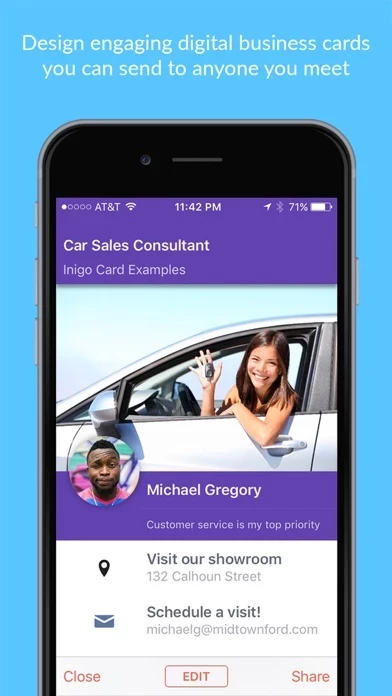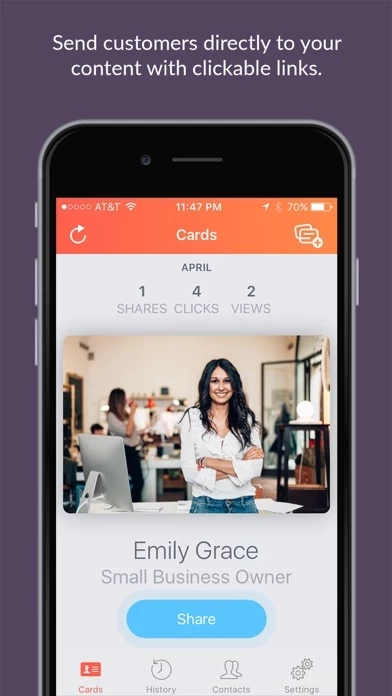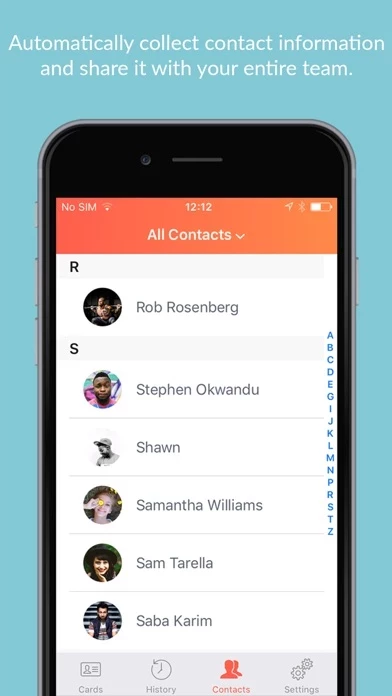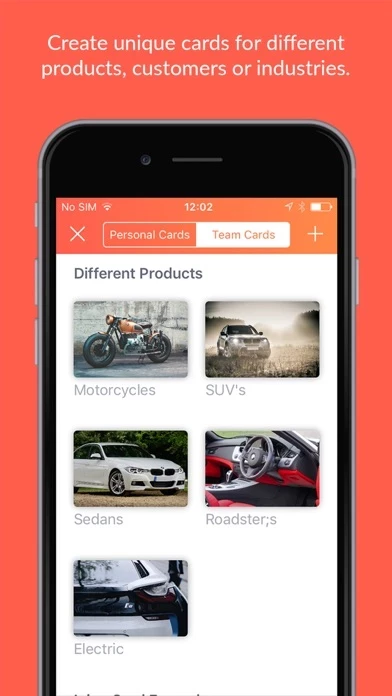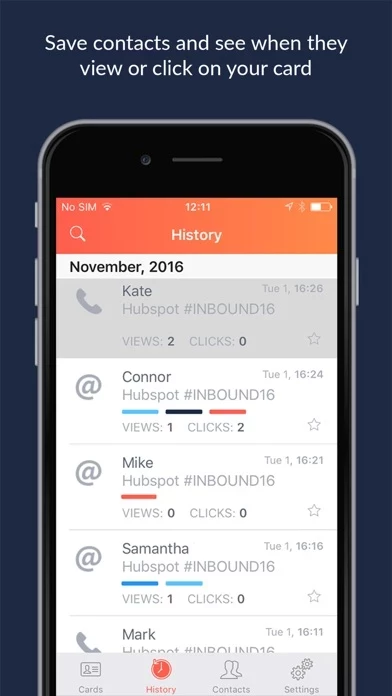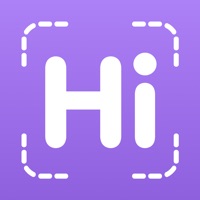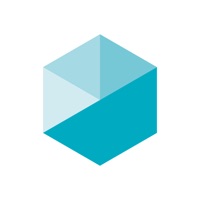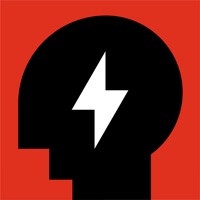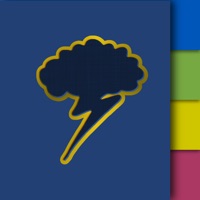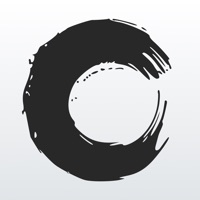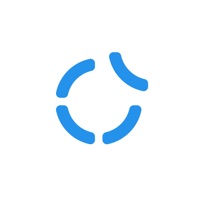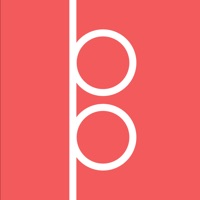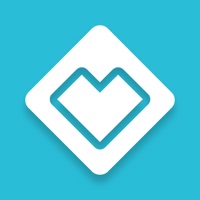How to Delete Inigo
Published by Inigo, LLCWe have made it super easy to delete Inigo - Digital Business Cards account and/or app.
Table of Contents:
Guide to Delete Inigo - Digital Business Cards
Things to note before removing Inigo:
- The developer of Inigo is Inigo, LLC and all inquiries must go to them.
- Check the Terms of Services and/or Privacy policy of Inigo, LLC to know if they support self-serve account deletion:
- Under the GDPR, Residents of the European Union and United Kingdom have a "right to erasure" and can request any developer like Inigo, LLC holding their data to delete it. The law mandates that Inigo, LLC must comply within a month.
- American residents (California only - you can claim to reside here) are empowered by the CCPA to request that Inigo, LLC delete any data it has on you or risk incurring a fine (upto 7.5k usd).
- If you have an active subscription, it is recommended you unsubscribe before deleting your account or the app.
How to delete Inigo account:
Generally, here are your options if you need your account deleted:
Option 1: Reach out to Inigo via Justuseapp. Get all Contact details →
Option 2: Visit the Inigo website directly Here →
Option 3: Contact Inigo Support/ Customer Service:
- 33.33% Contact Match
- Developer: HiHello Inc
- E-Mail: [email protected]
- Website: Visit Inigo Website
Option 4: Check Inigo's Privacy/TOS/Support channels below for their Data-deletion/request policy then contact them:
*Pro-tip: Once you visit any of the links above, Use your browser "Find on page" to find "@". It immediately shows the neccessary emails.
How to Delete Inigo - Digital Business Cards from your iPhone or Android.
Delete Inigo - Digital Business Cards from iPhone.
To delete Inigo from your iPhone, Follow these steps:
- On your homescreen, Tap and hold Inigo - Digital Business Cards until it starts shaking.
- Once it starts to shake, you'll see an X Mark at the top of the app icon.
- Click on that X to delete the Inigo - Digital Business Cards app from your phone.
Method 2:
Go to Settings and click on General then click on "iPhone Storage". You will then scroll down to see the list of all the apps installed on your iPhone. Tap on the app you want to uninstall and delete the app.
For iOS 11 and above:
Go into your Settings and click on "General" and then click on iPhone Storage. You will see the option "Offload Unused Apps". Right next to it is the "Enable" option. Click on the "Enable" option and this will offload the apps that you don't use.
Delete Inigo - Digital Business Cards from Android
- First open the Google Play app, then press the hamburger menu icon on the top left corner.
- After doing these, go to "My Apps and Games" option, then go to the "Installed" option.
- You'll see a list of all your installed apps on your phone.
- Now choose Inigo - Digital Business Cards, then click on "uninstall".
- Also you can specifically search for the app you want to uninstall by searching for that app in the search bar then select and uninstall.
Have a Problem with Inigo - Digital Business Cards? Report Issue
Leave a comment:
What is Inigo - Digital Business Cards?
this app is a real-time contact solution for individuals and business. Design your own digital business cards and share with anyone at any time. Track how many times the cards are viewed or who saves your contact information which can include websites, social networks, resumes and any other details about you. • Recipients can see & save your card without having the app! • Share your digital cards with anyone via Text (SMS), Email, Twitter, QR and more • New friends and business partners can follow you on social media and save your contact info (vCard) • Exchange the digital cards you saved with others in your professional network • Create multiple cards for any business and personal scenario • Digital Business Cards deliver a powerful message with Videos, Websites, Facebook pages, LinkedIn resumes and much more • Great for Networking events, Meetups and Conferences • Go Green, Go Paperless, Shrink your wallet & Save money with Virtual Business Cards *** History & Analytics *** • Track...