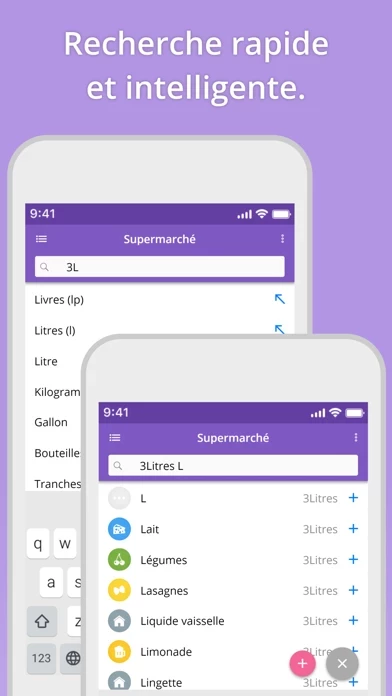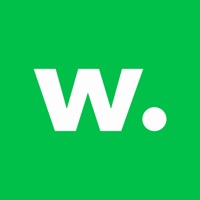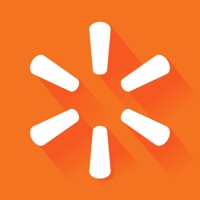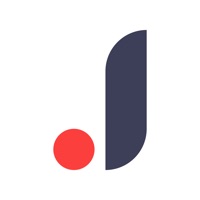How to Delete That Shopping List
Published by Markus Liebschner on 2023-05-18We have made it super easy to delete That Shopping List account and/or app.
Table of Contents:
Guide to Delete That Shopping List
Things to note before removing That Shopping List:
- The developer of That Shopping List is Markus Liebschner and all inquiries must go to them.
- Under the GDPR, Residents of the European Union and United Kingdom have a "right to erasure" and can request any developer like Markus Liebschner holding their data to delete it. The law mandates that Markus Liebschner must comply within a month.
- American residents (California only - you can claim to reside here) are empowered by the CCPA to request that Markus Liebschner delete any data it has on you or risk incurring a fine (upto 7.5k usd).
- If you have an active subscription, it is recommended you unsubscribe before deleting your account or the app.
How to delete That Shopping List account:
Generally, here are your options if you need your account deleted:
Option 1: Reach out to That Shopping List via Justuseapp. Get all Contact details →
Option 2: Visit the That Shopping List website directly Here →
Option 3: Contact That Shopping List Support/ Customer Service:
- Verified email
- Contact e-Mail: [email protected]
- 100% Contact Match
- Developer: markenapps
- E-Mail: [email protected]
- Website: Visit That Shopping List Website
- 71.79% Contact Match
- Developer: Listonic - Smart Grocery Shopping
- E-Mail: [email protected]
- Website: Visit Listonic - Smart Grocery Shopping Website
How to Delete That Shopping List from your iPhone or Android.
Delete That Shopping List from iPhone.
To delete That Shopping List from your iPhone, Follow these steps:
- On your homescreen, Tap and hold That Shopping List until it starts shaking.
- Once it starts to shake, you'll see an X Mark at the top of the app icon.
- Click on that X to delete the That Shopping List app from your phone.
Method 2:
Go to Settings and click on General then click on "iPhone Storage". You will then scroll down to see the list of all the apps installed on your iPhone. Tap on the app you want to uninstall and delete the app.
For iOS 11 and above:
Go into your Settings and click on "General" and then click on iPhone Storage. You will see the option "Offload Unused Apps". Right next to it is the "Enable" option. Click on the "Enable" option and this will offload the apps that you don't use.
Delete That Shopping List from Android
- First open the Google Play app, then press the hamburger menu icon on the top left corner.
- After doing these, go to "My Apps and Games" option, then go to the "Installed" option.
- You'll see a list of all your installed apps on your phone.
- Now choose That Shopping List, then click on "uninstall".
- Also you can specifically search for the app you want to uninstall by searching for that app in the search bar then select and uninstall.
Have a Problem with That Shopping List? Report Issue
Leave a comment:
What is That Shopping List?
Forget your old, unsorted, cluttered shopping list that you never have on hand when you need it. "That Shopping List" helps you create your grocery list in record time, for example by simply adding items from your history or via voice input. Working through your shopping list is even easier. Thanks to the unique, clear, categorized display and sorting functions, you will be able to complete your shopping in no time at all. With the help of syncing, you can even work with other people or devices on the same shopping list with as many lists as you want. Also available for iOS and compatible with iPhone, iPad, and iPod touch. ADD QUICKLY... thanks to large, expandable item collection of nearly 1000 categorized and prioritized articles and intelligent search function. When you enter the first letter, the corresponding item usually already appears. Or you can simply add items from your own history. Quantities, units and categories are automatically recognized – even when using voice inpu...