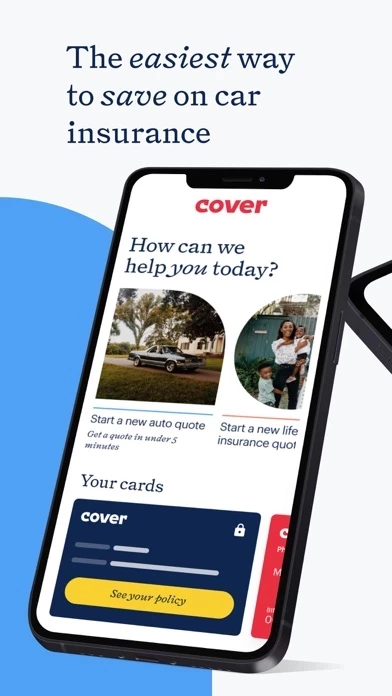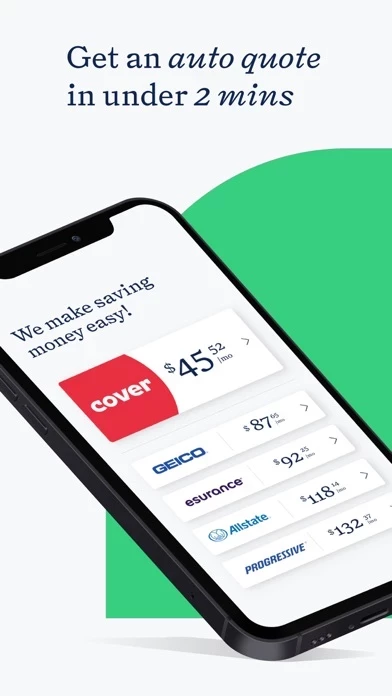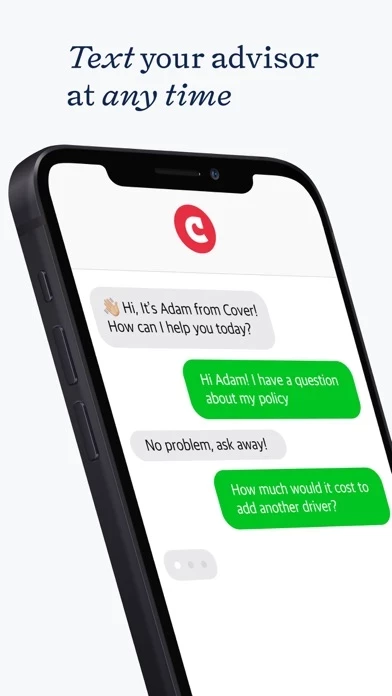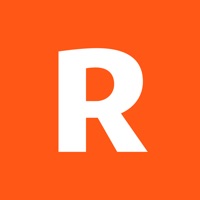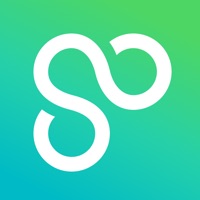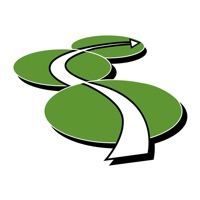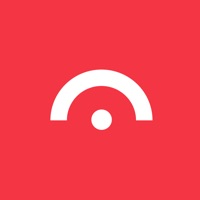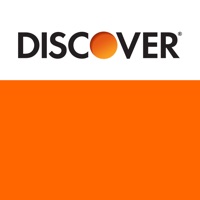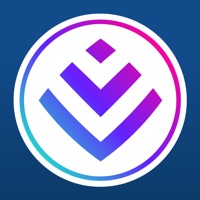How to Delete Cover
Published by Cover Financial, Inc.We have made it super easy to delete Cover - Insurance in a snap account and/or app.
Table of Contents:
Guide to Delete Cover - Insurance in a snap
Things to note before removing Cover:
- The developer of Cover is Cover Financial, Inc. and all inquiries must go to them.
- Check the Terms of Services and/or Privacy policy of Cover Financial, Inc. to know if they support self-serve account deletion:
- Under the GDPR, Residents of the European Union and United Kingdom have a "right to erasure" and can request any developer like Cover Financial, Inc. holding their data to delete it. The law mandates that Cover Financial, Inc. must comply within a month.
- American residents (California only - you can claim to reside here) are empowered by the CCPA to request that Cover Financial, Inc. delete any data it has on you or risk incurring a fine (upto 7.5k usd).
- If you have an active subscription, it is recommended you unsubscribe before deleting your account or the app.
How to delete Cover account:
Generally, here are your options if you need your account deleted:
Option 1: Reach out to Cover via Justuseapp. Get all Contact details →
Option 2: Visit the Cover website directly Here →
Option 3: Contact Cover Support/ Customer Service:
- 100% Contact Match
- Developer: Cover Inc
- E-Mail: [email protected]
- Website: Visit Cover Website
Option 4: Check Cover's Privacy/TOS/Support channels below for their Data-deletion/request policy then contact them:
*Pro-tip: Once you visit any of the links above, Use your browser "Find on page" to find "@". It immediately shows the neccessary emails.
How to Delete Cover - Insurance in a snap from your iPhone or Android.
Delete Cover - Insurance in a snap from iPhone.
To delete Cover from your iPhone, Follow these steps:
- On your homescreen, Tap and hold Cover - Insurance in a snap until it starts shaking.
- Once it starts to shake, you'll see an X Mark at the top of the app icon.
- Click on that X to delete the Cover - Insurance in a snap app from your phone.
Method 2:
Go to Settings and click on General then click on "iPhone Storage". You will then scroll down to see the list of all the apps installed on your iPhone. Tap on the app you want to uninstall and delete the app.
For iOS 11 and above:
Go into your Settings and click on "General" and then click on iPhone Storage. You will see the option "Offload Unused Apps". Right next to it is the "Enable" option. Click on the "Enable" option and this will offload the apps that you don't use.
Delete Cover - Insurance in a snap from Android
- First open the Google Play app, then press the hamburger menu icon on the top left corner.
- After doing these, go to "My Apps and Games" option, then go to the "Installed" option.
- You'll see a list of all your installed apps on your phone.
- Now choose Cover - Insurance in a snap, then click on "uninstall".
- Also you can specifically search for the app you want to uninstall by searching for that app in the search bar then select and uninstall.
Have a Problem with Cover - Insurance in a snap? Report Issue
Leave a comment:
What is Cover - Insurance in a snap?
The this app app makes saving money on insurance easy. We take the confusion out of shopping for insurance by doing the work for you. this app checks over 30 insurers to find you the best rates for the coverage you want, whether that’s for your car, your house, or your apartment. At any time during the process, you can easily reach out to one of our insurance advisors. They’re there to answer questions and help you save money. How it Works Get coverage in three easy steps: 1. Answer some simple questions to get a quote 2. Receive a price automatically 3. Get covered And if you ever have any questions or concerns, you can reach out to one of our advisors via SMS. Why Choose this app? It’s a mobile-first insurance platform that uses artificial intelligence and expert advice to match you with a policy that works for you. You can get a quote in as little as three minutes and it’s all done in the app. And if you have any questions, you can call or text an advisor. For all details pertaining to...