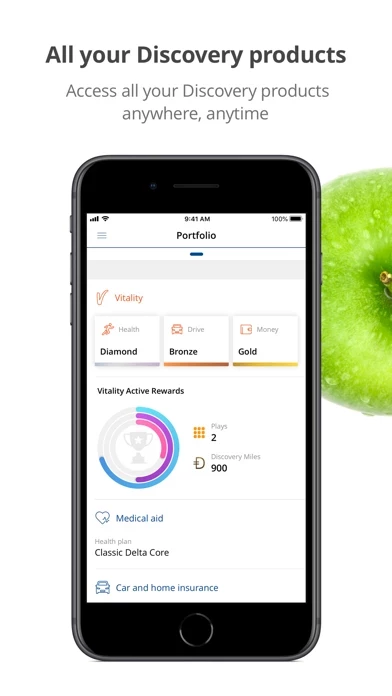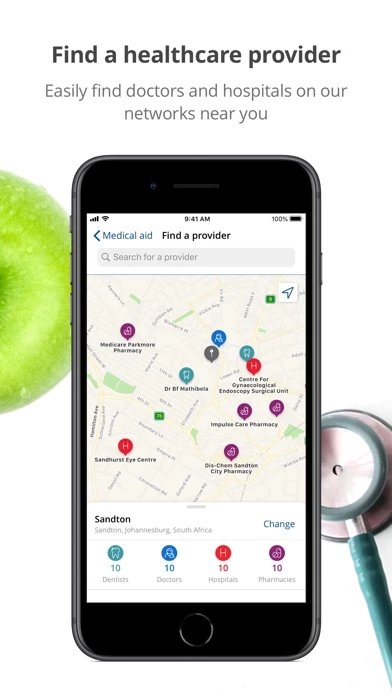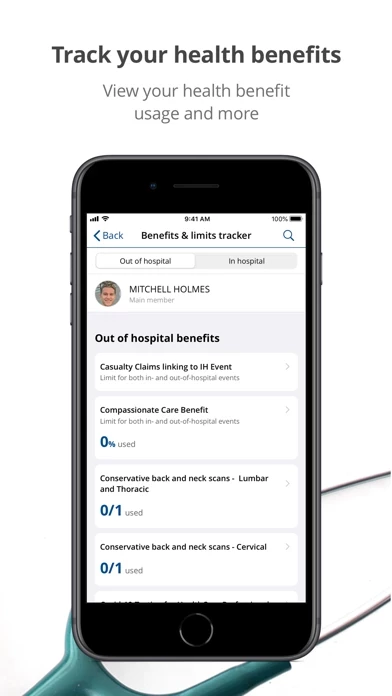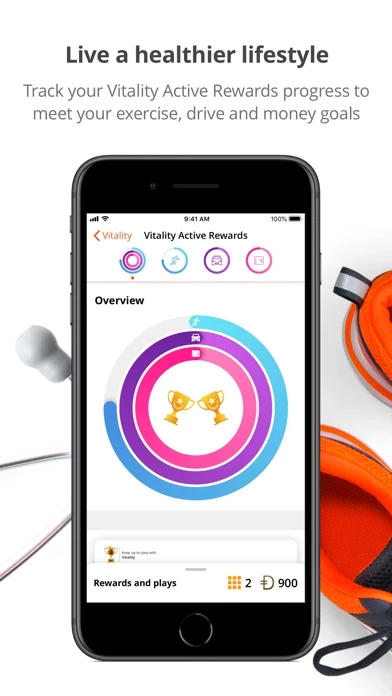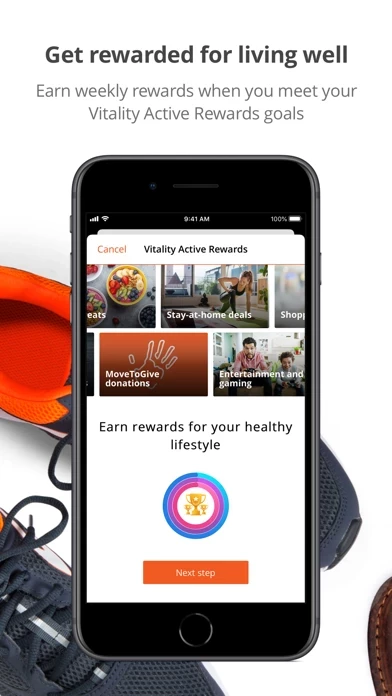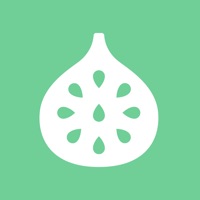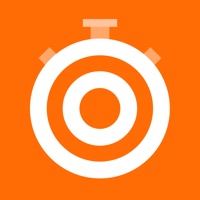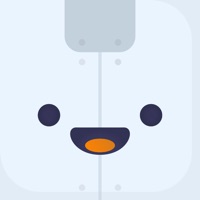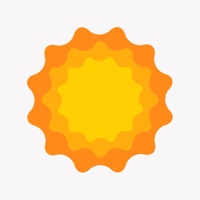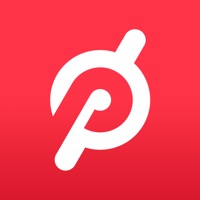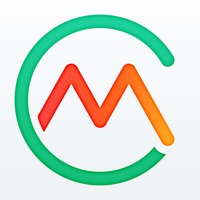How to Delete Discovery
Published by Discovery Limited on 2024-05-30We have made it super easy to delete Discovery account and/or app.
Table of Contents:
Guide to Delete Discovery
Things to note before removing Discovery:
- The developer of Discovery is Discovery Limited and all inquiries must go to them.
- Under the GDPR, Residents of the European Union and United Kingdom have a "right to erasure" and can request any developer like Discovery Limited holding their data to delete it. The law mandates that Discovery Limited must comply within a month.
- American residents (California only - you can claim to reside here) are empowered by the CCPA to request that Discovery Limited delete any data it has on you or risk incurring a fine (upto 7.5k usd).
- If you have an active subscription, it is recommended you unsubscribe before deleting your account or the app.
How to delete Discovery account:
Generally, here are your options if you need your account deleted:
Option 1: Reach out to Discovery via Justuseapp. Get all Contact details →
Option 2: Visit the Discovery website directly Here →
Option 3: Contact Discovery Support/ Customer Service:
- 52.94% Contact Match
- Developer: Discovery Communications LLC
- E-Mail: [email protected]
- Website: Visit Discovery Website
- 52.94% Contact Match
- Developer: Discovery Communications LLC
- E-Mail: [email protected]
- Website: Visit Discovery Communications LLC Website
How to Delete Discovery from your iPhone or Android.
Delete Discovery from iPhone.
To delete Discovery from your iPhone, Follow these steps:
- On your homescreen, Tap and hold Discovery until it starts shaking.
- Once it starts to shake, you'll see an X Mark at the top of the app icon.
- Click on that X to delete the Discovery app from your phone.
Method 2:
Go to Settings and click on General then click on "iPhone Storage". You will then scroll down to see the list of all the apps installed on your iPhone. Tap on the app you want to uninstall and delete the app.
For iOS 11 and above:
Go into your Settings and click on "General" and then click on iPhone Storage. You will see the option "Offload Unused Apps". Right next to it is the "Enable" option. Click on the "Enable" option and this will offload the apps that you don't use.
Delete Discovery from Android
- First open the Google Play app, then press the hamburger menu icon on the top left corner.
- After doing these, go to "My Apps and Games" option, then go to the "Installed" option.
- You'll see a list of all your installed apps on your phone.
- Now choose Discovery, then click on "uninstall".
- Also you can specifically search for the app you want to uninstall by searching for that app in the search bar then select and uninstall.
Have a Problem with Discovery? Report Issue
Leave a comment:
What is Discovery?
Access and experience all your this app products wherever you are. Application features: this app Health: Access your membership card, find a healthcare professional, submit and track your claims, get your tax certificate and more. this app Vitality: See your Vitality points and status, track your Vitality Active Rewards goal and more. this app Card: View your transactions and balances, spend your this app Miles in store and more. this app Insure: Request emergency assistance, submit a claim, track your Vitalitydrive points and Active Rewards and more. this app Life: View your policy information including financial adviser details. this app Invest: View your portfolio (including fund balances) and request to have a document emailed to you. Members on the following medical schemes will also have access to their scheme information: MMED, Naspers, LA Health, Tsogo, TFG, Quantum, Anglovaal, Retail Medical Scheme, UKZN, BMW, Malcor, Wits & SAB . User notes: Th...