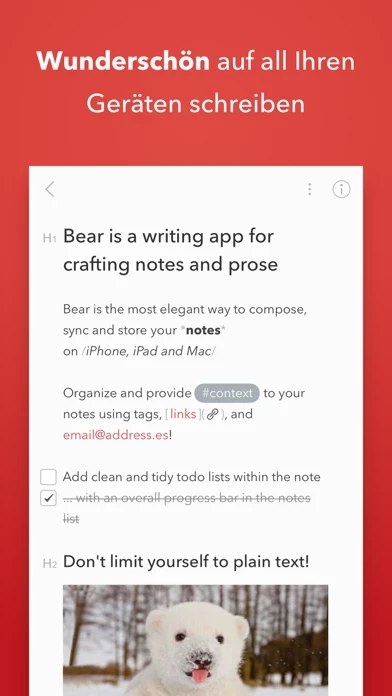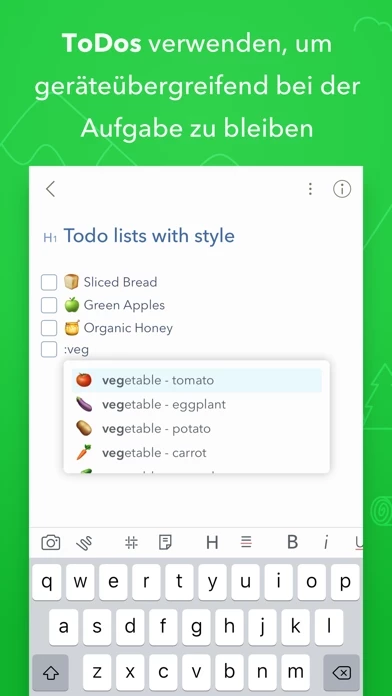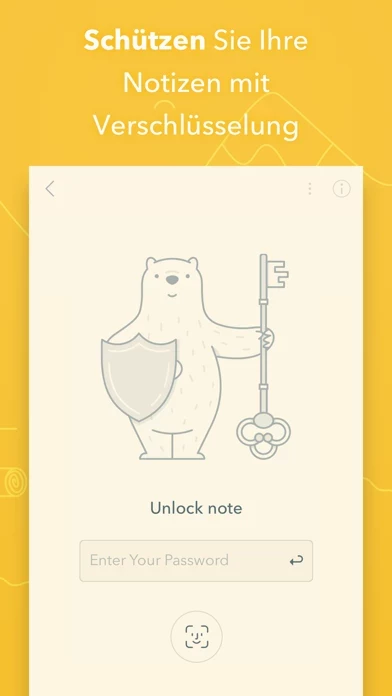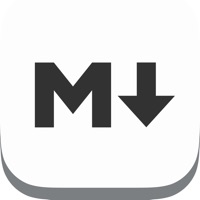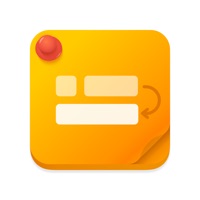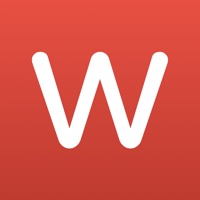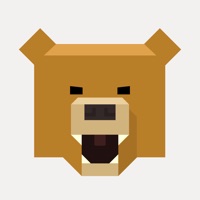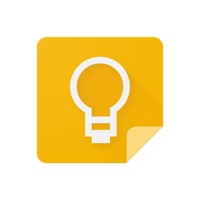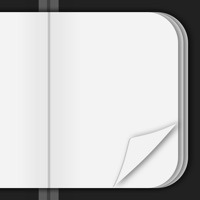How to Cancel Bear
Published by Shiny Frog Ltd. on 2024-05-13We have made it super easy to cancel Bear - Markdown Notes subscription
at the root to avoid any and all mediums "Shiny Frog Ltd." (the developer) uses to bill you.
Complete Guide to Canceling Bear - Markdown Notes
A few things to note and do before cancelling:
- The developer of Bear is Shiny Frog Ltd. and all inquiries must go to them.
- Check the Terms of Services and/or Privacy policy of Shiny Frog Ltd. to know if they support self-serve subscription cancellation:
- Cancelling a subscription during a free trial may result in losing a free trial account.
- You must always cancel a subscription at least 24 hours before the trial period ends.
Pricing Plans
**Gotten from publicly available data and the appstores.
Bear Pro
- Price: $1.49 monthly, $14.99 annually (save 18%)
- Features:
- Encrypt individual notes with a password that is entirely private to you
- Lock Bear with Face/Touch ID
- Sync notes between your iPhone, iPad, and Mac via iCloud
- Advanced export to PDF, HTML, DOCX, JPG
- Over a dozen gorgeous app themes to help you create the best writing environment
- More themes are on the way
- Keep the Bear updates coming
- Free trial: One week for monthly subscription, one month for annual subscription.
How to Cancel Bear - Markdown Notes Subscription on iPhone or iPad:
- Open Settings » ~Your name~ » and click "Subscriptions".
- Click the Bear (subscription) you want to review.
- Click Cancel.
How to Cancel Bear - Markdown Notes Subscription on Android Device:
- Open your Google Play Store app.
- Click on Menu » "Subscriptions".
- Tap on Bear - Markdown Notes (subscription you wish to cancel)
- Click "Cancel Subscription".
How do I remove my Card from Bear?
Removing card details from Bear if you subscribed directly is very tricky. Very few websites allow you to remove your card details. So you will have to make do with some few tricks before and after subscribing on websites in the future.
Before Signing up or Subscribing:
- Create an account on Justuseapp. signup here →
- Create upto 4 Virtual Debit Cards - this will act as a VPN for you bank account and prevent apps like Bear from billing you to eternity.
- Fund your Justuseapp Cards using your real card.
- Signup on Bear - Markdown Notes or any other website using your Justuseapp card.
- Cancel the Bear subscription directly from your Justuseapp dashboard.
- To learn more how this all works, Visit here →.
How to Cancel Bear - Markdown Notes Subscription on a Mac computer:
- Goto your Mac AppStore, Click ~Your name~ (bottom sidebar).
- Click "View Information" and sign in if asked to.
- Scroll down on the next page shown to you until you see the "Subscriptions" tab then click on "Manage".
- Click "Edit" beside the Bear - Markdown Notes app and then click on "Cancel Subscription".
What to do if you Subscribed directly on Bear's Website:
- Reach out to Shiny Frog Ltd. here »»
- Visit Bear website: Click to visit .
- Login to your account.
- In the menu section, look for any of the following: "Billing", "Subscription", "Payment", "Manage account", "Settings".
- Click the link, then follow the prompts to cancel your subscription.
How to Cancel Bear - Markdown Notes Subscription on Paypal:
To cancel your Bear subscription on PayPal, do the following:
- Login to www.paypal.com .
- Click "Settings" » "Payments".
- Next, click on "Manage Automatic Payments" in the Automatic Payments dashboard.
- You'll see a list of merchants you've subscribed to. Click on "Bear - Markdown Notes" or "Shiny Frog Ltd." to cancel.
How to delete Bear account:
- Reach out directly to Bear via Justuseapp. Get all Contact details →
- Send an email to [email protected] Click to email requesting that they delete your account.
Delete Bear - Markdown Notes from iPhone:
- On your homescreen, Tap and hold Bear - Markdown Notes until it starts shaking.
- Once it starts to shake, you'll see an X Mark at the top of the app icon.
- Click on that X to delete the Bear - Markdown Notes app.
Delete Bear - Markdown Notes from Android:
- Open your GooglePlay app and goto the menu.
- Click "My Apps and Games" » then "Installed".
- Choose Bear - Markdown Notes, » then click "Uninstall".
Have a Problem with Bear - Markdown Notes? Report Issue
Leave a comment:
What is Bear - Markdown Notes?
this app is a focused, flexible notes app used by writers, lawyers, chefs, teachers, engineers, students, parents and more! this app has quick organisation, editing tools, and export options to help you write quickly and share anywhere and preserve your privacy with encryption. 2017 Apple Design Award App Store App of the Year 2016 “My journaling app of choice is this app” - Kit Eaton, New York Times *WRITE YOUR WAY* with flexible yet simple tools - Tools stay out of your way so you can just write - **NEW** Encrypt individual notes and lock this app with Face/Touch ID (this app Pro required. Learn more below) - Easily create notes with Siri and iOS Shortcuts - Use Apple Watch to dictate and append to recent notes - Pick from over a dozen themes for the perfect writing space (requires this app Pro. Learn more below) - Support for sketching, drawing, and Apple Pencil (and other styli) - Grab images, text, files, and clip web pages with this app’s app extension *ORGANIZE QUICKLY* with tasks and #tags - Add #tags, #multi-word tags# and even #multiple/nested/tags anywhere in a note for quick organization - Add tasks to notes to stay on track - Archive notes to keep them around, but out of your way - Use Cross-Note Links to build a body of work, reference other notes, and more - Pick custom icons to help important tags stand out in the Sidebar - Use emoji autocomplete to add style to your tasks, journals, headings, and more *SHARE ANYWHERE* - Multiple export options including HTML, PDF, DOCX, MD, JPG,...