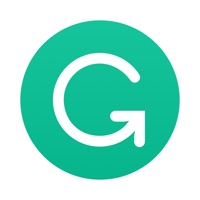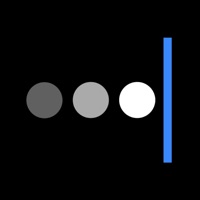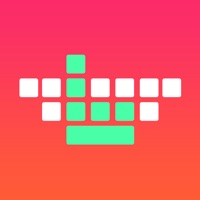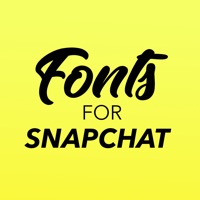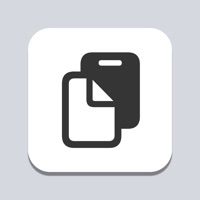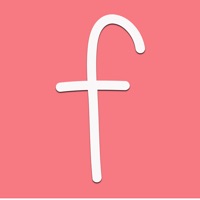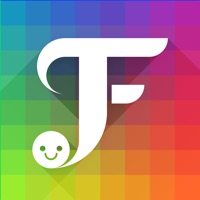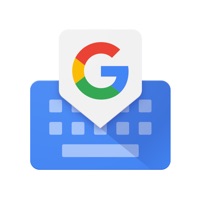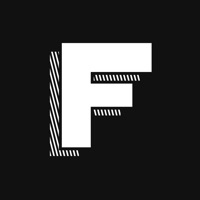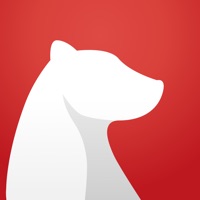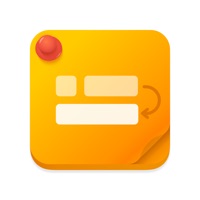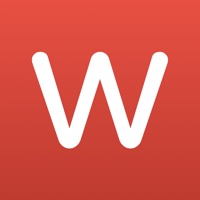How to Cancel Markdown Keyboard
Published by Curious Kiwi Co.We have made it super easy to cancel Markdown Keyboard subscription
at the root to avoid any and all mediums "Curious Kiwi Co." (the developer) uses to bill you.
Complete Guide to Canceling Markdown Keyboard
A few things to note and do before cancelling:
- The developer of Markdown Keyboard is Curious Kiwi Co. and all inquiries must go to them.
- Cancelling a subscription during a free trial may result in losing a free trial account.
- You must always cancel a subscription at least 24 hours before the trial period ends.
How to Cancel Markdown Keyboard Subscription on iPhone or iPad:
- Open Settings » ~Your name~ » and click "Subscriptions".
- Click the Markdown Keyboard (subscription) you want to review.
- Click Cancel.
How to Cancel Markdown Keyboard Subscription on Android Device:
- Open your Google Play Store app.
- Click on Menu » "Subscriptions".
- Tap on Markdown Keyboard (subscription you wish to cancel)
- Click "Cancel Subscription".
How do I remove my Card from Markdown Keyboard?
Removing card details from Markdown Keyboard if you subscribed directly is very tricky. Very few websites allow you to remove your card details. So you will have to make do with some few tricks before and after subscribing on websites in the future.
Before Signing up or Subscribing:
- Create an account on Justuseapp. signup here →
- Create upto 4 Virtual Debit Cards - this will act as a VPN for you bank account and prevent apps like Markdown Keyboard from billing you to eternity.
- Fund your Justuseapp Cards using your real card.
- Signup on Markdown Keyboard or any other website using your Justuseapp card.
- Cancel the Markdown Keyboard subscription directly from your Justuseapp dashboard.
- To learn more how this all works, Visit here →.
How to Cancel Markdown Keyboard Subscription on a Mac computer:
- Goto your Mac AppStore, Click ~Your name~ (bottom sidebar).
- Click "View Information" and sign in if asked to.
- Scroll down on the next page shown to you until you see the "Subscriptions" tab then click on "Manage".
- Click "Edit" beside the Markdown Keyboard app and then click on "Cancel Subscription".
What to do if you Subscribed directly on Markdown Keyboard's Website:
- Reach out to Curious Kiwi Co. here »»
- Visit Markdown Keyboard website: Click to visit .
- Login to your account.
- In the menu section, look for any of the following: "Billing", "Subscription", "Payment", "Manage account", "Settings".
- Click the link, then follow the prompts to cancel your subscription.
How to Cancel Markdown Keyboard Subscription on Paypal:
To cancel your Markdown Keyboard subscription on PayPal, do the following:
- Login to www.paypal.com .
- Click "Settings" » "Payments".
- Next, click on "Manage Automatic Payments" in the Automatic Payments dashboard.
- You'll see a list of merchants you've subscribed to. Click on "Markdown Keyboard" or "Curious Kiwi Co." to cancel.
How to delete Markdown Keyboard account:
- Reach out directly to Markdown Keyboard via Justuseapp. Get all Contact details →
- Send an email to [email protected] Click to email requesting that they delete your account.
Delete Markdown Keyboard from iPhone:
- On your homescreen, Tap and hold Markdown Keyboard until it starts shaking.
- Once it starts to shake, you'll see an X Mark at the top of the app icon.
- Click on that X to delete the Markdown Keyboard app.
Delete Markdown Keyboard from Android:
- Open your GooglePlay app and goto the menu.
- Click "My Apps and Games" » then "Installed".
- Choose Markdown Keyboard, » then click "Uninstall".
Have a Problem with Markdown Keyboard? Report Issue
Leave a comment:
What is Markdown Keyboard?
Type with an extra row of customizable macros and shortcuts **in any app**. It's possible with the one and only Markdown Keyboard. ------ Preset macros let you: • Insert MD link syntax • Insert MD pictures syntax • Access common MD keys like * - # • Datestamp in 1 tap • Timestamp in 1 tap • Move the cursor via keystroke Plus, you can customize your own, unlimited number of macros. One keystroke can produce any combination of characters that you choose. Even better, this keyboard works in landscape mode, and works great on iPad as well! ------ Please note, Markdown Keyboard only works in English at this time.