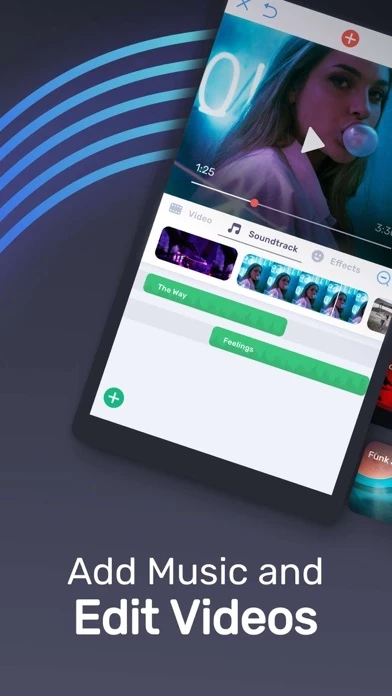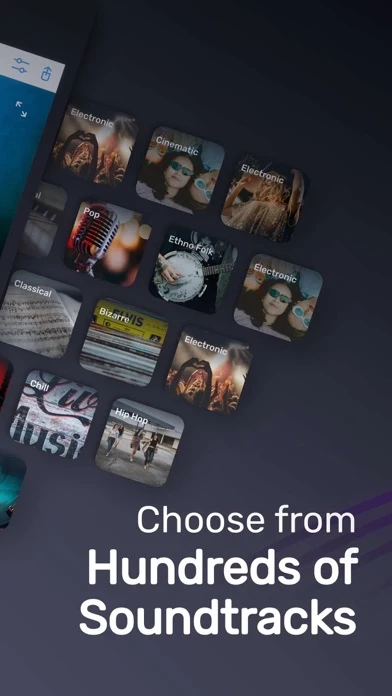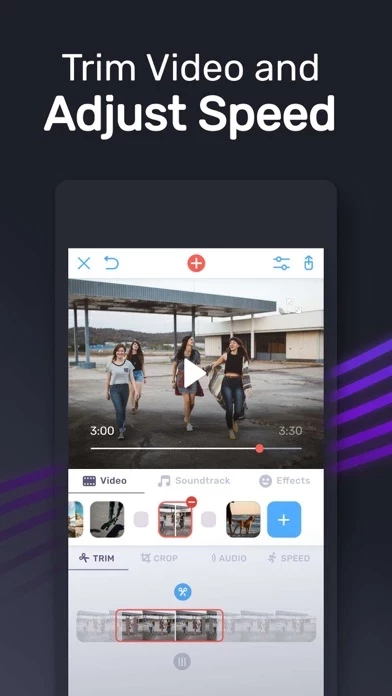How to Cancel Video Maker with Music Editor
Published by Bending Spoons Apps IVS on 2024-04-17We have made it super easy to cancel Video Maker with Music Editor subscription
at the root to avoid any and all mediums "Bending Spoons Apps IVS" (the developer) uses to bill you.
Complete Guide to Canceling Video Maker with Music Editor
A few things to note and do before cancelling:
- The developer of Video Maker with Music Editor is Bending Spoons Apps IVS and all inquiries must go to them.
- Check the Terms of Services and/or Privacy policy of Bending Spoons Apps IVS to know if they support self-serve subscription cancellation:
- Cancelling a subscription during a free trial may result in losing a free trial account.
- You must always cancel a subscription at least 24 hours before the trial period ends.
How easy is it to cancel or delete Video Maker with Music Editor?
It is Very Easy to Cancel a Video Maker with Music Editor subscription. (**Crowdsourced from Video Maker with Music Editor and Justuseapp users)
If you haven't rated Video Maker with Music Editor cancellation policy yet, Rate it here →.
Pricing Plans
**Gotten from publicly available data and the appstores.
Weekly subscription with access to all features described above. The cost of the subscription is not mentioned in the description. The payment will be charged to the user's iTunes account upon confirmation of purchase. The subscription will renew automatically unless auto-renewal is turned off at least 24 hours before the end of the current period. The cost of renewal will be charged to the user's account within 24 hours prior to the end of the current period. Any unused portion of a free trial period, if offered, will be forfeited when purchasing a subscription. The user can manage their subscriptions and turn off auto-renewal from their Account Settings after purchase.
Potential Savings
**Pricing data is based on average subscription prices reported by Justuseapp.com users..
| Duration | Amount (USD) |
|---|---|
| Monthly Subscription | $3.99 |
How to Cancel Video Maker with Music Editor Subscription on iPhone or iPad:
- Open Settings » ~Your name~ » and click "Subscriptions".
- Click the Video Maker with Music Editor (subscription) you want to review.
- Click Cancel.
How to Cancel Video Maker with Music Editor Subscription on Android Device:
- Open your Google Play Store app.
- Click on Menu » "Subscriptions".
- Tap on Video Maker with Music Editor (subscription you wish to cancel)
- Click "Cancel Subscription".
How do I remove my Card from Video Maker with Music Editor?
Removing card details from Video Maker with Music Editor if you subscribed directly is very tricky. Very few websites allow you to remove your card details. So you will have to make do with some few tricks before and after subscribing on websites in the future.
Before Signing up or Subscribing:
- Create an account on Justuseapp. signup here →
- Create upto 4 Virtual Debit Cards - this will act as a VPN for you bank account and prevent apps like Video Maker with Music Editor from billing you to eternity.
- Fund your Justuseapp Cards using your real card.
- Signup on Video Maker with Music Editor or any other website using your Justuseapp card.
- Cancel the Video Maker with Music Editor subscription directly from your Justuseapp dashboard.
- To learn more how this all works, Visit here →.
How to Cancel Video Maker with Music Editor Subscription on a Mac computer:
- Goto your Mac AppStore, Click ~Your name~ (bottom sidebar).
- Click "View Information" and sign in if asked to.
- Scroll down on the next page shown to you until you see the "Subscriptions" tab then click on "Manage".
- Click "Edit" beside the Video Maker with Music Editor app and then click on "Cancel Subscription".
What to do if you Subscribed directly on Video Maker with Music Editor's Website:
- Reach out to Bending Spoons Apps IVS here »»
- Visit Video Maker with Music Editor website: Click to visit .
- Login to your account.
- In the menu section, look for any of the following: "Billing", "Subscription", "Payment", "Manage account", "Settings".
- Click the link, then follow the prompts to cancel your subscription.
How to Cancel Video Maker with Music Editor Subscription on Paypal:
To cancel your Video Maker with Music Editor subscription on PayPal, do the following:
- Login to www.paypal.com .
- Click "Settings" » "Payments".
- Next, click on "Manage Automatic Payments" in the Automatic Payments dashboard.
- You'll see a list of merchants you've subscribed to. Click on "Video Maker with Music Editor" or "Bending Spoons Apps IVS" to cancel.
How to delete Video Maker with Music Editor account:
- Reach out directly to Video Maker with Music Editor via Justuseapp. Get all Contact details →
- Send an email to [email protected] Click to email requesting that they delete your account.
Delete Video Maker with Music Editor from iPhone:
- On your homescreen, Tap and hold Video Maker with Music Editor until it starts shaking.
- Once it starts to shake, you'll see an X Mark at the top of the app icon.
- Click on that X to delete the Video Maker with Music Editor app.
Delete Video Maker with Music Editor from Android:
- Open your GooglePlay app and goto the menu.
- Click "My Apps and Games" » then "Installed".
- Choose Video Maker with Music Editor, » then click "Uninstall".
Have a Problem with Video Maker with Music Editor? Report Issue
Leave a comment:
What is Video Maker with Music Editor?
Best App To Add Music on Video! Make Music Video Easily! Best Video Editing App! • Add Unlimited background music to videos! • Make your own music videos! • Record your own voice over video! • Make funny Dubsmush videos! • Give life to your videos! • Get more likes & views on Youtube, Instagram, Facebook or Vine! Key Features: ========== • Add Unlimited Music Tracks on Videos. • Record Your Own Voice Over Video. • Edit Video: Trim & Cut frame by frame. Remove any unwanted part of your video. • Edit Audio: Trim, Fade-in, Fade-out. • Huge Collection of Awesome Music Tracks. • Volume Control For Audios. • Video Mute/UnMute. • Minimum Processing Time. • Beautiful UI With Stunning Design. • Very Easy to use. Instructions: ========= • Select your video to edit from gallery. (From 1st page of the App) • Trim or Cut your videos to remove any unwanted frame. (Single Tap on Video Frame) • Add music from your iPhone, from app’s track list or by recording. (Press on ‘+ Add Music’ Button) • Edit & Trim audio. (Single Tap on Audio) • Change the position of the music tracks. (Tap & Hold Tracks then Slide Left or Right) • Save or Share your edited videos. Fade-in Means: Gradually increase the level of audio volume at the beginning. Fade-out Means: Gradually decrease the level of audio volume at its end. Music Track Categories: ================== • Free • Club/Party • Cinematic • Rock • Romantic • Sad/Emotional • Acoustic • Pop • Ambient • Relaxing SUBSCRIPTION INFO: Subscribe to...