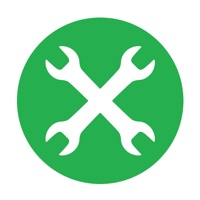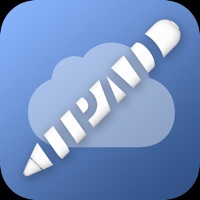xCalendar Lite Status
Last Updated on 2019-01-09 by ShenZhen SamApp Technology Development Co., Ltd
I have a problem with xCalendar Lite
Are you having issues? Select the issue you are having below and provide feedback to xCalendar Lite.
Have a Problem with xCalendar Lite? Report Issue
Common xCalendar Lite Problems & Solutions. Troubleshooting Guide
Contact Support
‼️ Outages Happening Right Now
-
Started 31 seconds ago
-
Started 7 minutes ago
-
Started 8 minutes ago
-
Started 10 minutes ago
-
Started 11 minutes ago
-
Started 11 minutes ago
-
Started 11 minutes ago