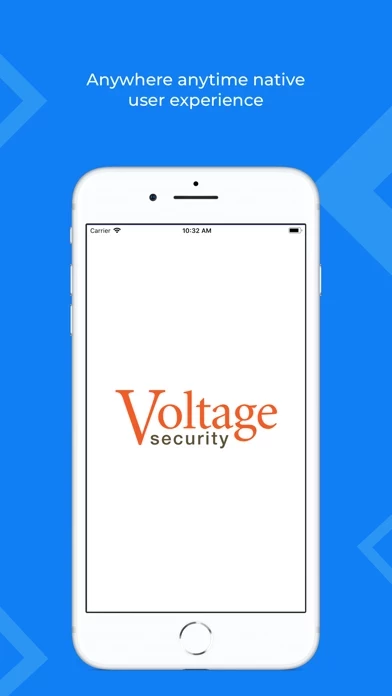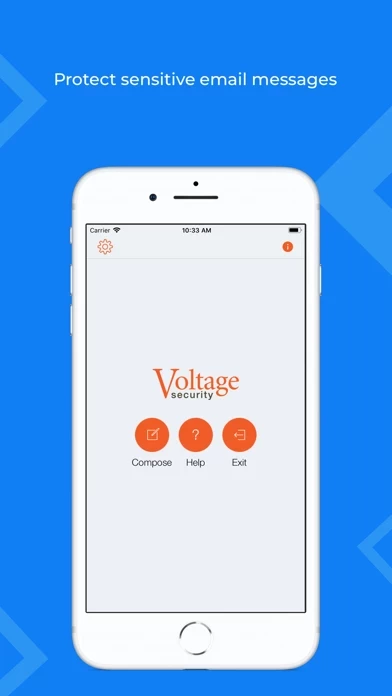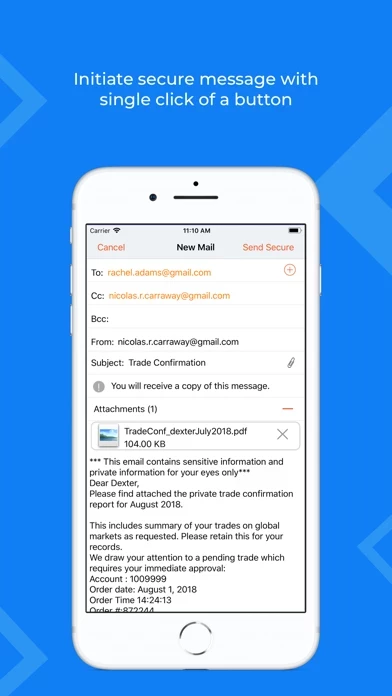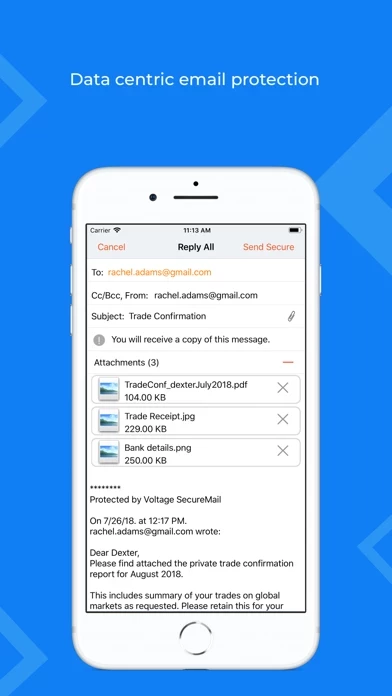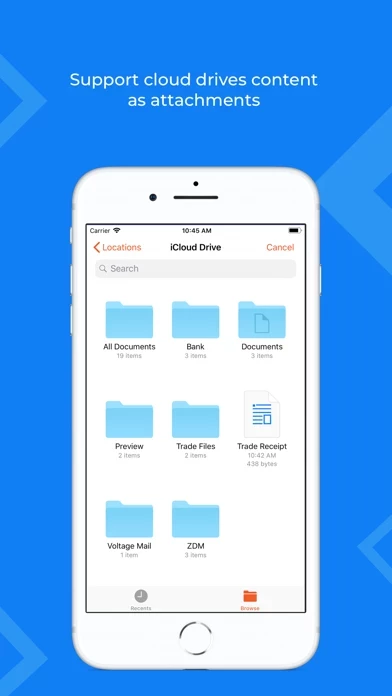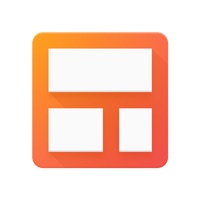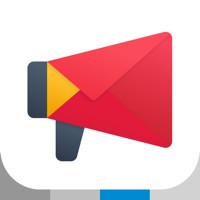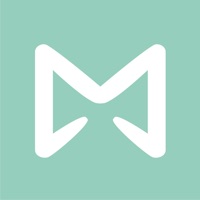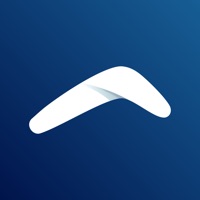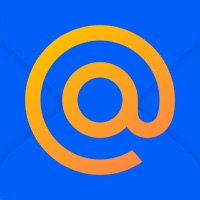Voltage Mail Software
Company Name: Voltage Security
About: Voltage Security delivers data-centric security software solutions to protect data in the cloud,
data centers, and mobile devices.
Headquarters: Cupertino, California, United States.
Voltage Mail Overview
What is Voltage Mail? The Voltage SecureMail app is an email encryption app that allows users to read and send encrypted emails on supported iPhones and iPads running iOS 9.0 or later. The app is designed to work with the native iOS email application and existing inboxes. It also supports popular cloud and web-based email systems.
Features
- Read encrypted email and attachments, online or offline
- Attach photos to secure email and send
- Attach any format file from iCloud, OneDrive, Google Drive, and DropBox etc.
- Print secure messages (requires activation by the sender)
- Send secure email with one tap of a “Send Secure” button
- Send and receive secure email to and from anyone with a standard email inbox
- Access to local Contacts and Exchange Global Address List
- Tailor-made user experience for iPhones and iPads
- Simple self-registration and authentication
- Biometric (TouchID or FaceID) authentication supported
- Works with the native iOS email application and your existing inboxes
- Works with popular cloud and web-based email systems
- Features including printing, attachments, reply, and compose are controlled by the sending organization’s mobile policy.
- If mobile add-on feature is NOT enabled by the sending organization then app display message as "mobile policy does not permit you to use the Voltage SecureMail Mobile application. Switching to a web-based reader". In this case request your sending organization to enable mobile add-on feature.
Official Screenshots
Product Details and Description of
The Voltage SecureMail app allows you to read and send encrypted email on supported iPhones and iPads running iOS 9.0 or later. IMPORTANT: Anyone who has received Voltage encrypted secure email can use this application to read it. However, replying to messages and composing new secure emails requires the features to be enabled by the sending organization. Voltage SecureMail users, for whom the mobile policy is not enabled, are redirected to the embedded browser, aka Zero Download Messenger (ZDM), to read and send secure messages. NOTE: If Voltage SecureMail Mobile App displays an Information message while decrypting SecureMail i.e. "mobile not enabled switching to web based" then please contact with your respective organization from where you received encrypted email to enable the Mobile Service. FREE TRIAL: How do I register for Voltage SecureMail Mobile Edition Free Trail? Visit https://voltage.com/products/email-security/micro-focus-securemail-cloud/mobile-free-trial/ and enter your email address. Once done, you will receive a Voltage encrypted secure message in your registered email address. Open the email on your mobile device and follow the instructions. Using the SecureMail Mobile app, open and decrypt the original secure message sent to you. After this is done, you will able to compose secure email from your device! Key Features*: • Read encrypted email and attachments, online or offline • Attach photos to secure email and send • Attach any format file from iCloud, OneDrive, Google Drive, and DropBox etc. • Print secure messages (requires activation by the sender) • Send secure email with one tap of a “Send Secure” button • Send and receive secure email to and from anyone with a standard email inbox • Works with the native iOS email application and your existing inboxes • Access to local Contacts and Exchange Global Address List • Tailor-made user experience for iPhones and iPads • Simple self-registration and authentication • Works with popular cloud and web-based email systems • Biometric (TouchID or FaceID) authentication supported How to Read and Reply to Secure Messages: • Install this mobile app on your iPhone or iPad • Add email account, i.e. Gmail or Outlook365 in which you already received Voltage encrypted secure message. • Inbox will display messages, tap on secure message switch at Bottom, it will change to Secure Inbox • App will display top 50 secure messages in Secure Inbox • Tap on the “message_zdm.html” attachment and app will ask for one time SecureMail authentication • Once authentication is successful, it will decrypt secure message • To reply to a message, tap the reply icon Send Messages: • Open the Voltage SecureMail app • Tap the Compose icon Supported OS Versions: • Requires an iPhone or iPad with iOS 9 or later * Features including printing, attachments, reply, and compose are controlled by the sending organization’s mobile policy. IMPORTANT: If mobile add-on feature is NOT enabled by the sending organization then app display message as "mobile policy does not permit you to use the Voltage SecureMail Mobile application. Switching to a web-based reader". In this case request your sending organization to enable mobile add-on feature.
Top Reviews
By businessiTunes
Had to set password with bank first
Initially, I couldn’t sign into this secure mail, so I thought the app was broken. However, I learned that I needed to authenticate my email address and set up a password with my bank before I could use the Voltage mail. I had unsuccessfully tried using the password for my regular banking account before realizing I had to set up the new password for the secure mail system. The communication laps is my bank’s fault, not Voltage’s. The app works fine now, so I changed my 1-start review to 5 stars. 👍🏾
By KareMM
Works perfectly
I have a secure message account set up with Wells Fargo already and needed to read a secure email on my phone. Downloaded the app, followed the instructions to press and hold the attachment and then chose “open in Voltage Mail”. I typed in my existing password, the message opened right up, and I read it and responded. I also had the option to print. No problem whatsoever.
By futbolista1027
It’s not the most intuitive but it does work
This app does work even though a lot of people seem to have trouble using the app. First install the app, then go back to the email and tap on the attachment. In the next screen, tap the Share button and choose voltage. From there it opens the app and you can enter your password and read the secure email.