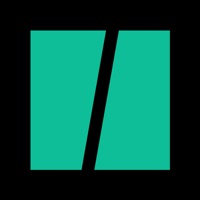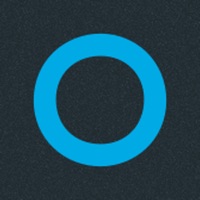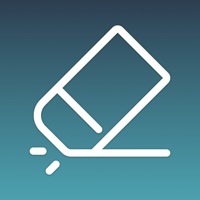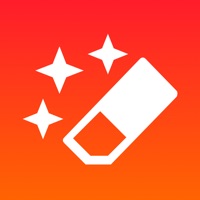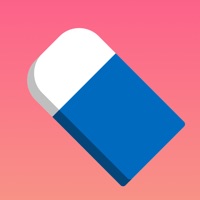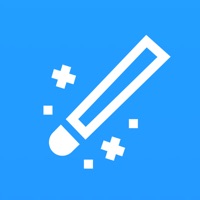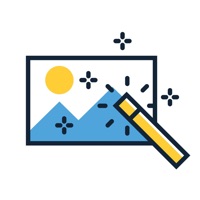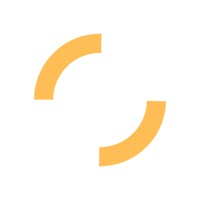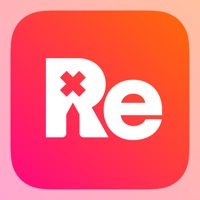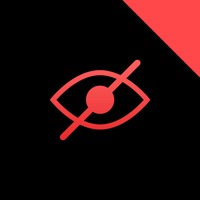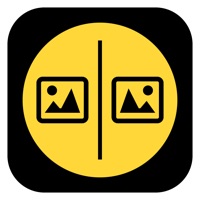SnapEdit Status
Are you having issues? Select the issue you are having below and provide feedback to SnapEdit.
Problems reported in the last 24 hours
Summary of SnapEdit Problems 🔥
- Not as effective for objects in complex backgrounds
- Doesn't give desired removal results for objects in complex backgrounds
📋 2 Reported Issues:
AI art does not recognize any photos
When I want to add a photo in SnapEdit on my iPhone, before today, it would take me to my library and show me the latest photos in my library. Now, it shows me my photos (not all of them) in completely random order! That makes it totally unusable as most people want to edit the last photos they took. How can I fix this? I love the app but can not use it with this current issue.
Have a Problem with SnapEdit - Remove Objects AI? Report Issue
Common SnapEdit Problems & Solutions. Troubleshooting Guide
Contact Support
Verified email ✔✔
E-Mail: contact.snapedit.app@gmail.com
Website: 🌍 Visit SnapEdit Website
Privacy Policy: https://snapedit.app/policy
Developer: SnapEdit Team
‼️ Outages Happening Right Now
-
Jun 05, 2025, 08:19 AM
a user from Manassas, United States reported problems with SnapEdit : Not working
-
Started 13 minutes ago
-
Started 15 minutes ago
-
Started 16 minutes ago
-
Started 17 minutes ago
-
Started 18 minutes ago
-
Started 21 minutes ago
-
Started 22 minutes ago