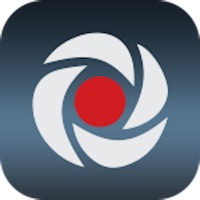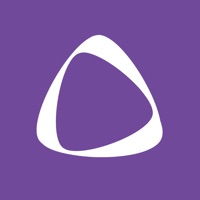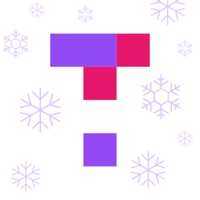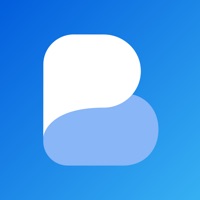Mobius Learning Shared LMS Status
Last Updated on 2018-08-02 by cvilink
I have a problem with Mobius Learning Shared LMS
Are you having issues? Select the issue you are having below and provide feedback to Mobius Learning Shared LMS.
Have a Problem with Mobius Learning Shared LMS? Report Issue
Common Mobius Learning Shared LMS Problems & Solutions. Troubleshooting Guide
Table of Contents:
Contact Support
Verified email ✔✔
E-Mail: open-lms-consulting-mobile-apps@openlms.net
Website: 🌍 Visit Open-LMS Website
Privacy Policy: https://www.openlms.net/privacy-and-cookies-policy/
Developer: Open LMS
‼️ Outages Happening Right Now
-
Started 2 minutes ago
-
Started 6 minutes ago
-
Started 9 minutes ago
-
Started 11 minutes ago
-
Started 14 minutes ago
-
Started 17 minutes ago
-
Started 22 minutes ago