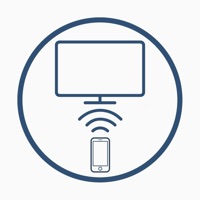DLNA Player Status
Last Updated on 2025-03-08 by Nero AG
I have a problem with DLNA Player
Are you having issues? Select the issue you are having below and provide feedback to DLNA Player.
Summary of DLNA Player Problems 🔥
- Connected to a different network than the TV
- Doesn't let you mirror your phone to the television
- Requires downloading more apps to figure out the first one
Have a Problem with DLNA Player: TV Cast & Stream? Report Issue
Common DLNA Player Problems & Solutions. Troubleshooting Guide
Contact Support
‼️ Outages Happening Right Now
-
Started 17 hours ago
-
Started 17 hours ago
-
Started 17 hours ago
-
Started 17 hours ago
-
Started 17 hours ago
-
Started 17 hours ago
-
Started 17 hours ago