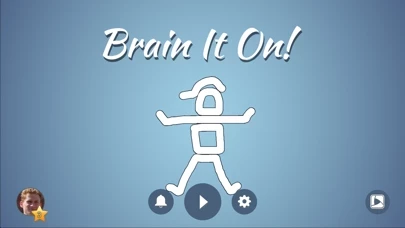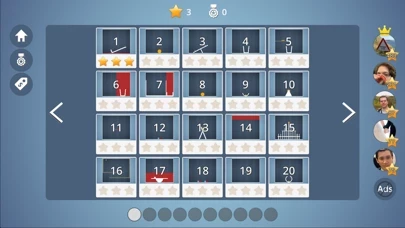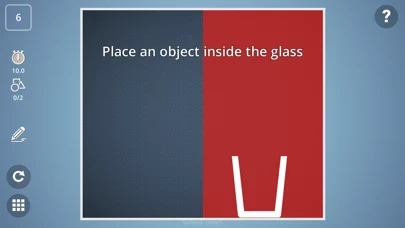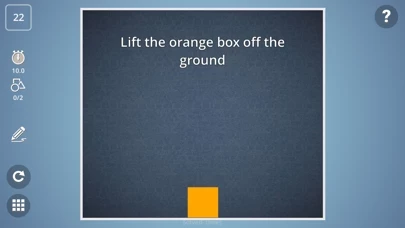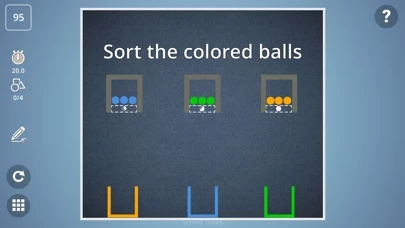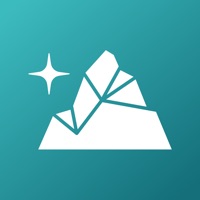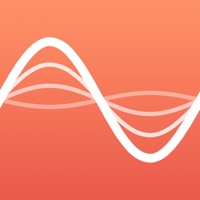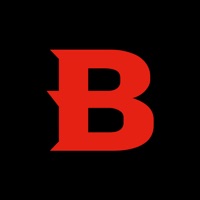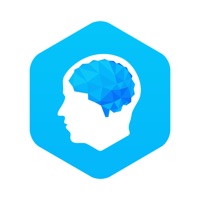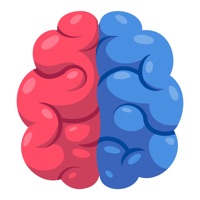How to Delete Brain It On!
Published by Orbital Nine Games Inc on 2024-04-20We have made it super easy to delete Brain It On! account and/or app.
Table of Contents:
Guide to Delete Brain It On!
Things to note before removing Brain It On!:
- The developer of Brain It On! is Orbital Nine Games Inc and all inquiries must go to them.
- Check the Terms of Services and/or Privacy policy of Orbital Nine Games Inc to know if they support self-serve account deletion:
- Under the GDPR, Residents of the European Union and United Kingdom have a "right to erasure" and can request any developer like Orbital Nine Games Inc holding their data to delete it. The law mandates that Orbital Nine Games Inc must comply within a month.
- American residents (California only - you can claim to reside here) are empowered by the CCPA to request that Orbital Nine Games Inc delete any data it has on you or risk incurring a fine (upto 7.5k usd).
- If you have an active subscription, it is recommended you unsubscribe before deleting your account or the app.
How to delete Brain It On! account:
Generally, here are your options if you need your account deleted:
Option 1: Reach out to Brain It On! via Justuseapp. Get all Contact details →
Option 2: Visit the Brain It On! website directly Here →
Option 3: Contact Brain It On! Support/ Customer Service:
- Verified email
- Contact e-Mail: [email protected]
- 56.41% Contact Match
- Developer: Orbital Nine Games
- E-Mail: [email protected]
- Website: Visit Brain It On! Website
Option 4: Check Brain It On!'s Privacy/TOS/Support channels below for their Data-deletion/request policy then contact them:
*Pro-tip: Once you visit any of the links above, Use your browser "Find on page" to find "@". It immediately shows the neccessary emails.
How to Delete Brain It On! from your iPhone or Android.
Delete Brain It On! from iPhone.
To delete Brain It On! from your iPhone, Follow these steps:
- On your homescreen, Tap and hold Brain It On! until it starts shaking.
- Once it starts to shake, you'll see an X Mark at the top of the app icon.
- Click on that X to delete the Brain It On! app from your phone.
Method 2:
Go to Settings and click on General then click on "iPhone Storage". You will then scroll down to see the list of all the apps installed on your iPhone. Tap on the app you want to uninstall and delete the app.
For iOS 11 and above:
Go into your Settings and click on "General" and then click on iPhone Storage. You will see the option "Offload Unused Apps". Right next to it is the "Enable" option. Click on the "Enable" option and this will offload the apps that you don't use.
Delete Brain It On! from Android
- First open the Google Play app, then press the hamburger menu icon on the top left corner.
- After doing these, go to "My Apps and Games" option, then go to the "Installed" option.
- You'll see a list of all your installed apps on your phone.
- Now choose Brain It On!, then click on "uninstall".
- Also you can specifically search for the app you want to uninstall by searching for that app in the search bar then select and uninstall.
Have a Problem with Brain It On!? Report Issue
Leave a comment:
What is Brain It On!?
Deceptively challenging puzzles for your brain! Draw shapes to solve challenging physics puzzles. They're not as easy as they look. Care to give one a try? ◆ Dozens of brain busting puzzles, with more being added all the time ◆ Compete with your friends for the Brain It On! crown ◆ Multiple ways to solve each puzzle, can you find the best solution? ◆ Share your unique solutions and compare with your friends If you like this game, please rate it and leave a comment. As a tiny indie developer your support is greatly appreciated. Thank you for your help! If you don't like something in the game, please email me at [email protected] and tell me why. I want to hear your feedback and comments so I can continue to make this game better. Follow @orbitalnine on Twitter for all the latest news and updates on this game and upcoming releases. Like the game on Facebook: facebook.com/OrbitalNine Visit online at: orbitalnine.com I hope you enjoy Brain It On!