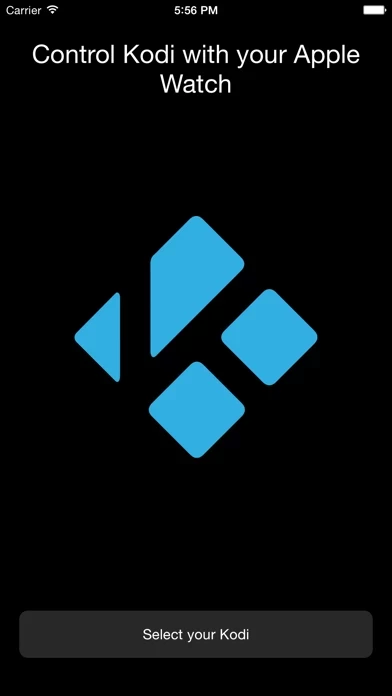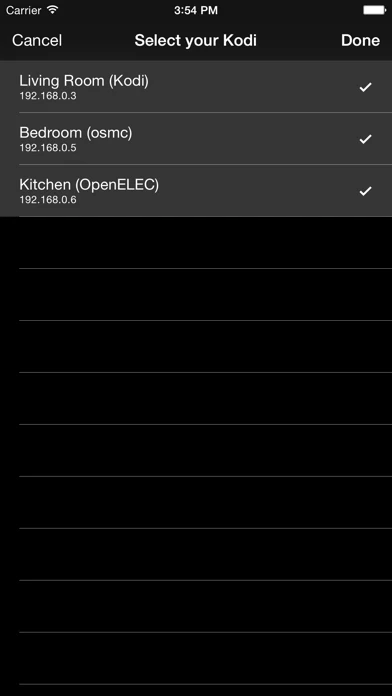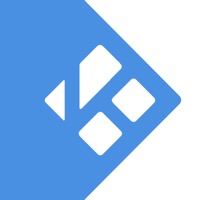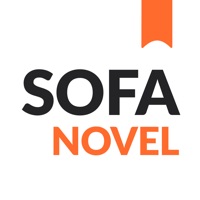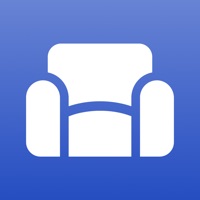How to Cancel Sofa
Published by PixelflushWe have made it super easy to cancel Sofa for Kodi subscription
at the root to avoid any and all mediums "Pixelflush" (the developer) uses to bill you.
Complete Guide to Canceling Sofa for Kodi
A few things to note and do before cancelling:
- The developer of Sofa is Pixelflush and all inquiries must go to them.
- Cancelling a subscription during a free trial may result in losing a free trial account.
- You must always cancel a subscription at least 24 hours before the trial period ends.
How to Cancel Sofa for Kodi Subscription on iPhone or iPad:
- Open Settings » ~Your name~ » and click "Subscriptions".
- Click the Sofa (subscription) you want to review.
- Click Cancel.
How to Cancel Sofa for Kodi Subscription on Android Device:
- Open your Google Play Store app.
- Click on Menu » "Subscriptions".
- Tap on Sofa for Kodi (subscription you wish to cancel)
- Click "Cancel Subscription".
How do I remove my Card from Sofa?
Removing card details from Sofa if you subscribed directly is very tricky. Very few websites allow you to remove your card details. So you will have to make do with some few tricks before and after subscribing on websites in the future.
Before Signing up or Subscribing:
- Create an account on Justuseapp. signup here →
- Create upto 4 Virtual Debit Cards - this will act as a VPN for you bank account and prevent apps like Sofa from billing you to eternity.
- Fund your Justuseapp Cards using your real card.
- Signup on Sofa for Kodi or any other website using your Justuseapp card.
- Cancel the Sofa subscription directly from your Justuseapp dashboard.
- To learn more how this all works, Visit here →.
How to Cancel Sofa for Kodi Subscription on a Mac computer:
- Goto your Mac AppStore, Click ~Your name~ (bottom sidebar).
- Click "View Information" and sign in if asked to.
- Scroll down on the next page shown to you until you see the "Subscriptions" tab then click on "Manage".
- Click "Edit" beside the Sofa for Kodi app and then click on "Cancel Subscription".
What to do if you Subscribed directly on Sofa's Website:
- Reach out to Pixelflush here »»
- Visit Sofa website: Click to visit .
- Login to your account.
- In the menu section, look for any of the following: "Billing", "Subscription", "Payment", "Manage account", "Settings".
- Click the link, then follow the prompts to cancel your subscription.
How to Cancel Sofa for Kodi Subscription on Paypal:
To cancel your Sofa subscription on PayPal, do the following:
- Login to www.paypal.com .
- Click "Settings" » "Payments".
- Next, click on "Manage Automatic Payments" in the Automatic Payments dashboard.
- You'll see a list of merchants you've subscribed to. Click on "Sofa for Kodi" or "Pixelflush" to cancel.
How to delete Sofa account:
- Reach out directly to Sofa via Justuseapp. Get all Contact details →
- Send an email to [email protected] Click to email requesting that they delete your account.
Delete Sofa for Kodi from iPhone:
- On your homescreen, Tap and hold Sofa for Kodi until it starts shaking.
- Once it starts to shake, you'll see an X Mark at the top of the app icon.
- Click on that X to delete the Sofa for Kodi app.
Delete Sofa for Kodi from Android:
- Open your GooglePlay app and goto the menu.
- Click "My Apps and Games" » then "Installed".
- Choose Sofa for Kodi, » then click "Uninstall".
Have a Problem with Sofa for Kodi? Report Issue
Leave a comment:
What is Sofa for Kodi?
Control Kodi right from your wrist with this app. It couldn't get much more comfortable to get your favorite flicks going on the big screen. All it takes are a few taps on your Apple Watch. Important: "Zeroconf" and "Allow control of Kodi via HTTP" must be enabled in your Kodi settings. Supported Kodi remote features: • start playback of movies & tv shows • see which movies or episodes you've seen already • play, pause, stop and seek • change language of audio stream and subtitles • update and clean Kodi library (through force touch and remote view) • use multiple Kodi installations in parallel (through force touch) • use Kodi with password protection • arrow keys + buttons for manual use (remote) In order to control your Kodi remotely you need to enable Settings -> Services -> Webserver -> Allow control of Kodi via HTTP. Also Zeroconf has to be enabled. This should be the case by default though.