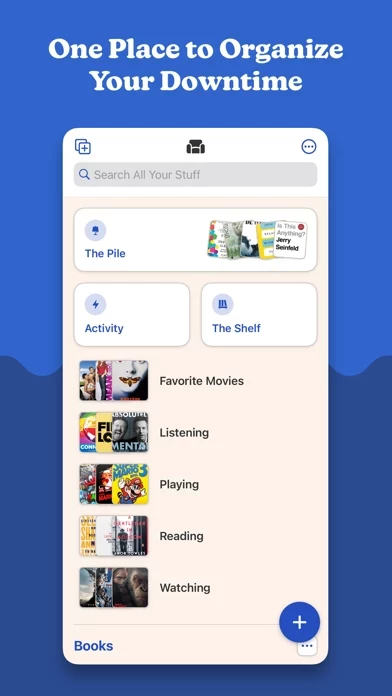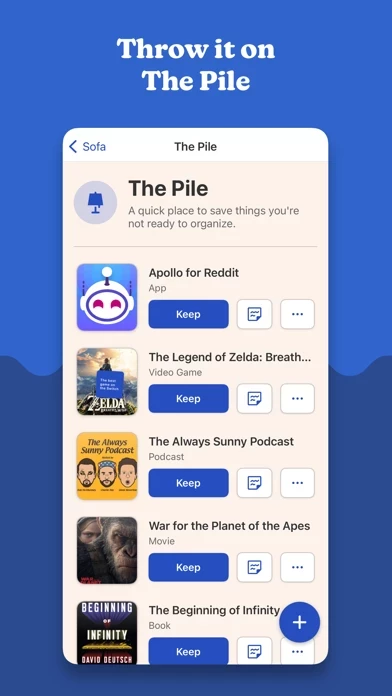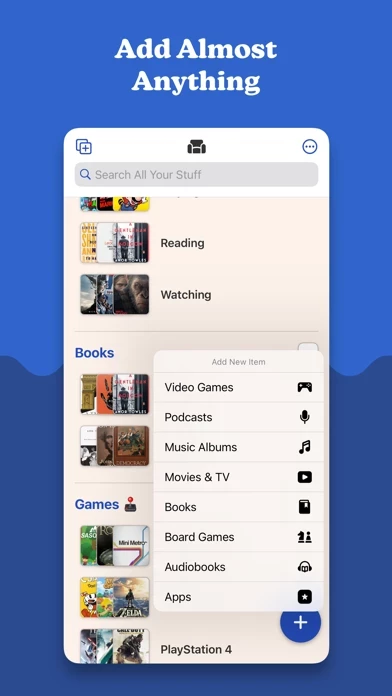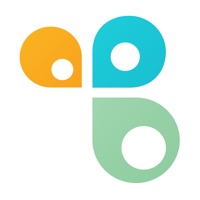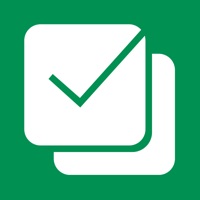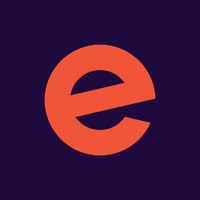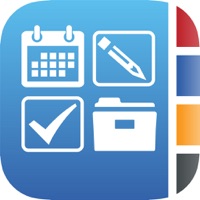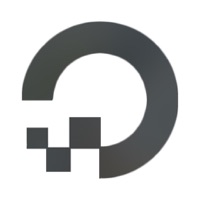How to Cancel Sofa
Published by Astrio, LLC on 2023-12-06We have made it super easy to cancel Sofa: Downtime Organizer subscription
at the root to avoid any and all mediums "Astrio, LLC" (the developer) uses to bill you.
Complete Guide to Canceling Sofa: Downtime Organizer
A few things to note and do before cancelling:
- The developer of Sofa is Astrio, LLC and all inquiries must go to them.
- Check the Terms of Services and/or Privacy policy of Astrio, LLC to know if they support self-serve subscription cancellation:
- Cancelling a subscription during a free trial may result in losing a free trial account.
- You must always cancel a subscription at least 24 hours before the trial period ends.
Pricing Plans
**Gotten from publicly available data and the appstores.
Super Sofa
- Price: $4.99/month or $29.99/year
- Features:
- List customization
- Sticky notes
- Stats & filters
- The Shelf
- Enhanced details
- Edit custom items
- Access to all current and future themes
- Note: The core experience of Sofa is completely free.
How to Cancel Sofa: Downtime Organizer Subscription on iPhone or iPad:
- Open Settings » ~Your name~ » and click "Subscriptions".
- Click the Sofa (subscription) you want to review.
- Click Cancel.
How to Cancel Sofa: Downtime Organizer Subscription on Android Device:
- Open your Google Play Store app.
- Click on Menu » "Subscriptions".
- Tap on Sofa: Downtime Organizer (subscription you wish to cancel)
- Click "Cancel Subscription".
How do I remove my Card from Sofa?
Removing card details from Sofa if you subscribed directly is very tricky. Very few websites allow you to remove your card details. So you will have to make do with some few tricks before and after subscribing on websites in the future.
Before Signing up or Subscribing:
- Create an account on Justuseapp. signup here →
- Create upto 4 Virtual Debit Cards - this will act as a VPN for you bank account and prevent apps like Sofa from billing you to eternity.
- Fund your Justuseapp Cards using your real card.
- Signup on Sofa: Downtime Organizer or any other website using your Justuseapp card.
- Cancel the Sofa subscription directly from your Justuseapp dashboard.
- To learn more how this all works, Visit here →.
How to Cancel Sofa: Downtime Organizer Subscription on a Mac computer:
- Goto your Mac AppStore, Click ~Your name~ (bottom sidebar).
- Click "View Information" and sign in if asked to.
- Scroll down on the next page shown to you until you see the "Subscriptions" tab then click on "Manage".
- Click "Edit" beside the Sofa: Downtime Organizer app and then click on "Cancel Subscription".
What to do if you Subscribed directly on Sofa's Website:
- Reach out to Astrio, LLC here »»
- Visit Sofa website: Click to visit .
- Login to your account.
- In the menu section, look for any of the following: "Billing", "Subscription", "Payment", "Manage account", "Settings".
- Click the link, then follow the prompts to cancel your subscription.
How to Cancel Sofa: Downtime Organizer Subscription on Paypal:
To cancel your Sofa subscription on PayPal, do the following:
- Login to www.paypal.com .
- Click "Settings" » "Payments".
- Next, click on "Manage Automatic Payments" in the Automatic Payments dashboard.
- You'll see a list of merchants you've subscribed to. Click on "Sofa: Downtime Organizer" or "Astrio, LLC" to cancel.
How to delete Sofa account:
- Reach out directly to Sofa via Justuseapp. Get all Contact details →
- Send an email to [email protected] Click to email requesting that they delete your account.
Delete Sofa: Downtime Organizer from iPhone:
- On your homescreen, Tap and hold Sofa: Downtime Organizer until it starts shaking.
- Once it starts to shake, you'll see an X Mark at the top of the app icon.
- Click on that X to delete the Sofa: Downtime Organizer app.
Delete Sofa: Downtime Organizer from Android:
- Open your GooglePlay app and goto the menu.
- Click "My Apps and Games" » then "Installed".
- Choose Sofa: Downtime Organizer, » then click "Uninstall".
Have a Problem with Sofa: Downtime Organizer? Report Issue
Leave a comment:
What is Sofa: Downtime Organizer?
Featured by Apple as *App of the Day* 9to5Mac: “I’ve found this app to be a delight to use.” MacStories: “My favorite app to manage my media watchlist.” iMore: “A great way to organize everything from your games to your books.” --- ONE PLACE TO ORGANIZE YOUR DOWNTIME Create lists of books, movies, tv shows, podcasts, music albums, and video games to enjoy later. --- “Never feels like a chore” Most of the apps we use today are designed for work. this app is one of the few productivity apps intentionally intended for play. CAPTURE IN SECONDS You can come across an interesting book or movie at random times. this app is designed for these moments. • Easy Search • Throw it on The Pile • Add almost anything KEEP THINGS TIDY Keeping things tidy shouldn’t ever feel like a chore. this app provides many ways to organize your downtime. • Lists & Groups • Log your activity • Activity stats & filters YOUR OWN PERSONAL GUIDE It can be overwhelming to figure out what to watch, play, and read. this app can be your own personal guide for deciding how to spend your downtime. • Just enough detail • Prioritize with The Shelf • Remind yourself with Sticky Notes --- MORE ORGANIZED THAN A NOTES APP Keeping lists in a notes app can become an incoherent mess. this app’s organization brings sanity and flexibility to how you spend your downtime. UNLIMITED LISTS & GROUPS Add unlimited lists and groups for categorizing all your stuff. THROW IT ON THE PILE Do you know that place in your home where you put things...