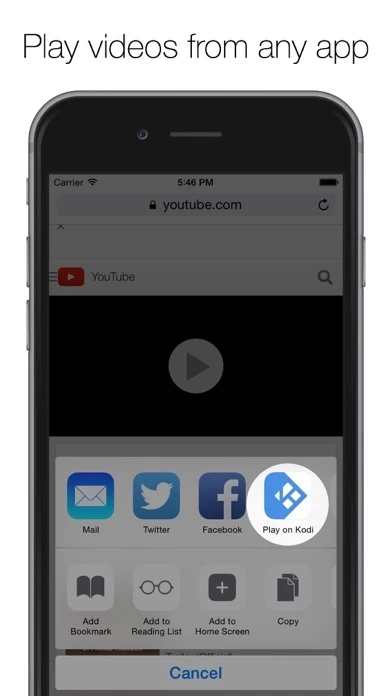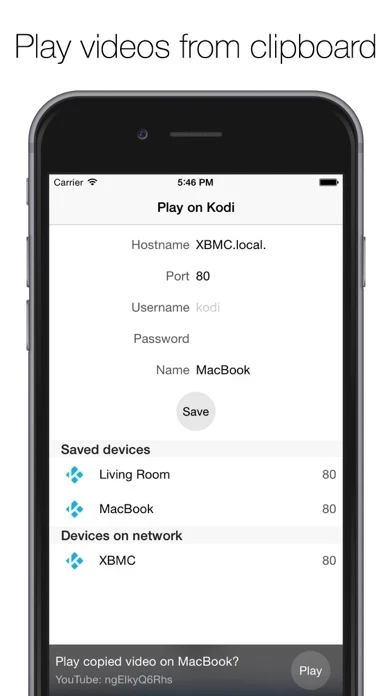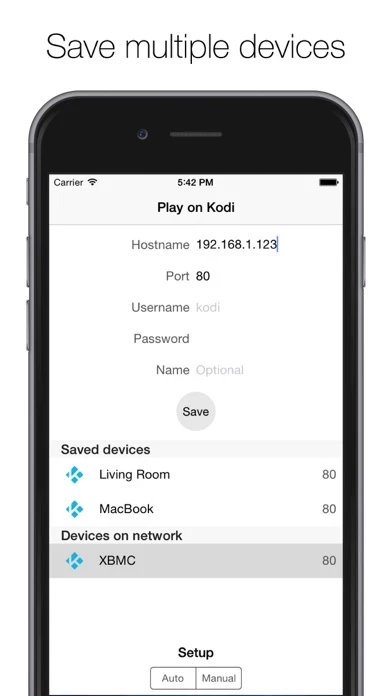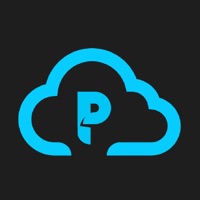How to Cancel Play on KODI (XBMC)
Published by Alakor Inc.We have made it super easy to cancel Play on KODI (XBMC) subscription
at the root to avoid any and all mediums "Alakor Inc." (the developer) uses to bill you.
Complete Guide to Canceling Play on KODI (XBMC)
A few things to note and do before cancelling:
- The developer of Play on KODI (XBMC) is Alakor Inc. and all inquiries must go to them.
- Cancelling a subscription during a free trial may result in losing a free trial account.
- You must always cancel a subscription at least 24 hours before the trial period ends.
How to Cancel Play on KODI (XBMC) Subscription on iPhone or iPad:
- Open Settings » ~Your name~ » and click "Subscriptions".
- Click the Play on KODI (XBMC) (subscription) you want to review.
- Click Cancel.
How to Cancel Play on KODI (XBMC) Subscription on Android Device:
- Open your Google Play Store app.
- Click on Menu » "Subscriptions".
- Tap on Play on KODI (XBMC) (subscription you wish to cancel)
- Click "Cancel Subscription".
How do I remove my Card from Play on KODI (XBMC)?
Removing card details from Play on KODI (XBMC) if you subscribed directly is very tricky. Very few websites allow you to remove your card details. So you will have to make do with some few tricks before and after subscribing on websites in the future.
Before Signing up or Subscribing:
- Create an account on Justuseapp. signup here →
- Create upto 4 Virtual Debit Cards - this will act as a VPN for you bank account and prevent apps like Play on KODI (XBMC) from billing you to eternity.
- Fund your Justuseapp Cards using your real card.
- Signup on Play on KODI (XBMC) or any other website using your Justuseapp card.
- Cancel the Play on KODI (XBMC) subscription directly from your Justuseapp dashboard.
- To learn more how this all works, Visit here →.
How to Cancel Play on KODI (XBMC) Subscription on a Mac computer:
- Goto your Mac AppStore, Click ~Your name~ (bottom sidebar).
- Click "View Information" and sign in if asked to.
- Scroll down on the next page shown to you until you see the "Subscriptions" tab then click on "Manage".
- Click "Edit" beside the Play on KODI (XBMC) app and then click on "Cancel Subscription".
What to do if you Subscribed directly on Play on KODI (XBMC)'s Website:
- Reach out to Alakor Inc. here »»
- If the company has an app they developed in the Appstore, you can try contacting Alakor Inc. (the app developer) for help through the details of the app.
How to Cancel Play on KODI (XBMC) Subscription on Paypal:
To cancel your Play on KODI (XBMC) subscription on PayPal, do the following:
- Login to www.paypal.com .
- Click "Settings" » "Payments".
- Next, click on "Manage Automatic Payments" in the Automatic Payments dashboard.
- You'll see a list of merchants you've subscribed to. Click on "Play on KODI (XBMC)" or "Alakor Inc." to cancel.
How to delete Play on KODI (XBMC) account:
- Reach out directly to Play on KODI (XBMC) via Justuseapp. Get all Contact details →
- Send an email to [email protected] Click to email requesting that they delete your account.
Delete Play on KODI (XBMC) from iPhone:
- On your homescreen, Tap and hold Play on KODI (XBMC) until it starts shaking.
- Once it starts to shake, you'll see an X Mark at the top of the app icon.
- Click on that X to delete the Play on KODI (XBMC) app.
Delete Play on KODI (XBMC) from Android:
- Open your GooglePlay app and goto the menu.
- Click "My Apps and Games" » then "Installed".
- Choose Play on KODI (XBMC), » then click "Uninstall".
Have a Problem with Play on KODI (XBMC)? Report Issue
Leave a comment:
What is Play on KODI (XBMC)?
Send any YouTube, Vimeo, or DailyMotion video from your iPhone or iPad to your KODI (XBMC) media center. Simply set up your KODI / XBMC within the app, and use the share extension from any compatible app* to play the video on your media center. • Share video URL from any app that supports iOS extensions • Play URL from clipboard • Detect KODI / XBMC media center on your network • Save multiple KODI / XBMC devices for easy access *If the app you want to share the video from does not support iOS share extensions, simply copy the video's URL, open the Play on Kodi app, and click the "Play" button to send the video to your selected device.