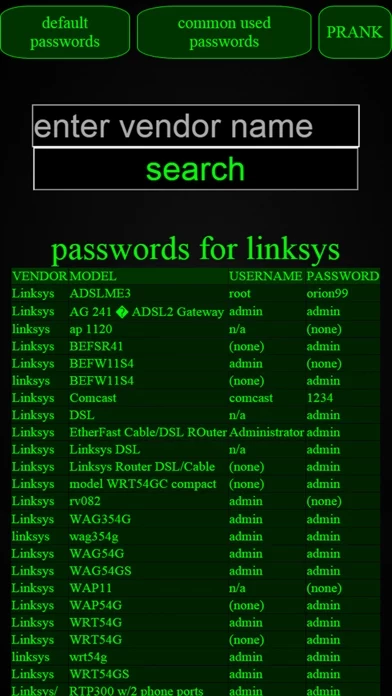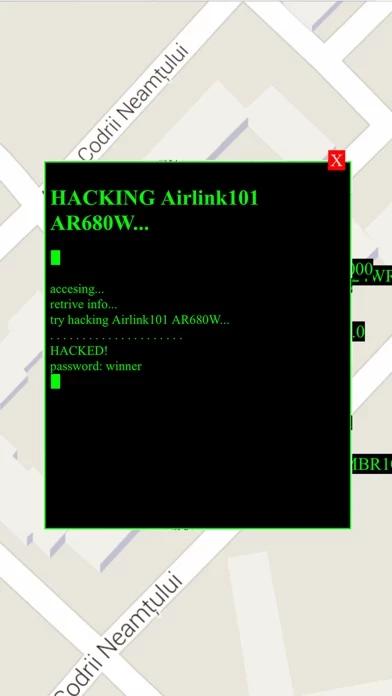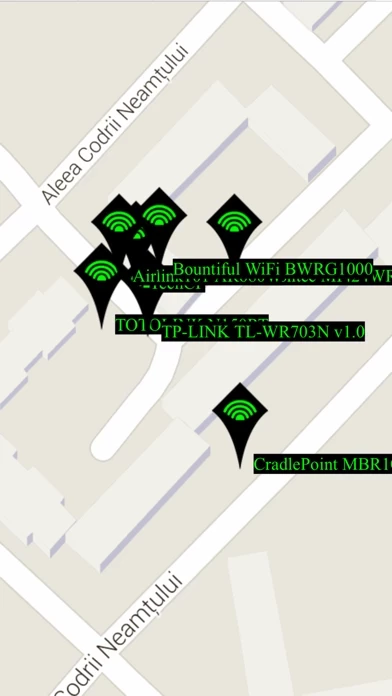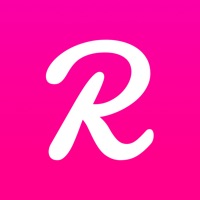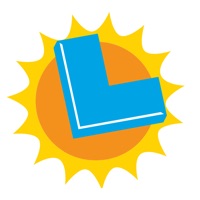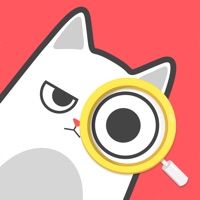How to Delete Wi-Fi passwords
Published by Dan MateiWe have made it super easy to delete Wi-Fi passwords account and/or app.
Table of Contents:
Guide to Delete Wi-Fi passwords
Things to note before removing Wi-Fi passwords:
- The developer of Wi-Fi passwords is Dan Matei and all inquiries must go to them.
- Under the GDPR, Residents of the European Union and United Kingdom have a "right to erasure" and can request any developer like Dan Matei holding their data to delete it. The law mandates that Dan Matei must comply within a month.
- American residents (California only - you can claim to reside here) are empowered by the CCPA to request that Dan Matei delete any data it has on you or risk incurring a fine (upto 7.5k usd).
- If you have an active subscription, it is recommended you unsubscribe before deleting your account or the app.
How to delete Wi-Fi passwords account:
Generally, here are your options if you need your account deleted:
Option 1: Reach out to Wi-Fi passwords via Justuseapp. Get all Contact details →
Option 2: Visit the Wi-Fi passwords website directly Here →
Option 3: Contact Wi-Fi passwords Support/ Customer Service:
- 96.55% Contact Match
- Developer: Degoo Backup AB - Cloud
- E-Mail: [email protected]
- Website: Visit Wi-Fi passwords Website
- 50.91% Contact Match
- Developer: WiFi Map LLC
- E-Mail: [email protected]
- Website: Visit WiFi Map LLC Website
How to Delete Wi-Fi passwords from your iPhone or Android.
Delete Wi-Fi passwords from iPhone.
To delete Wi-Fi passwords from your iPhone, Follow these steps:
- On your homescreen, Tap and hold Wi-Fi passwords until it starts shaking.
- Once it starts to shake, you'll see an X Mark at the top of the app icon.
- Click on that X to delete the Wi-Fi passwords app from your phone.
Method 2:
Go to Settings and click on General then click on "iPhone Storage". You will then scroll down to see the list of all the apps installed on your iPhone. Tap on the app you want to uninstall and delete the app.
For iOS 11 and above:
Go into your Settings and click on "General" and then click on iPhone Storage. You will see the option "Offload Unused Apps". Right next to it is the "Enable" option. Click on the "Enable" option and this will offload the apps that you don't use.
Delete Wi-Fi passwords from Android
- First open the Google Play app, then press the hamburger menu icon on the top left corner.
- After doing these, go to "My Apps and Games" option, then go to the "Installed" option.
- You'll see a list of all your installed apps on your phone.
- Now choose Wi-Fi passwords, then click on "uninstall".
- Also you can specifically search for the app you want to uninstall by searching for that app in the search bar then select and uninstall.
Have a Problem with Wi-Fi passwords? Report Issue
Leave a comment:
What is Wi-Fi passwords?
This app is intended for entertainment purposes only and does not provide true Wi-Fi hacking abilities. this app contains the default passwords for most known routers, the top 200 common likely passwords, and contains a prank for your friends prank your friends on how this app easily 'hack' almost any Wi-Fi router... enjoy!