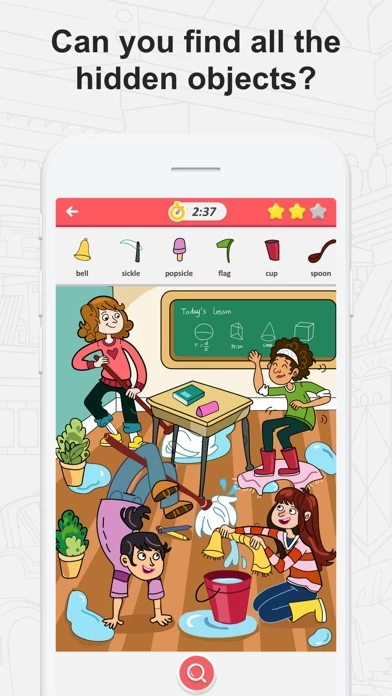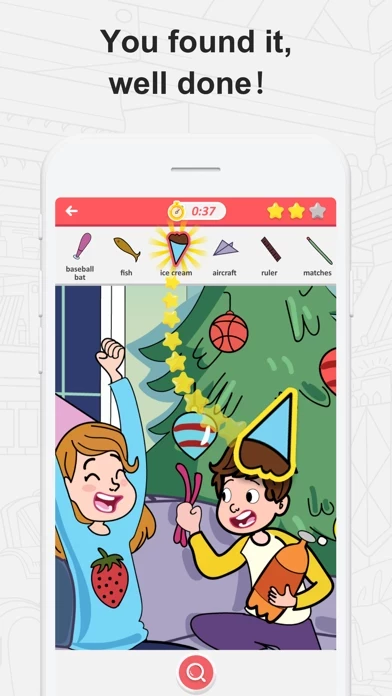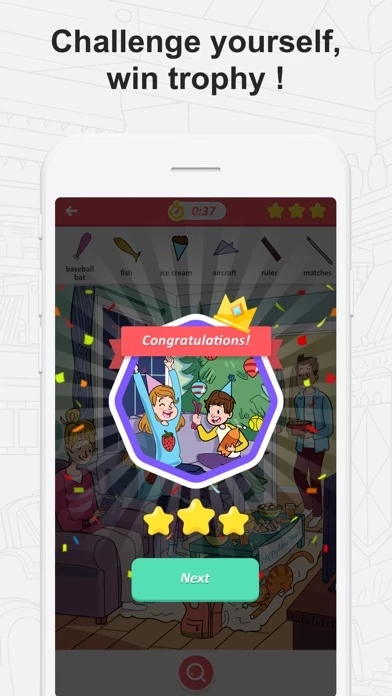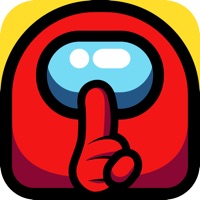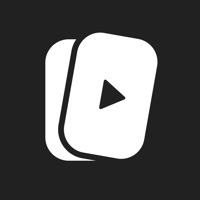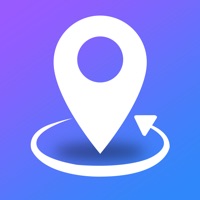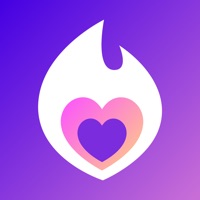How to Delete Find Hidden Objects in Picture
Published by HK WZT CO., LIMITEDWe have made it super easy to delete Find Hidden Objects in Picture account and/or app.
Table of Contents:
Guide to Delete Find Hidden Objects in Picture
Things to note before removing Find Hidden Objects in Picture:
- The developer of Find Hidden Objects in Picture is HK WZT CO., LIMITED and all inquiries must go to them.
- Check the Terms of Services and/or Privacy policy of HK WZT CO., LIMITED to know if they support self-serve account deletion:
- Under the GDPR, Residents of the European Union and United Kingdom have a "right to erasure" and can request any developer like HK WZT CO., LIMITED holding their data to delete it. The law mandates that HK WZT CO., LIMITED must comply within a month.
- American residents (California only - you can claim to reside here) are empowered by the CCPA to request that HK WZT CO., LIMITED delete any data it has on you or risk incurring a fine (upto 7.5k usd).
- If you have an active subscription, it is recommended you unsubscribe before deleting your account or the app.
How to delete Find Hidden Objects in Picture account:
Generally, here are your options if you need your account deleted:
Option 1: Reach out to Find Hidden Objects in Picture via Justuseapp. Get all Contact details →
Option 2: Visit the Find Hidden Objects in Picture website directly Here →
Option 3: Contact Find Hidden Objects in Picture Support/ Customer Service:
- 64.29% Contact Match
- Developer: Rottz Games
- E-Mail: [email protected]
- Website: Visit Find Hidden Objects in Picture Website
Option 4: Check Find Hidden Objects in Picture's Privacy/TOS/Support channels below for their Data-deletion/request policy then contact them:
- https://hiddenobjectspuzzle.wordpress.com/terms-of-services/
- https://hiddenobjectspuzzle.wordpress.com/privacy-policy/
*Pro-tip: Once you visit any of the links above, Use your browser "Find on page" to find "@". It immediately shows the neccessary emails.
How to Delete Find Hidden Objects in Picture from your iPhone or Android.
Delete Find Hidden Objects in Picture from iPhone.
To delete Find Hidden Objects in Picture from your iPhone, Follow these steps:
- On your homescreen, Tap and hold Find Hidden Objects in Picture until it starts shaking.
- Once it starts to shake, you'll see an X Mark at the top of the app icon.
- Click on that X to delete the Find Hidden Objects in Picture app from your phone.
Method 2:
Go to Settings and click on General then click on "iPhone Storage". You will then scroll down to see the list of all the apps installed on your iPhone. Tap on the app you want to uninstall and delete the app.
For iOS 11 and above:
Go into your Settings and click on "General" and then click on iPhone Storage. You will see the option "Offload Unused Apps". Right next to it is the "Enable" option. Click on the "Enable" option and this will offload the apps that you don't use.
Delete Find Hidden Objects in Picture from Android
- First open the Google Play app, then press the hamburger menu icon on the top left corner.
- After doing these, go to "My Apps and Games" option, then go to the "Installed" option.
- You'll see a list of all your installed apps on your phone.
- Now choose Find Hidden Objects in Picture, then click on "uninstall".
- Also you can specifically search for the app you want to uninstall by searching for that app in the search bar then select and uninstall.
Have a Problem with Find Hidden Objects in Picture? Report Issue
Leave a comment:
What is Find Hidden Objects in Picture?
Find all hidden objects in picture, solve the puzzles and invite your friends to take the challenge. It's time to relax! If you love solve puzzles and have excellent detector skills, you'll like this game. Features: - Try your best to find hidden objects in time - Use tips if you need help - Find all hidden objects and win your trophy - Unlock new level as you play. Now come to play! Premium Subscription: - You can subscribe for unlimited access to all VIP content with new puzzles updated weekly , unlimited tips, no ads. - Weekly subscription is $7.99 after 3-day free trial, monthly $15.99, and annually $49.99. -Subscription automatically renews unless auto-renew is turned off at least 24-hours before the end of the current period. - Payment will be charged to iTunes Account at confirmation of purchase. - Subscription automatically renews unless auto-renew is turned off at leat 24-hours before the end of the current period. - Account will be charged for renewal within 24-hours prior...