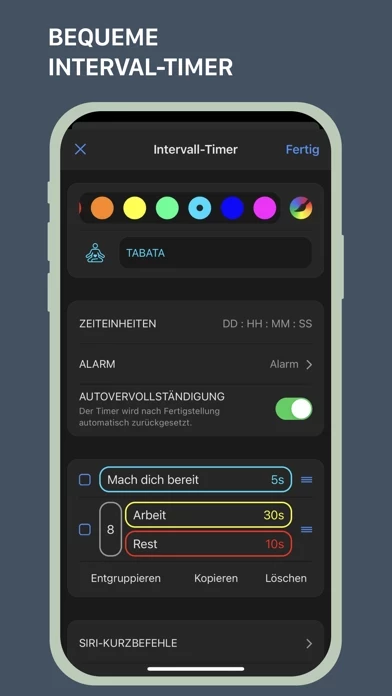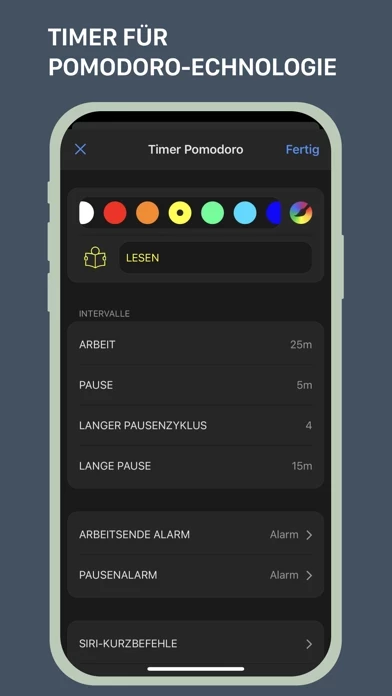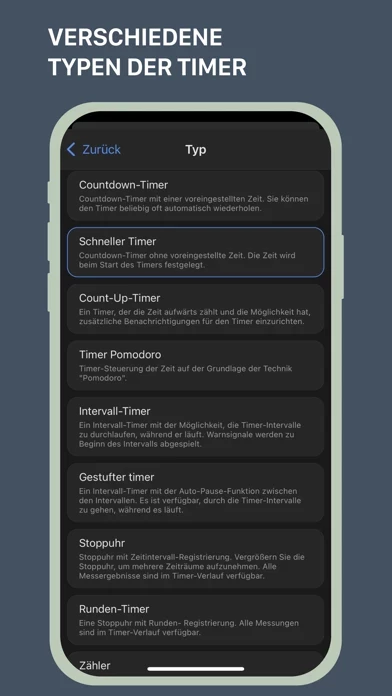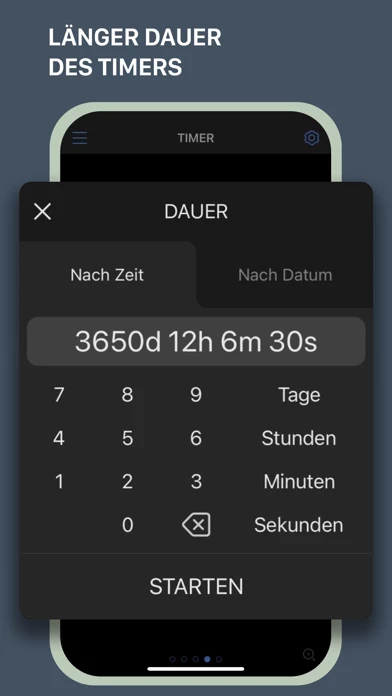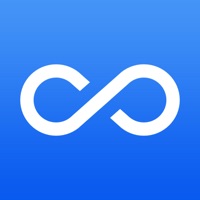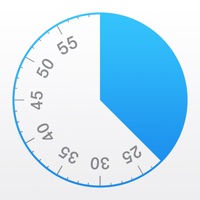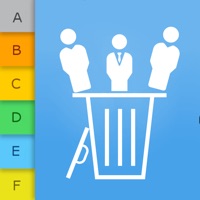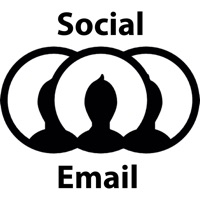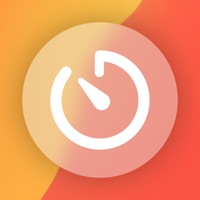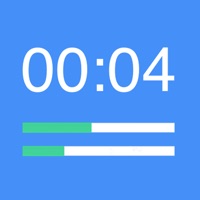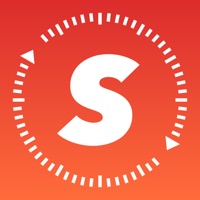How to Delete MultiTimer
Published by Sergey Astakhov on 2024-06-05We have made it super easy to delete MultiTimer: Multiple timers account and/or app.
Table of Contents:
Guide to Delete MultiTimer: Multiple timers
Things to note before removing MultiTimer:
- The developer of MultiTimer is Sergey Astakhov and all inquiries must go to them.
- Check the Terms of Services and/or Privacy policy of Sergey Astakhov to know if they support self-serve account deletion:
- Under the GDPR, Residents of the European Union and United Kingdom have a "right to erasure" and can request any developer like Sergey Astakhov holding their data to delete it. The law mandates that Sergey Astakhov must comply within a month.
- American residents (California only - you can claim to reside here) are empowered by the CCPA to request that Sergey Astakhov delete any data it has on you or risk incurring a fine (upto 7.5k usd).
- If you have an active subscription, it is recommended you unsubscribe before deleting your account or the app.
How to delete MultiTimer account:
Generally, here are your options if you need your account deleted:
Option 1: Reach out to MultiTimer via Justuseapp. Get all Contact details →
Option 2: Visit the MultiTimer website directly Here →
Option 3: Contact MultiTimer Support/ Customer Service:
- Verified email
- Contact e-Mail: [email protected]
- 100% Contact Match
- Developer: PERSAPPS
- E-Mail: [email protected]
- Website: Visit MultiTimer Website
- 64.52% Contact Match
- Developer: LemonClip
- E-Mail: [email protected]
- Website: Visit LemonClip Website
Option 4: Check MultiTimer's Privacy/TOS/Support channels below for their Data-deletion/request policy then contact them:
*Pro-tip: Once you visit any of the links above, Use your browser "Find on page" to find "@". It immediately shows the neccessary emails.
How to Delete MultiTimer: Multiple timers from your iPhone or Android.
Delete MultiTimer: Multiple timers from iPhone.
To delete MultiTimer from your iPhone, Follow these steps:
- On your homescreen, Tap and hold MultiTimer: Multiple timers until it starts shaking.
- Once it starts to shake, you'll see an X Mark at the top of the app icon.
- Click on that X to delete the MultiTimer: Multiple timers app from your phone.
Method 2:
Go to Settings and click on General then click on "iPhone Storage". You will then scroll down to see the list of all the apps installed on your iPhone. Tap on the app you want to uninstall and delete the app.
For iOS 11 and above:
Go into your Settings and click on "General" and then click on iPhone Storage. You will see the option "Offload Unused Apps". Right next to it is the "Enable" option. Click on the "Enable" option and this will offload the apps that you don't use.
Delete MultiTimer: Multiple timers from Android
- First open the Google Play app, then press the hamburger menu icon on the top left corner.
- After doing these, go to "My Apps and Games" option, then go to the "Installed" option.
- You'll see a list of all your installed apps on your phone.
- Now choose MultiTimer: Multiple timers, then click on "uninstall".
- Also you can specifically search for the app you want to uninstall by searching for that app in the search bar then select and uninstall.
Have a Problem with MultiTimer: Multiple timers? Report Issue
Leave a comment:
What is MultiTimer: Multiple timers?
The this app app allows you to beat the clock and manage time like never before. Efficiently tackle your daily tasks with task timers, cook your favorite dish with the help of a kitchen timer, create healthy study habits with a Pomodoro timer, and so many more options to help you throughout the day. Set multiple timers with any kind of timer you may need. Available options include intervals, countdowns, count-ups, stopwatches, clocks, tap-based counters, and more. FLEXIBLE LAYOUT Change the layout and arrange multiple timers on the board however you please. Choose layouts such as Adaptive, Fixed, and Flexible and copy, delete, and move timers as needed. Create several boards for placing multiple timers and run different types of timers side by side. PERSONALIZE YOUR TIME Give timers and counters your own personal touch. Customize and accessorize with numerous labels, colors, icons, alert styles, sounds, and notifications. ADAPT AND ADJUST Change settings and have complete control...