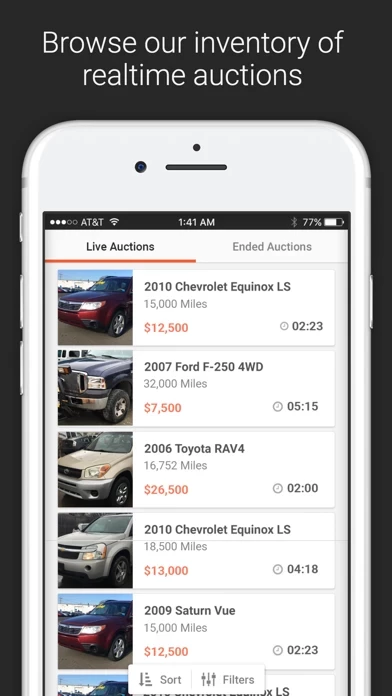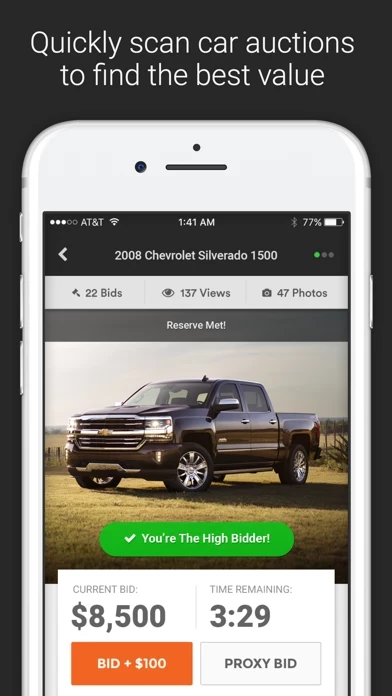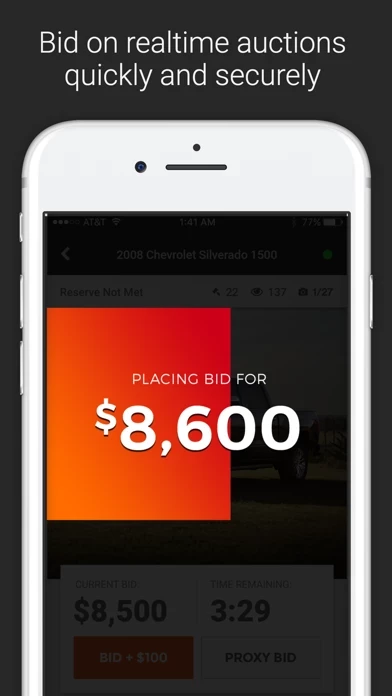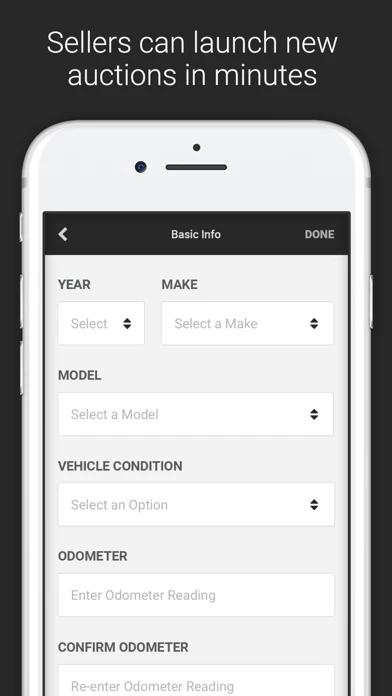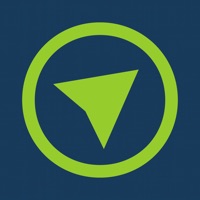How to Delete ACV Auctions
Published by ACV Auctions Inc on 2024-06-18We have made it super easy to delete ACV Auctions account and/or app.
Table of Contents:
Guide to Delete ACV Auctions
Things to note before removing ACV Auctions:
- The developer of ACV Auctions is ACV Auctions Inc and all inquiries must go to them.
- Check the Terms of Services and/or Privacy policy of ACV Auctions Inc to know if they support self-serve account deletion:
- Under the GDPR, Residents of the European Union and United Kingdom have a "right to erasure" and can request any developer like ACV Auctions Inc holding their data to delete it. The law mandates that ACV Auctions Inc must comply within a month.
- American residents (California only - you can claim to reside here) are empowered by the CCPA to request that ACV Auctions Inc delete any data it has on you or risk incurring a fine (upto 7.5k usd).
- If you have an active subscription, it is recommended you unsubscribe before deleting your account or the app.
How to delete ACV Auctions account:
Generally, here are your options if you need your account deleted:
Option 1: Reach out to ACV Auctions via Justuseapp. Get all Contact details →
Option 2: Visit the ACV Auctions website directly Here →
Option 3: Contact ACV Auctions Support/ Customer Service:
- 38.71% Contact Match
- Developer: ACV Auctions
- E-Mail: [email protected]
- Website: Visit ACV Auctions Website
Option 4: Check ACV Auctions's Privacy/TOS/Support channels below for their Data-deletion/request policy then contact them:
*Pro-tip: Once you visit any of the links above, Use your browser "Find on page" to find "@". It immediately shows the neccessary emails.
How to Delete ACV Auctions from your iPhone or Android.
Delete ACV Auctions from iPhone.
To delete ACV Auctions from your iPhone, Follow these steps:
- On your homescreen, Tap and hold ACV Auctions until it starts shaking.
- Once it starts to shake, you'll see an X Mark at the top of the app icon.
- Click on that X to delete the ACV Auctions app from your phone.
Method 2:
Go to Settings and click on General then click on "iPhone Storage". You will then scroll down to see the list of all the apps installed on your iPhone. Tap on the app you want to uninstall and delete the app.
For iOS 11 and above:
Go into your Settings and click on "General" and then click on iPhone Storage. You will see the option "Offload Unused Apps". Right next to it is the "Enable" option. Click on the "Enable" option and this will offload the apps that you don't use.
Delete ACV Auctions from Android
- First open the Google Play app, then press the hamburger menu icon on the top left corner.
- After doing these, go to "My Apps and Games" option, then go to the "Installed" option.
- You'll see a list of all your installed apps on your phone.
- Now choose ACV Auctions, then click on "uninstall".
- Also you can specifically search for the app you want to uninstall by searching for that app in the search bar then select and uninstall.
Have a Problem with ACV Auctions? Report Issue
Leave a comment:
What is ACV Auctions?
ACV Auctions is a dealer-to-dealer marketplace. The app replaces the physical wholesale car auctions that facilitate the sale of approximately 15 million vehicles every year. This platform allows dealers to engage in our live 20 minute auctions. It's easy for sellers to create an auction. Simply scan the VIN, enter vehicle condition information, and snap a few photos. Tap "Send to Auction" and your auction is instantly sent to thousands of potential bidders. Buyers review the condition report and bid to own using live and proxy bids. Auctions are live for 20 minutes. The system prevents last-second bid sniping so you're sure to get a fair chance in every auction. Once an auction ends, sellers can accept or send the high bidder a counter offer to start a live, real-time negotiation session with the buyer. Buyers can accept the counter offer or negotiate further. All of this right from the convenience of your mobile phone. All payments and title transfers are handled through our off...