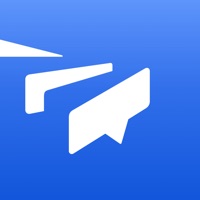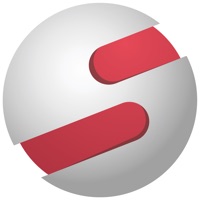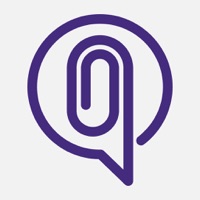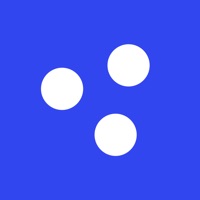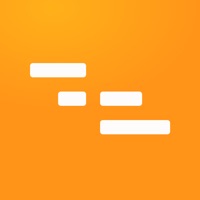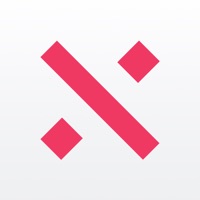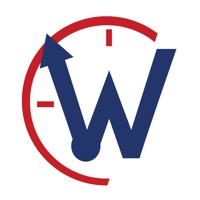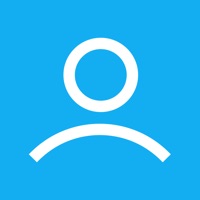How to Cancel Crew Messaging and Scheduling
Published by Speramus, Inc.We have made it super easy to cancel Crew Messaging and Scheduling subscription
at the root to avoid any and all mediums "Speramus, Inc." (the developer) uses to bill you.
Complete Guide to Canceling Crew Messaging and Scheduling
A few things to note and do before cancelling:
- The developer of Crew Messaging and Scheduling is Speramus, Inc. and all inquiries must go to them.
- Cancelling a subscription during a free trial may result in losing a free trial account.
- You must always cancel a subscription at least 24 hours before the trial period ends.
How easy is it to cancel or delete Crew Messaging and Scheduling?
It is Very Easy to Cancel a Crew Messaging and Scheduling subscription. (**Crowdsourced from Crew Messaging and Scheduling and Justuseapp users)
If you haven't rated Crew Messaging and Scheduling cancellation policy yet, Rate it here →.
Pricing Plans
**Gotten from publicly available data and the appstores.
Crew Pro
- Monthly plan: $10.99/month
- Yearly plan: $89.99/year
Crew Pro offers enhanced permissions and controls for administrators. The subscription is auto-renewing and can be purchased in-app. The price may vary depending on the plan and country. The total price will be shown before completing payment. To avoid renewal, auto-renew must be turned off at least 24 hours before the subscription ends. The user can turn off auto-renew at any time from their iTunes account settings.
Potential Savings
**Pricing data is based on average subscription prices reported by Justuseapp.com users..
| Duration | Amount (USD) |
|---|---|
| Monthly Subscription | $49.00 |
How to Cancel Crew Messaging and Scheduling Subscription on iPhone or iPad:
- Open Settings » ~Your name~ » and click "Subscriptions".
- Click the Crew Messaging and Scheduling (subscription) you want to review.
- Click Cancel.
How to Cancel Crew Messaging and Scheduling Subscription on Android Device:
- Open your Google Play Store app.
- Click on Menu » "Subscriptions".
- Tap on Crew Messaging and Scheduling (subscription you wish to cancel)
- Click "Cancel Subscription".
How do I remove my Card from Crew Messaging and Scheduling?
Removing card details from Crew Messaging and Scheduling if you subscribed directly is very tricky. Very few websites allow you to remove your card details. So you will have to make do with some few tricks before and after subscribing on websites in the future.
Before Signing up or Subscribing:
- Create an account on Justuseapp. signup here →
- Create upto 4 Virtual Debit Cards - this will act as a VPN for you bank account and prevent apps like Crew Messaging and Scheduling from billing you to eternity.
- Fund your Justuseapp Cards using your real card.
- Signup on Crew Messaging and Scheduling or any other website using your Justuseapp card.
- Cancel the Crew Messaging and Scheduling subscription directly from your Justuseapp dashboard.
- To learn more how this all works, Visit here →.
How to Cancel Crew Messaging and Scheduling Subscription on a Mac computer:
- Goto your Mac AppStore, Click ~Your name~ (bottom sidebar).
- Click "View Information" and sign in if asked to.
- Scroll down on the next page shown to you until you see the "Subscriptions" tab then click on "Manage".
- Click "Edit" beside the Crew Messaging and Scheduling app and then click on "Cancel Subscription".
What to do if you Subscribed directly on Crew Messaging and Scheduling's Website:
- Reach out to Speramus, Inc. here »»
- Visit Crew Messaging and Scheduling website: Click to visit .
- Login to your account.
- In the menu section, look for any of the following: "Billing", "Subscription", "Payment", "Manage account", "Settings".
- Click the link, then follow the prompts to cancel your subscription.
How to Cancel Crew Messaging and Scheduling Subscription on Paypal:
To cancel your Crew Messaging and Scheduling subscription on PayPal, do the following:
- Login to www.paypal.com .
- Click "Settings" » "Payments".
- Next, click on "Manage Automatic Payments" in the Automatic Payments dashboard.
- You'll see a list of merchants you've subscribed to. Click on "Crew Messaging and Scheduling" or "Speramus, Inc." to cancel.
How to delete Crew Messaging and Scheduling account:
- Reach out directly to Crew Messaging and Scheduling via Justuseapp. Get all Contact details →
- Send an email to [email protected] Click to email requesting that they delete your account.
Delete Crew Messaging and Scheduling from iPhone:
- On your homescreen, Tap and hold Crew Messaging and Scheduling until it starts shaking.
- Once it starts to shake, you'll see an X Mark at the top of the app icon.
- Click on that X to delete the Crew Messaging and Scheduling app.
Delete Crew Messaging and Scheduling from Android:
- Open your GooglePlay app and goto the menu.
- Click "My Apps and Games" » then "Installed".
- Choose Crew Messaging and Scheduling, » then click "Uninstall".
Have a Problem with Crew Messaging and Scheduling? Report Issue
Leave a comment:
What is Crew Messaging and Scheduling?
Crew connects your entire distributed workforce from the frontline to corporate leadership, unifying communications, streamlining scheduling, and making operations hum. Join for free. Read why customers, operators, and teams LOVE Crew: - “Being able to communicate and engage with our frontline workforce is absolutely critical to our success. With Crew, we can reach every team member with important information at the touch of a button, and that is invaluable at our size and scale.” - Steve Plank (CTO, Taco Bell Corporate, 10,000+ employees) - “Crew helps employees engage, feel like part of the organization, and know their role is important - all of which mitigates turnover. This platform is taking our communication to a level we didn’t know was possible.” - Trevor Parris (Director, Affinity Living Group, 4,100+ employees) Tens of thousands of teams across every industry use Crew every day to support: UNIFIED COMMUNICATION • Engage employees with top-down announcements in a familiar chat-like interface • Send messages to everyone, specific groups or have conversations 1:1 • Connect your entire team without exchanging phone numbers • See exactly who’s read your messages • Send unlimited photos and videos • Know who’s on-site with Location-based groups • Survey employees to keep a pulse on sentiment and get real-time feedback • Reflect your organization’s hierarchy and control multi-team communication • Engage your distributed workforce from a single, system-level dashboard...