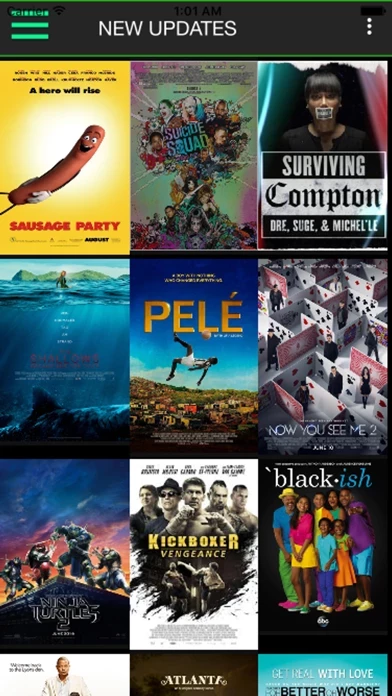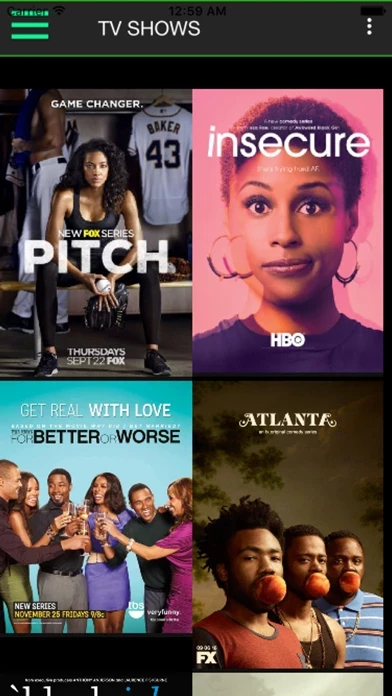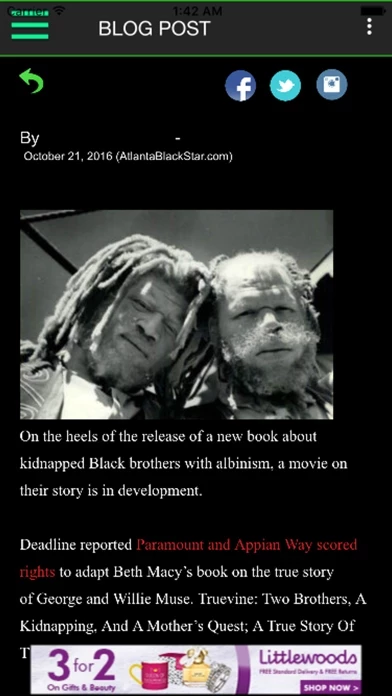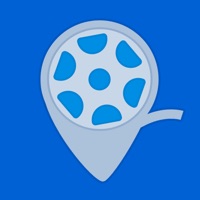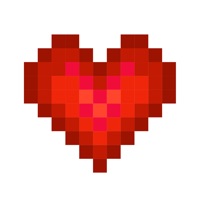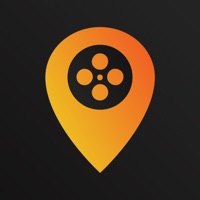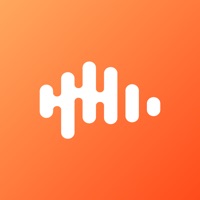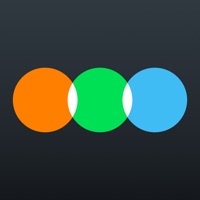How to Cancel Black Box
Published by Reign Media LLCWe have made it super easy to cancel Black Box - Movie Listing subscription
at the root to avoid any and all mediums "Reign Media LLC" (the developer) uses to bill you.
Complete Guide to Canceling Black Box - Movie Listing
A few things to note and do before cancelling:
- The developer of Black Box is Reign Media LLC and all inquiries must go to them.
- Check the Terms of Services and/or Privacy policy of Reign Media LLC to know if they support self-serve subscription cancellation:
- Cancelling a subscription during a free trial may result in losing a free trial account.
- You must always cancel a subscription at least 24 hours before the trial period ends.
Pricing Plans
**Gotten from publicly available data and the appstores.
- Monthly Ad Removal $6.99 USD per month
- Annual Ad Removal $39.99 USD per year
- One Month Ad Removal $9.99 USD for one month
All subscriptions provide premium access to news content in the News & Media section and remove advertisements from specific areas of the Black Box app. The duration for each subscription is one month, and users can opt-out anytime by going to the My Account section. Payments will be charged to the iTunes account at confirmation of purchase, and subscriptions will automatically renew unless auto-renew is turned off at least 24-hours before the end of the current period. Users can manage their subscriptions by turning off "auto-renewal" in the 'My Account' Settings after purchase.
How to Cancel Black Box - Movie Listing Subscription on iPhone or iPad:
- Open Settings » ~Your name~ » and click "Subscriptions".
- Click the Black Box (subscription) you want to review.
- Click Cancel.
How to Cancel Black Box - Movie Listing Subscription on Android Device:
- Open your Google Play Store app.
- Click on Menu » "Subscriptions".
- Tap on Black Box - Movie Listing (subscription you wish to cancel)
- Click "Cancel Subscription".
How do I remove my Card from Black Box?
Removing card details from Black Box if you subscribed directly is very tricky. Very few websites allow you to remove your card details. So you will have to make do with some few tricks before and after subscribing on websites in the future.
Before Signing up or Subscribing:
- Create an account on Justuseapp. signup here →
- Create upto 4 Virtual Debit Cards - this will act as a VPN for you bank account and prevent apps like Black Box from billing you to eternity.
- Fund your Justuseapp Cards using your real card.
- Signup on Black Box - Movie Listing or any other website using your Justuseapp card.
- Cancel the Black Box subscription directly from your Justuseapp dashboard.
- To learn more how this all works, Visit here →.
How to Cancel Black Box - Movie Listing Subscription on a Mac computer:
- Goto your Mac AppStore, Click ~Your name~ (bottom sidebar).
- Click "View Information" and sign in if asked to.
- Scroll down on the next page shown to you until you see the "Subscriptions" tab then click on "Manage".
- Click "Edit" beside the Black Box - Movie Listing app and then click on "Cancel Subscription".
What to do if you Subscribed directly on Black Box's Website:
- Reach out to Reign Media LLC here »»
- Visit Black Box website: Click to visit .
- Login to your account.
- In the menu section, look for any of the following: "Billing", "Subscription", "Payment", "Manage account", "Settings".
- Click the link, then follow the prompts to cancel your subscription.
How to Cancel Black Box - Movie Listing Subscription on Paypal:
To cancel your Black Box subscription on PayPal, do the following:
- Login to www.paypal.com .
- Click "Settings" » "Payments".
- Next, click on "Manage Automatic Payments" in the Automatic Payments dashboard.
- You'll see a list of merchants you've subscribed to. Click on "Black Box - Movie Listing" or "Reign Media LLC" to cancel.
How to delete Black Box account:
- Reach out directly to Black Box via Justuseapp. Get all Contact details →
- Send an email to [email protected] Click to email requesting that they delete your account.
Delete Black Box - Movie Listing from iPhone:
- On your homescreen, Tap and hold Black Box - Movie Listing until it starts shaking.
- Once it starts to shake, you'll see an X Mark at the top of the app icon.
- Click on that X to delete the Black Box - Movie Listing app.
Delete Black Box - Movie Listing from Android:
- Open your GooglePlay app and goto the menu.
- Click "My Apps and Games" » then "Installed".
- Choose Black Box - Movie Listing, » then click "Uninstall".
Have a Problem with Black Box - Movie Listing? Report Issue
Leave a comment:
What is Black Box - Movie Listing?
Black Box Movie Listing App is a collection list of movies and TV shows that cater to diverse communities all around the world. The app is a simple way to organize your movie collection, make a list of all your own movies, or your wish list movies that you aim to buy or watch later. The app pulls movie and TV show information from the IMDb website. View details such as director, release date, casts, studio and etc in your offline list. The Black Box Movie Listing App contains a 'News and Media' section that informs app users of diverse events that are occurring around the world. Some of the news postings are detailed information on any newly released movies, TV shows, and local plays that are popular to the general population. Users can now purchase one of our in-app subscriptions to gain premium access to news content in the News & Media section. The subscription also removes advertisement from specific areas of the Black Box app. There are 3 different subscriptions to choose from: - Monthly Ad Removal Subscription - $6.99 USD - Annual Ad Removal Subscription - $39.99 USD - One Month Ad Removal Subscription - $9.99 USD The duration for each subscription is one month. For example, a if a user purchases February 22nd, their account will be charged on the 22nd of every month. Users can opt out of the subscription anytime by going to the My Account section. All Payments will be charged to our iTunes Account at confirmation of purchase. Your subscription will au...