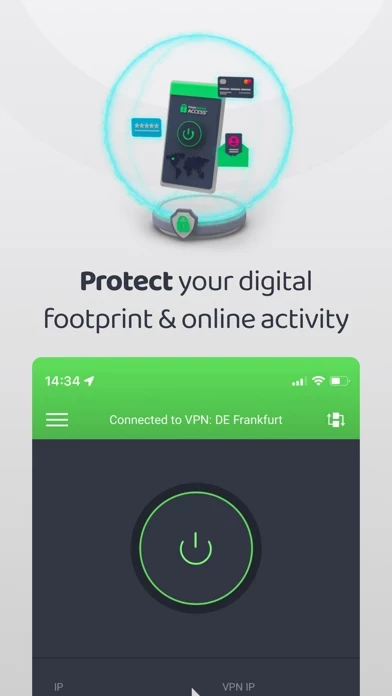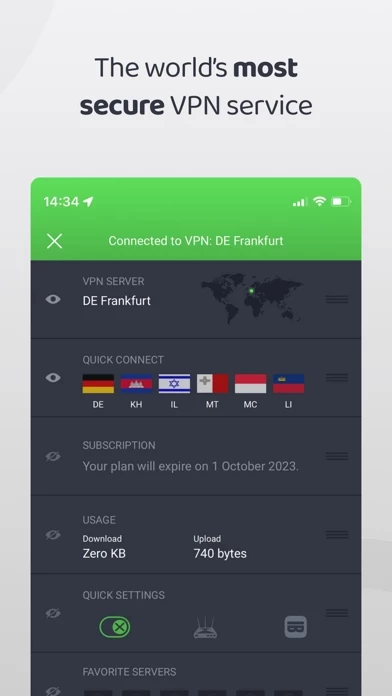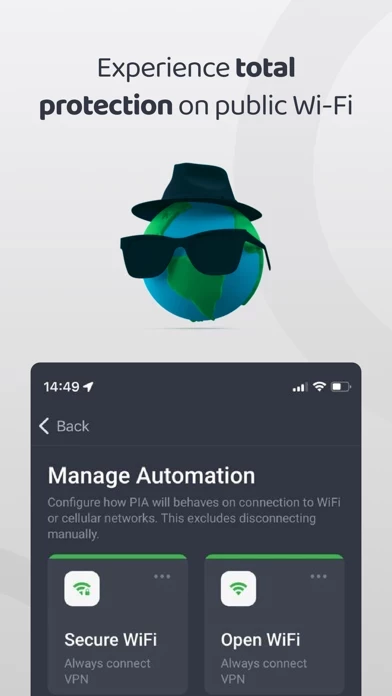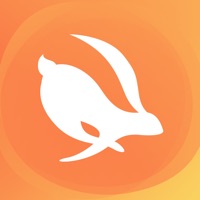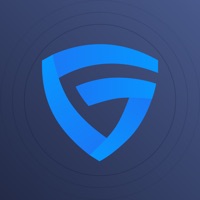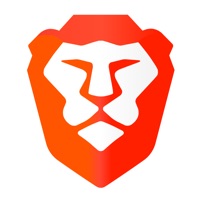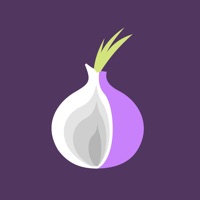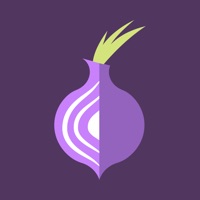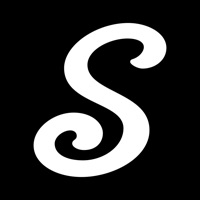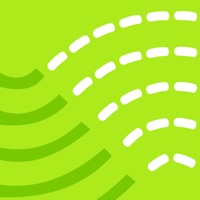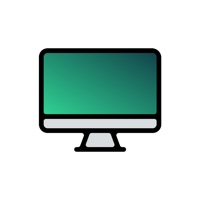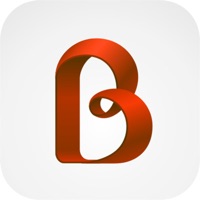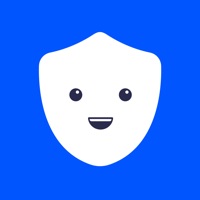How to Cancel VPN
Published by London Trust Media, Inc. on 2023-12-16We have made it super easy to cancel VPN by Private Internet Access subscription
at the root to avoid any and all mediums "London Trust Media, Inc." (the developer) uses to bill you.
Complete Guide to Canceling VPN by Private Internet Access
A few things to note and do before cancelling:
- The developer of VPN is London Trust Media, Inc. and all inquiries must go to them.
- Check the Terms of Services and/or Privacy policy of London Trust Media, Inc. to know if they support self-serve subscription cancellation:
- Cancelling a subscription during a free trial may result in losing a free trial account.
- You must always cancel a subscription at least 24 hours before the trial period ends.
How easy is it to cancel or delete VPN?
It is Fairly Hard to Cancel a VPN subscription. (**Crowdsourced from VPN and Justuseapp users)
If you haven't rated VPN cancellation policy yet, Rate it here →.
Pricing Plans
**Gotten from publicly available data and the appstores.
- Monthly: $9.95/month
- Yearly: $3.33/month (billed annually at $39.95)
- Two-year: $2.69/month (billed once at $69.95)
Potential Savings
**Pricing data is based on average subscription prices reported by Justuseapp.com users..
| Duration | Amount (USD) |
|---|---|
| Yearly Subscription | $40.00 |
How to Cancel VPN by Private Internet Access Subscription on iPhone or iPad:
- Open Settings » ~Your name~ » and click "Subscriptions".
- Click the VPN (subscription) you want to review.
- Click Cancel.
How to Cancel VPN by Private Internet Access Subscription on Android Device:
- Open your Google Play Store app.
- Click on Menu » "Subscriptions".
- Tap on VPN by Private Internet Access (subscription you wish to cancel)
- Click "Cancel Subscription".
How do I remove my Card from VPN?
Removing card details from VPN if you subscribed directly is very tricky. Very few websites allow you to remove your card details. So you will have to make do with some few tricks before and after subscribing on websites in the future.
Before Signing up or Subscribing:
- Create an account on Justuseapp. signup here →
- Create upto 4 Virtual Debit Cards - this will act as a VPN for you bank account and prevent apps like VPN from billing you to eternity.
- Fund your Justuseapp Cards using your real card.
- Signup on VPN by Private Internet Access or any other website using your Justuseapp card.
- Cancel the VPN subscription directly from your Justuseapp dashboard.
- To learn more how this all works, Visit here →.
How to Cancel VPN by Private Internet Access Subscription on a Mac computer:
- Goto your Mac AppStore, Click ~Your name~ (bottom sidebar).
- Click "View Information" and sign in if asked to.
- Scroll down on the next page shown to you until you see the "Subscriptions" tab then click on "Manage".
- Click "Edit" beside the VPN by Private Internet Access app and then click on "Cancel Subscription".
What to do if you Subscribed directly on VPN's Website:
- Reach out to London Trust Media, Inc. here »»
- Visit VPN website: Click to visit .
- Login to your account.
- In the menu section, look for any of the following: "Billing", "Subscription", "Payment", "Manage account", "Settings".
- Click the link, then follow the prompts to cancel your subscription.
How to Cancel VPN by Private Internet Access Subscription on Paypal:
To cancel your VPN subscription on PayPal, do the following:
- Login to www.paypal.com .
- Click "Settings" » "Payments".
- Next, click on "Manage Automatic Payments" in the Automatic Payments dashboard.
- You'll see a list of merchants you've subscribed to. Click on "VPN by Private Internet Access" or "London Trust Media, Inc." to cancel.
How to delete VPN account:
- Reach out directly to VPN via Justuseapp. Get all Contact details →
- Send an email to [email protected] Click to email requesting that they delete your account.
Delete VPN by Private Internet Access from iPhone:
- On your homescreen, Tap and hold VPN by Private Internet Access until it starts shaking.
- Once it starts to shake, you'll see an X Mark at the top of the app icon.
- Click on that X to delete the VPN by Private Internet Access app.
Delete VPN by Private Internet Access from Android:
- Open your GooglePlay app and goto the menu.
- Click "My Apps and Games" » then "Installed".
- Choose VPN by Private Internet Access, » then click "Uninstall".
Have a Problem with VPN by Private Internet Access? Report Issue
Leave a comment:
What is VPN by Private Internet Access?
Get instant secure data protection and keep your identity private with PIA this app. With PIA, get Secure Access, Internet Freedom, Secure Connection, Online Privacy and more! With our encrypted network traffic, PIA keeps your private data secure, even on public WiFi. Hide your IP address & connect anonymously to the internet for as low as $2.69/month! Enjoy online privacy with Private Internet Access®; the world’s leading secure this app service. Download the Private Internet Access® this app app and enjoy exceptional connection security: - Open Source Transparency: Get maximum online privacy with this app protocols like OpenVPN and WireGuard - designed for anybody to inspect or modify for complete transparency. - IP Protection: Hide your IP address and change location with Private Internet Access® this app. Trust us to keep your online search anonymous with no logs ever. - Safe Connection: Keep your personal data safe as our this app router directs your traffic through a secure WiFi connection. - Powerful Encryption Standards. Stick with our defaults, or optimize your this app experience to your own personal needs and get instant access to the sites you want! - Multi-device Support: One PIA subscription keeps up to 10 devices protected simultaneously. - Split Tunneling: Choose which applications or IP addresses can bypass the secure this app tunnel. - Per-Network Settings: Automatically enable the secure this app connection when rejoining to an unsecure WiFi network. - Kill Switch: Unexpected this app networ...