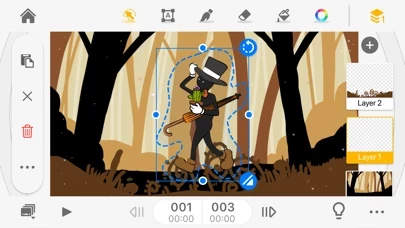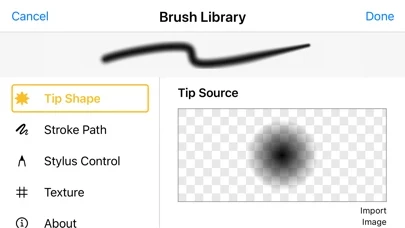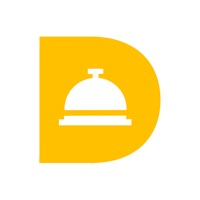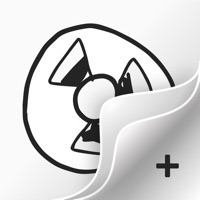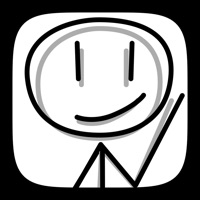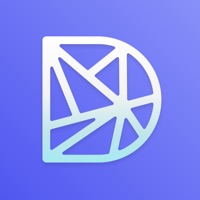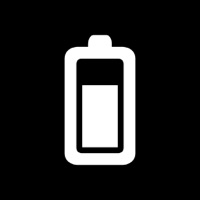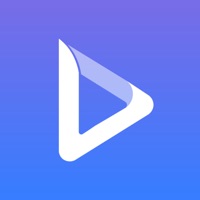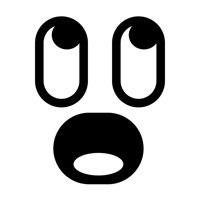How to Cancel Animation Desk
Published by Kdan Mobile Software LTD on 2024-05-31We have made it super easy to cancel Animation Desk® Draw & Animate subscription
at the root to avoid any and all mediums "Kdan Mobile Software LTD" (the developer) uses to bill you.
Complete Guide to Canceling Animation Desk® Draw & Animate
A few things to note and do before cancelling:
- The developer of Animation Desk is Kdan Mobile Software LTD and all inquiries must go to them.
- Check the Terms of Services and/or Privacy policy of Kdan Mobile Software LTD to know if they support self-serve subscription cancellation:
- Cancelling a subscription during a free trial may result in losing a free trial account.
- You must always cancel a subscription at least 24 hours before the trial period ends.
How easy is it to cancel or delete Animation Desk?
It is Impossible to Cancel a Animation Desk subscription. (**Crowdsourced from Animation Desk and Justuseapp users)
If you haven't rated Animation Desk cancellation policy yet, Rate it here →.
Pricing Plans
**Gotten from publicly available data and the appstores.
- Kdan Cloud 500GB
- Annual plan: $9.99/year
- Monthly plan: $2.99/month
- Animation Desk Pro with 500G Kdan Cloud storage
- Annual plan: $29.99/year
- Quarterly plan: $10.99/quarter
- Monthly plan: $4.99/month
- Creativity 365 with 1 TB Kdan Cloud storage
- Annual plan: $59.99/year after 7-day trial ends
- Quarterly plan: $19.99/quarter after 3-day trial ends
- Monthly plan: $9.99/monthly after 3-day trial ends
Potential Savings
**Pricing data is based on average subscription prices reported by Justuseapp.com users..
| Duration | Amount (USD) |
|---|---|
| Monthly Subscription | $6.00 |
How to Cancel Animation Desk® Draw & Animate Subscription on iPhone or iPad:
- Open Settings » ~Your name~ » and click "Subscriptions".
- Click the Animation Desk (subscription) you want to review.
- Click Cancel.
How to Cancel Animation Desk® Draw & Animate Subscription on Android Device:
- Open your Google Play Store app.
- Click on Menu » "Subscriptions".
- Tap on Animation Desk® Draw & Animate (subscription you wish to cancel)
- Click "Cancel Subscription".
How do I remove my Card from Animation Desk?
Removing card details from Animation Desk if you subscribed directly is very tricky. Very few websites allow you to remove your card details. So you will have to make do with some few tricks before and after subscribing on websites in the future.
Before Signing up or Subscribing:
- Create an account on Justuseapp. signup here →
- Create upto 4 Virtual Debit Cards - this will act as a VPN for you bank account and prevent apps like Animation Desk from billing you to eternity.
- Fund your Justuseapp Cards using your real card.
- Signup on Animation Desk® Draw & Animate or any other website using your Justuseapp card.
- Cancel the Animation Desk subscription directly from your Justuseapp dashboard.
- To learn more how this all works, Visit here →.
How to Cancel Animation Desk® Draw & Animate Subscription on a Mac computer:
- Goto your Mac AppStore, Click ~Your name~ (bottom sidebar).
- Click "View Information" and sign in if asked to.
- Scroll down on the next page shown to you until you see the "Subscriptions" tab then click on "Manage".
- Click "Edit" beside the Animation Desk® Draw & Animate app and then click on "Cancel Subscription".
What to do if you Subscribed directly on Animation Desk's Website:
- Reach out to Kdan Mobile Software LTD here »»
- Visit Animation Desk website: Click to visit .
- Login to your account.
- In the menu section, look for any of the following: "Billing", "Subscription", "Payment", "Manage account", "Settings".
- Click the link, then follow the prompts to cancel your subscription.
How to Cancel Animation Desk® Draw & Animate Subscription on Paypal:
To cancel your Animation Desk subscription on PayPal, do the following:
- Login to www.paypal.com .
- Click "Settings" » "Payments".
- Next, click on "Manage Automatic Payments" in the Automatic Payments dashboard.
- You'll see a list of merchants you've subscribed to. Click on "Animation Desk® Draw & Animate" or "Kdan Mobile Software LTD" to cancel.
How to delete Animation Desk account:
- Reach out directly to Animation Desk via Justuseapp. Get all Contact details →
- Send an email to [email protected] Click to email requesting that they delete your account.
Delete Animation Desk® Draw & Animate from iPhone:
- On your homescreen, Tap and hold Animation Desk® Draw & Animate until it starts shaking.
- Once it starts to shake, you'll see an X Mark at the top of the app icon.
- Click on that X to delete the Animation Desk® Draw & Animate app.
Delete Animation Desk® Draw & Animate from Android:
- Open your GooglePlay app and goto the menu.
- Click "My Apps and Games" » then "Installed".
- Choose Animation Desk® Draw & Animate, » then click "Uninstall".
Have a Problem with Animation Desk® Draw & Animate? Report Issue
Leave a comment:
What is Animation Desk® Draw & Animate?
Dream big with Animation Desk. Draw frame animation from scratch, or create animations and animatic storyboards upon videos, images, Photoshop layers. Animation Desk supports multiple export formats. Create animation, unleash your creativity, publish videos on YouTube, Tiktok, and social media! AWARDS - Featured in Top100 iPad Entertainment apps in 86 App Stores - Featured by Apple on iTunes Home Page - Featured by Yahoo Tech - Featured by TechCrunch - Recommended by edshelf, EducationalAppStore.com, All abot apps in YOUR classroom, iPad Educators CREATE ANIMATION • Import Photoshop layers (PSD) • Make animation over videos and pictures • Create animations with different aspect of ratio, FPS, and duration DRAWING TOOLS • Brushes, customize brushes, and Erasers • Onion skin • Color-coded onion skinning* • Selection tools • Layers* • Color palettes for developing and managing color schemes • Caption* • Perfect with Apple Pencil 1,2, Wacom and Adonit styli HELPFUL TOOLS • Frame tags * • Rulers • Frame viewer and timeline • Zoom-in and zoom-out • Canvas rotation EXPORT • Export individual frame into image • Combine multiple animation into an animatic storyboard • Export videos • Export PSD layers, PDF, and GIF (up to 640x480 px), PDF* • Export video with different aspect of ratio • Add music to the animations * Some features are available with Creativity 365 or Animation Desk Pro subscription SUBSCRIPTION OPTIONS The basic plan includes many free tools, but if you are...