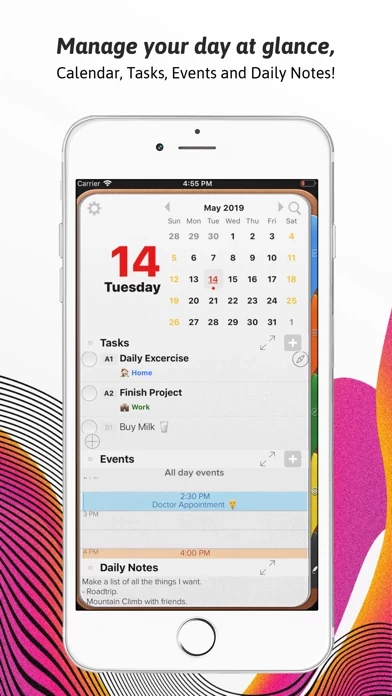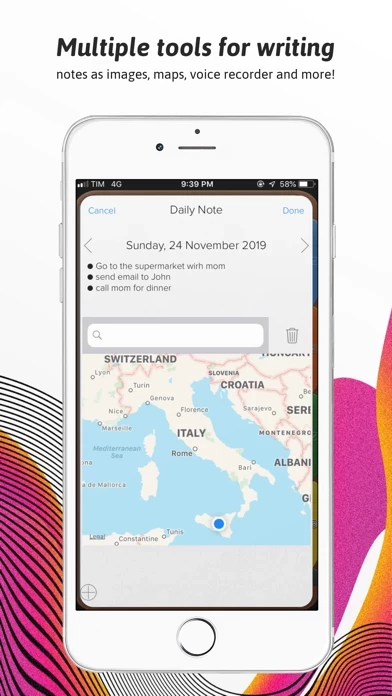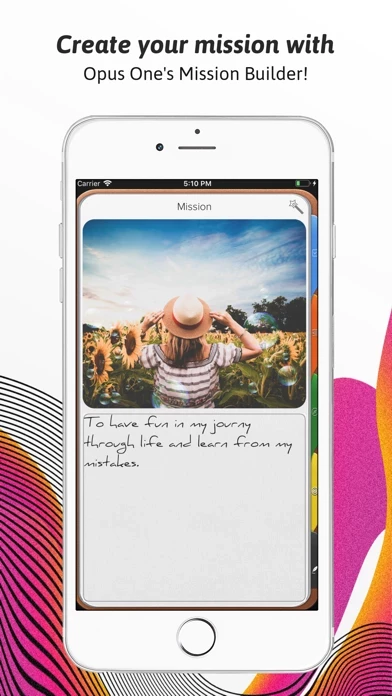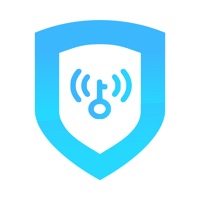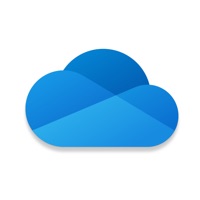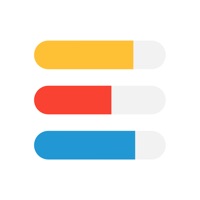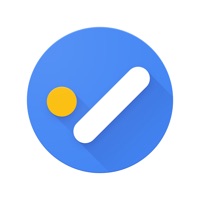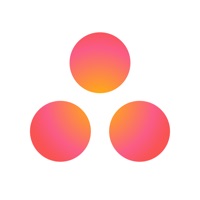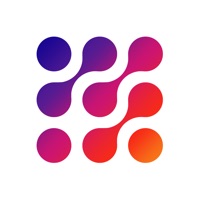How to Cancel Opus One
Published by PISO 13, Inc. on 2023-12-19We have made it super easy to cancel Opus One: Daily Planner subscription
at the root to avoid any and all mediums "PISO 13, Inc." (the developer) uses to bill you.
Complete Guide to Canceling Opus One: Daily Planner
A few things to note and do before cancelling:
- The developer of Opus One is PISO 13, Inc. and all inquiries must go to them.
- Check the Terms of Services and/or Privacy policy of PISO 13, Inc. to know if they support self-serve subscription cancellation:
- Cancelling a subscription during a free trial may result in losing a free trial account.
- You must always cancel a subscription at least 24 hours before the trial period ends.
How easy is it to cancel or delete Opus One?
It is Very Easy to Cancel a Opus One subscription. (**Crowdsourced from Opus One and Justuseapp users)
If you haven't rated Opus One cancellation policy yet, Rate it here →.
Pricing Plans
**Gotten from publicly available data and the appstores.
Universal Subscription
- Yearly: $29.99
- Monthly: $2.99
The Universal Subscription includes cloud synchronization across other iOS devices and MacOS, weather information, images, PDFs, checklists, maps & audio notes, sketch drawing canvas optimized for Apple Pencil, color-coded categories, repeating rules with advanced customization, goals, add tasks using Siri, planner themes, the new notes section that allows you to change font at any point in the note, change font size up or down, change font color, and meeting planner section. The subscription is auto-renewable and can be managed by the user. One subscription is valid for all Apple devices (iPhone, iPad, and Mac) that have the same iCloud account.
Potential Savings
**Pricing data is based on average subscription prices reported by Justuseapp.com users..
| Duration | Amount (USD) |
|---|---|
| If Billed Once | $19.00 |
How to Cancel Opus One: Daily Planner Subscription on iPhone or iPad:
- Open Settings » ~Your name~ » and click "Subscriptions".
- Click the Opus One (subscription) you want to review.
- Click Cancel.
How to Cancel Opus One: Daily Planner Subscription on Android Device:
- Open your Google Play Store app.
- Click on Menu » "Subscriptions".
- Tap on Opus One: Daily Planner (subscription you wish to cancel)
- Click "Cancel Subscription".
How do I remove my Card from Opus One?
Removing card details from Opus One if you subscribed directly is very tricky. Very few websites allow you to remove your card details. So you will have to make do with some few tricks before and after subscribing on websites in the future.
Before Signing up or Subscribing:
- Create an account on Justuseapp. signup here →
- Create upto 4 Virtual Debit Cards - this will act as a VPN for you bank account and prevent apps like Opus One from billing you to eternity.
- Fund your Justuseapp Cards using your real card.
- Signup on Opus One: Daily Planner or any other website using your Justuseapp card.
- Cancel the Opus One subscription directly from your Justuseapp dashboard.
- To learn more how this all works, Visit here →.
How to Cancel Opus One: Daily Planner Subscription on a Mac computer:
- Goto your Mac AppStore, Click ~Your name~ (bottom sidebar).
- Click "View Information" and sign in if asked to.
- Scroll down on the next page shown to you until you see the "Subscriptions" tab then click on "Manage".
- Click "Edit" beside the Opus One: Daily Planner app and then click on "Cancel Subscription".
What to do if you Subscribed directly on Opus One's Website:
- Reach out to PISO 13, Inc. here »»
- Visit Opus One website: Click to visit .
- Login to your account.
- In the menu section, look for any of the following: "Billing", "Subscription", "Payment", "Manage account", "Settings".
- Click the link, then follow the prompts to cancel your subscription.
How to Cancel Opus One: Daily Planner Subscription on Paypal:
To cancel your Opus One subscription on PayPal, do the following:
- Login to www.paypal.com .
- Click "Settings" » "Payments".
- Next, click on "Manage Automatic Payments" in the Automatic Payments dashboard.
- You'll see a list of merchants you've subscribed to. Click on "Opus One: Daily Planner" or "PISO 13, Inc." to cancel.
How to delete Opus One account:
- Reach out directly to Opus One via Justuseapp. Get all Contact details →
- Send an email to [email protected] Click to email requesting that they delete your account.
Delete Opus One: Daily Planner from iPhone:
- On your homescreen, Tap and hold Opus One: Daily Planner until it starts shaking.
- Once it starts to shake, you'll see an X Mark at the top of the app icon.
- Click on that X to delete the Opus One: Daily Planner app.
Delete Opus One: Daily Planner from Android:
- Open your GooglePlay app and goto the menu.
- Click "My Apps and Games" » then "Installed".
- Choose Opus One: Daily Planner, » then click "Uninstall".
Have a Problem with Opus One: Daily Planner? Report Issue
Leave a comment:
What is Opus One: Daily Planner?
An effective to do manager. Use our Master Task section to get everything off your mind, easily glance at your day or week on the Planner, move from the list to the schedule. Finally drag and drop to reorder, prioritize or reschedule tasks & events. Our powerful tools include: 1. Daily Task lists with status, Categories, priority and notes 2. Daily Schedule and Event integration with Calendar 3. Daily Notes with Motivational Quotes and the ability to include text and maps. 4. Master Task list with side Planner Views. 5. Task Alarms synced through out devices. 6. New Daily Notes section that allow you to change font, size and color for a specific text, phrase or paragraph. 7. Daily Quotes Widgets. 8. New Widgets for Daily Tasks and events at a glance, Mission statement, Values & Principles. The Universal Subscription includes: 1. Cloud synchronization across other iOS Devices and MacOS. 2. Weather Information including Current Weather, 10 Day Weather forecast with automatic city location. 3. Images, PDF's, checklists, maps & audio notes. 4. Sketch drawing canvas optimized for Apple Pencil 5. Color Coded Categories 6. Repeating Rules with advanced customization 7. Goals. 8. Add tasks using Siri. 9. Planner Themes. 10. The new notes section will allow you to change font at any point in the note, Change font size up or down and Change font color. 11. Meeting Planner section Our auto renewable Universal Subscription is available on a Yearly or Monthly basis. One subscription w...