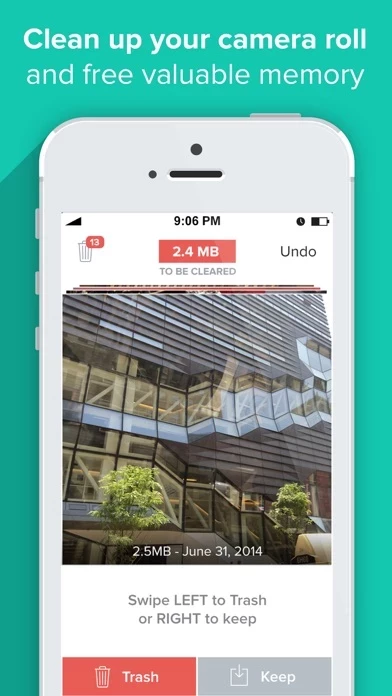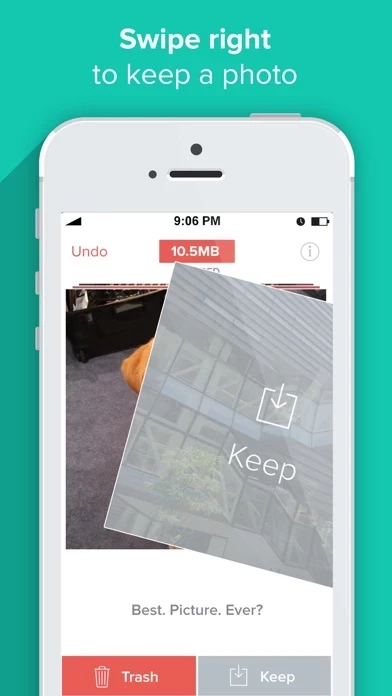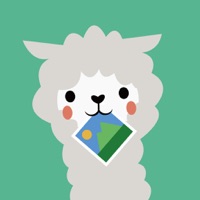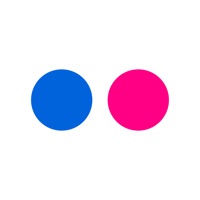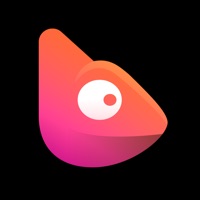How to Cancel Flic | Delete & Manage Photos
Published by Lifehack LabsWe have made it super easy to cancel Flic | Delete & Manage Photos subscription
at the root to avoid any and all mediums "Lifehack Labs" (the developer) uses to bill you.
Complete Guide to Canceling Flic | Delete & Manage Photos
A few things to note and do before cancelling:
- The developer of Flic | Delete & Manage Photos is Lifehack Labs and all inquiries must go to them.
- Cancelling a subscription during a free trial may result in losing a free trial account.
- You must always cancel a subscription at least 24 hours before the trial period ends.
How easy is it to cancel or delete Flic | Delete & Manage Photos?
It is Very Easy to Cancel a Flic | Delete & Manage Photos subscription. (**Crowdsourced from Flic | Delete & Manage Photos and Justuseapp users)
If you haven't rated Flic | Delete & Manage Photos cancellation policy yet, Rate it here →.
Potential Savings
**Pricing data is based on average subscription prices reported by Justuseapp.com users..
| Duration | Amount (USD) |
|---|---|
| If Billed Once | $4.99 |
How to Cancel Flic | Delete & Manage Photos Subscription on iPhone or iPad:
- Open Settings » ~Your name~ » and click "Subscriptions".
- Click the Flic | Delete & Manage Photos (subscription) you want to review.
- Click Cancel.
How to Cancel Flic | Delete & Manage Photos Subscription on Android Device:
- Open your Google Play Store app.
- Click on Menu » "Subscriptions".
- Tap on Flic | Delete & Manage Photos (subscription you wish to cancel)
- Click "Cancel Subscription".
How do I remove my Card from Flic | Delete & Manage Photos?
Removing card details from Flic | Delete & Manage Photos if you subscribed directly is very tricky. Very few websites allow you to remove your card details. So you will have to make do with some few tricks before and after subscribing on websites in the future.
Before Signing up or Subscribing:
- Create an account on Justuseapp. signup here →
- Create upto 4 Virtual Debit Cards - this will act as a VPN for you bank account and prevent apps like Flic | Delete & Manage Photos from billing you to eternity.
- Fund your Justuseapp Cards using your real card.
- Signup on Flic | Delete & Manage Photos or any other website using your Justuseapp card.
- Cancel the Flic | Delete & Manage Photos subscription directly from your Justuseapp dashboard.
- To learn more how this all works, Visit here →.
How to Cancel Flic | Delete & Manage Photos Subscription on a Mac computer:
- Goto your Mac AppStore, Click ~Your name~ (bottom sidebar).
- Click "View Information" and sign in if asked to.
- Scroll down on the next page shown to you until you see the "Subscriptions" tab then click on "Manage".
- Click "Edit" beside the Flic | Delete & Manage Photos app and then click on "Cancel Subscription".
What to do if you Subscribed directly on Flic | Delete & Manage Photos's Website:
- Reach out to Lifehack Labs here »»
- Visit Flic | Delete & Manage Photos website: Click to visit .
- Login to your account.
- In the menu section, look for any of the following: "Billing", "Subscription", "Payment", "Manage account", "Settings".
- Click the link, then follow the prompts to cancel your subscription.
How to Cancel Flic | Delete & Manage Photos Subscription on Paypal:
To cancel your Flic | Delete & Manage Photos subscription on PayPal, do the following:
- Login to www.paypal.com .
- Click "Settings" » "Payments".
- Next, click on "Manage Automatic Payments" in the Automatic Payments dashboard.
- You'll see a list of merchants you've subscribed to. Click on "Flic | Delete & Manage Photos" or "Lifehack Labs" to cancel.
How to delete Flic | Delete & Manage Photos account:
- Reach out directly to Flic | Delete & Manage Photos via Justuseapp. Get all Contact details →
- Send an email to [email protected] Click to email requesting that they delete your account.
Delete Flic | Delete & Manage Photos from iPhone:
- On your homescreen, Tap and hold Flic | Delete & Manage Photos until it starts shaking.
- Once it starts to shake, you'll see an X Mark at the top of the app icon.
- Click on that X to delete the Flic | Delete & Manage Photos app.
Delete Flic | Delete & Manage Photos from Android:
- Open your GooglePlay app and goto the menu.
- Click "My Apps and Games" » then "Installed".
- Choose Flic | Delete & Manage Photos, » then click "Uninstall".
Have a Problem with Flic | Delete & Manage Photos? Report Issue
Leave a comment:
What is Flic | Delete & Manage Photos?
* #1 Camera Roll Manager is NOW FREE * Fastest and easiest way to delete camera roll photos * Named "Best New App" in Apple store and #1 on Product Hunt * Featured in TechCrunch, BBC, Time, Washington Post, Fast Company, The Verge, The Next Web, Gizmodo + 100 other publications/tv outlets Clean up valuable storage memory on your phone by easily deleting pictures from your camera roll with ease. Just swipe left to delete, right to keep. Easy swipe deletion is 5x faster than deleting from camera roll and more fun! Flic photo manager highlighted features: + Access all photos from your camera roll right from the app + Swipe left to trash a photo or swipe right to delete it - it's fun & easy + Free up valuable memory storage space on your phone + See how much memory space you save with each picture you delete from your camera roll + Reminders tell you to clean out old photos each month Premium features include: + Navigate to any month and see which you've cleaned + Access current month photos at any time + Add photos to your favorites folder as you Flic + Flic unlimited photos With Flic, you can manage all the photos in your camera roll with ease. Take the time and pain out of deleting duplicate photos and poorly lit pictures that take up valuable memory storage space on your phone. Open Flic and scroll through your entire camera roll, one picture at a time. Then swipe left to trash a photo and swipe right to keep it, it’s that simple! Flic even tells you how much memory s...