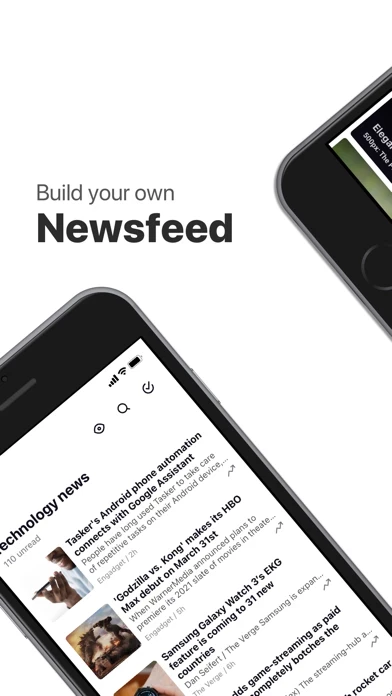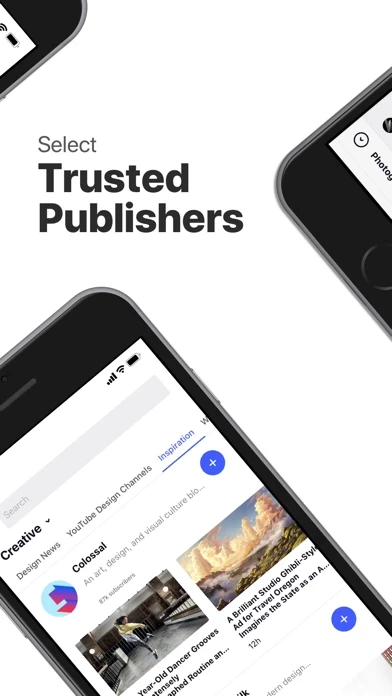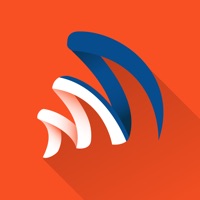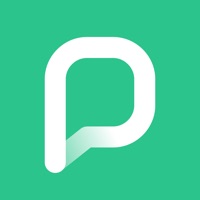How to Cancel Inoreader
Published by Innologica on 2024-05-07We have made it super easy to cancel Inoreader: News & RSS reader subscription
at the root to avoid any and all mediums "Innologica" (the developer) uses to bill you.
Complete Guide to Canceling Inoreader: News & RSS reader
A few things to note and do before cancelling:
- The developer of Inoreader is Innologica and all inquiries must go to them.
- Check the Terms of Services and/or Privacy policy of Innologica to know if they support self-serve subscription cancellation:
- Cancelling a subscription during a free trial may result in losing a free trial account.
- You must always cancel a subscription at least 24 hours before the trial period ends.
How easy is it to cancel or delete Inoreader?
It is Difficult to Cancel a Inoreader subscription. (**Crowdsourced from Inoreader and Justuseapp users)
If you haven't rated Inoreader cancellation policy yet, Rate it here →.
Potential Savings
**Pricing data is based on average subscription prices reported by Justuseapp.com users..
| Duration | Amount (USD) |
|---|---|
| If Billed Once | $45.00 |
| Monthly Subscription | $7.95 |
How to Cancel Inoreader: News & RSS reader Subscription on iPhone or iPad:
- Open Settings » ~Your name~ » and click "Subscriptions".
- Click the Inoreader (subscription) you want to review.
- Click Cancel.
How to Cancel Inoreader: News & RSS reader Subscription on Android Device:
- Open your Google Play Store app.
- Click on Menu » "Subscriptions".
- Tap on Inoreader: News & RSS reader (subscription you wish to cancel)
- Click "Cancel Subscription".
How do I remove my Card from Inoreader?
Removing card details from Inoreader if you subscribed directly is very tricky. Very few websites allow you to remove your card details. So you will have to make do with some few tricks before and after subscribing on websites in the future.
Before Signing up or Subscribing:
- Create an account on Justuseapp. signup here →
- Create upto 4 Virtual Debit Cards - this will act as a VPN for you bank account and prevent apps like Inoreader from billing you to eternity.
- Fund your Justuseapp Cards using your real card.
- Signup on Inoreader: News & RSS reader or any other website using your Justuseapp card.
- Cancel the Inoreader subscription directly from your Justuseapp dashboard.
- To learn more how this all works, Visit here →.
How to Cancel Inoreader: News & RSS reader Subscription on a Mac computer:
- Goto your Mac AppStore, Click ~Your name~ (bottom sidebar).
- Click "View Information" and sign in if asked to.
- Scroll down on the next page shown to you until you see the "Subscriptions" tab then click on "Manage".
- Click "Edit" beside the Inoreader: News & RSS reader app and then click on "Cancel Subscription".
What to do if you Subscribed directly on Inoreader's Website:
- Reach out to Innologica here »»
- If the company has an app they developed in the Appstore, you can try contacting Innologica (the app developer) for help through the details of the app.
How to Cancel Inoreader: News & RSS reader Subscription on Paypal:
To cancel your Inoreader subscription on PayPal, do the following:
- Login to www.paypal.com .
- Click "Settings" » "Payments".
- Next, click on "Manage Automatic Payments" in the Automatic Payments dashboard.
- You'll see a list of merchants you've subscribed to. Click on "Inoreader: News & RSS reader" or "Innologica" to cancel.
How to delete Inoreader account:
- Reach out directly to Inoreader via Justuseapp. Get all Contact details →
- Send an email to [email protected] Click to email requesting that they delete your account.
Delete Inoreader: News & RSS reader from iPhone:
- On your homescreen, Tap and hold Inoreader: News & RSS reader until it starts shaking.
- Once it starts to shake, you'll see an X Mark at the top of the app icon.
- Click on that X to delete the Inoreader: News & RSS reader app.
Delete Inoreader: News & RSS reader from Android:
- Open your GooglePlay app and goto the menu.
- Click "My Apps and Games" » then "Installed".
- Choose Inoreader: News & RSS reader, » then click "Uninstall".
Have a Problem with Inoreader: News & RSS reader? Report Issue
Leave a comment:
What is Inoreader: News & RSS reader?
Used globally by techies, business professionals, digital marketers, research institutions, content publishers, and more - this app is a news app that offers not only a beautiful and light reading experience, but also powerful news aggregation and curation features that let you build a perfectly personalized news feed. By installing this app you will finally get control over the mind-boggling amount of new content being released into the web every single day. Here is what you get with our plans: FREE Plan - Add feeds and organize into thematic folders - Search inside your own subscriptions for FREE - Use on any device with web and mobile apps - Day and night reading modes - Full archive of your subscriptions - Save articles to third-party tools like Dropbox, Evernote, OneNote, Pocket, etc. - Share to any social media or scheduling tool like Buffer and Hootsuite - Save pages from the web for viewing later PRO Plan - Unlimited feeds - Push notifications - Clean up your feeds using filters - Offline mode for folders - Read your content without an internet connection. this app even syncs the images and full content - Article translations - Active search - turn any regular search into a smart stream that will notify you for new search results when they come - Global search - reach outside of your subscriptions and search the entire this app database for articles WEB Version with PRO Plan - Eliminate noise with mute and permit filters - Subscribe to Email Newsletters...