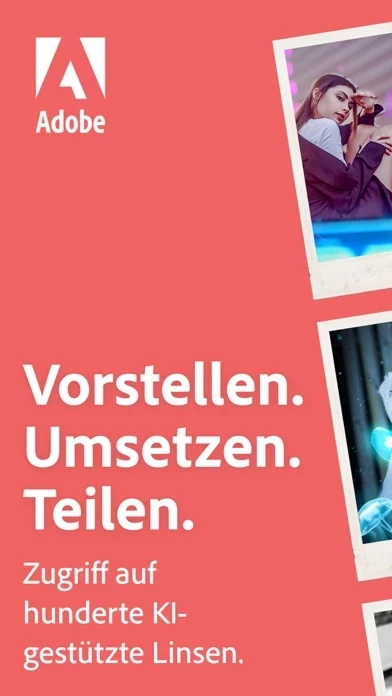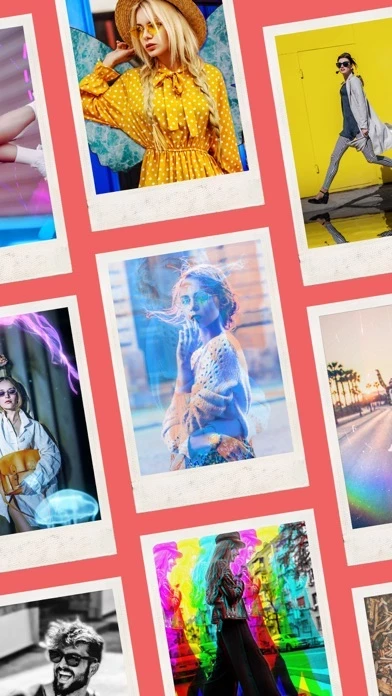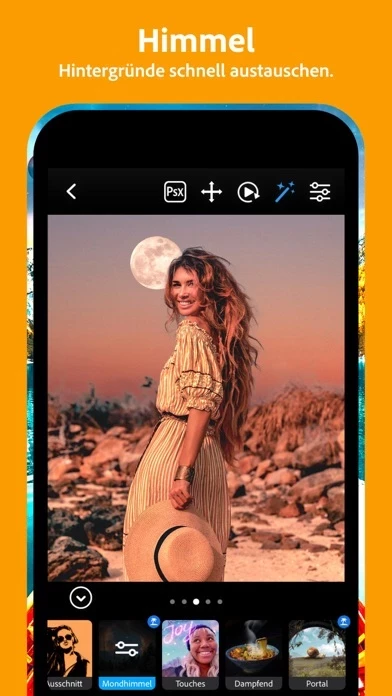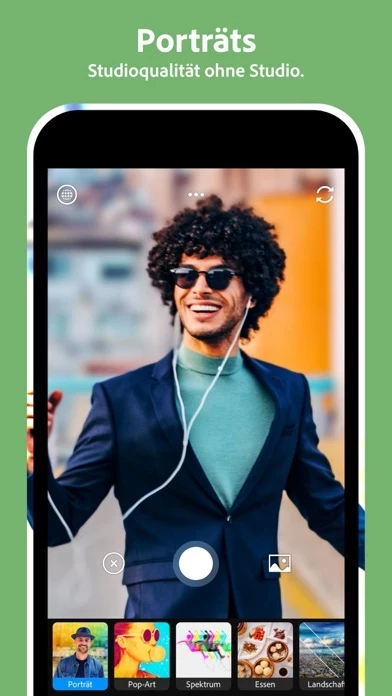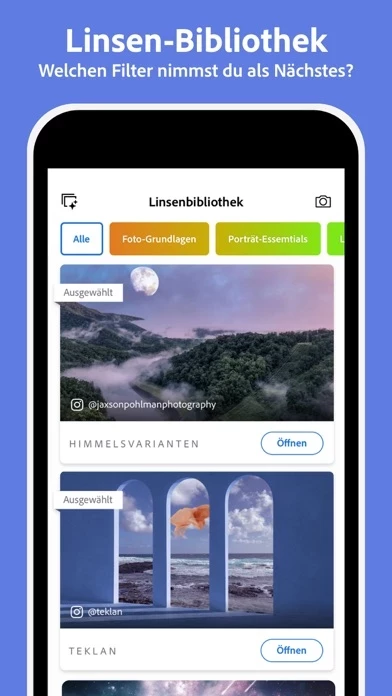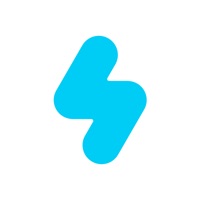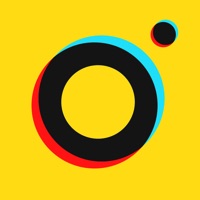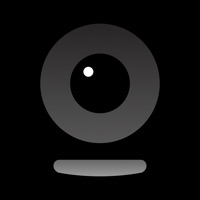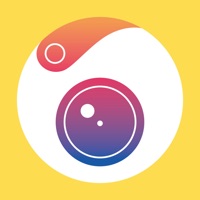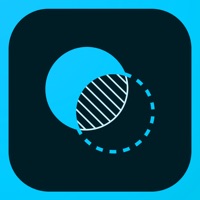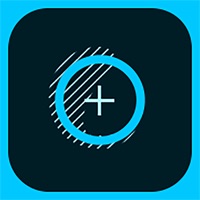How to Delete Photoshop Camera Portrait Lens
Published by Adobe Inc.We have made it super easy to delete Photoshop Camera Portrait Lens account and/or app.
Table of Contents:
Guide to Delete Photoshop Camera Portrait Lens
Things to note before removing Photoshop Camera Portrait Lens:
- The developer of Photoshop Camera Portrait Lens is Adobe Inc. and all inquiries must go to them.
- Check the Terms of Services and/or Privacy policy of Adobe Inc. to know if they support self-serve account deletion:
- Under the GDPR, Residents of the European Union and United Kingdom have a "right to erasure" and can request any developer like Adobe Inc. holding their data to delete it. The law mandates that Adobe Inc. must comply within a month.
- American residents (California only - you can claim to reside here) are empowered by the CCPA to request that Adobe Inc. delete any data it has on you or risk incurring a fine (upto 7.5k usd).
- If you have an active subscription, it is recommended you unsubscribe before deleting your account or the app.
How to delete Photoshop Camera Portrait Lens account:
Generally, here are your options if you need your account deleted:
Option 1: Reach out to Photoshop Camera Portrait Lens via Justuseapp. Get all Contact details →
Option 2: Visit the Photoshop Camera Portrait Lens website directly Here →
Option 3: Contact Photoshop Camera Portrait Lens Support/ Customer Service:
- 61.54% Contact Match
- Developer: Adobe
- E-Mail: [email protected]
- Website: Visit Photoshop Camera Portrait Lens Website
Option 4: Check Photoshop Camera Portrait Lens's Privacy/TOS/Support channels below for their Data-deletion/request policy then contact them:
*Pro-tip: Once you visit any of the links above, Use your browser "Find on page" to find "@". It immediately shows the neccessary emails.
How to Delete Photoshop Camera Portrait Lens from your iPhone or Android.
Delete Photoshop Camera Portrait Lens from iPhone.
To delete Photoshop Camera Portrait Lens from your iPhone, Follow these steps:
- On your homescreen, Tap and hold Photoshop Camera Portrait Lens until it starts shaking.
- Once it starts to shake, you'll see an X Mark at the top of the app icon.
- Click on that X to delete the Photoshop Camera Portrait Lens app from your phone.
Method 2:
Go to Settings and click on General then click on "iPhone Storage". You will then scroll down to see the list of all the apps installed on your iPhone. Tap on the app you want to uninstall and delete the app.
For iOS 11 and above:
Go into your Settings and click on "General" and then click on iPhone Storage. You will see the option "Offload Unused Apps". Right next to it is the "Enable" option. Click on the "Enable" option and this will offload the apps that you don't use.
Delete Photoshop Camera Portrait Lens from Android
- First open the Google Play app, then press the hamburger menu icon on the top left corner.
- After doing these, go to "My Apps and Games" option, then go to the "Installed" option.
- You'll see a list of all your installed apps on your phone.
- Now choose Photoshop Camera Portrait Lens, then click on "uninstall".
- Also you can specifically search for the app you want to uninstall by searching for that app in the search bar then select and uninstall.
Have a Problem with Photoshop Camera Portrait Lens? Report Issue
Leave a comment:
What is Photoshop Camera Portrait Lens?
Adobe Photoshop Camera is a free photo editor camera app that lets you add the best filters and effects for your photos — before you even take the shot. Show off your unique style with over 100 aesthetic, Insta-worthy lens effects and filters inspired by your favorite artists and influencers. And with no picture editing or Photoshop skills needed, it’s easy to share your world — your way. Photoshop Camera is packed with fun and amazing AI-powered features that help you choose the right lens and take gorgeous selfies, food and scenery shots, the perfect portrait, and more. Quick auto-tone fixes and portrait controls mean you can apply unique photo effects like blur background and fun filters for your pictures to create high-quality photos with a simple tap or swipe of your finger. • FUN WITH CAMERA FILTERS: Apply Photoshop camera filters and effects with just one tap. With dozens of custom filters for pictures, it’s easy to swap them in and out and save your favorites to use again and...