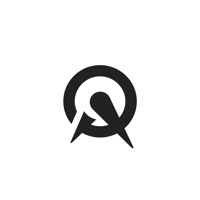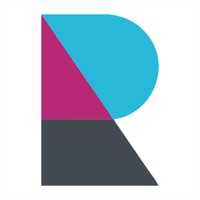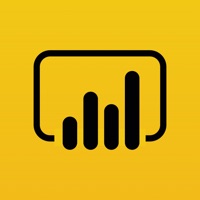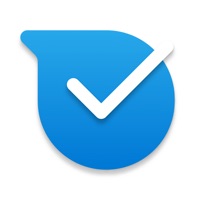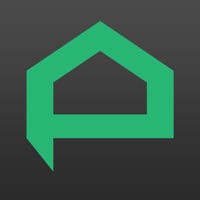How to Cancel Microsoft 365 Admin
Published by Microsoft Corporation on 2024-02-07We have made it super easy to cancel Microsoft 365 Admin subscription
at the root to avoid any and all mediums "Microsoft Corporation" (the developer) uses to bill you.
Complete Guide to Canceling Microsoft 365 Admin
A few things to note and do before cancelling:
- The developer of Microsoft 365 Admin is Microsoft Corporation and all inquiries must go to them.
- Cancelling a subscription during a free trial may result in losing a free trial account.
- You must always cancel a subscription at least 24 hours before the trial period ends.
Pricing Plans
**Gotten from publicly available data and the appstores.
Microsoft 365 or Office 365 enterprise or business subscription with admin role.
Pricing: The Microsoft 365 Admin App is free to download from the App Store or Google Play. However, to access the features mentioned above, you need to have a Microsoft 365 or Office 365 enterprise or business subscription with admin role. The pricing for these subscriptions varies depending on the plan and number of users. You can visit the Microsoft website for more information on pricing and plans.
How to Cancel Microsoft 365 Admin Subscription on iPhone or iPad:
- Open Settings » ~Your name~ » and click "Subscriptions".
- Click the Microsoft 365 Admin (subscription) you want to review.
- Click Cancel.
How to Cancel Microsoft 365 Admin Subscription on Android Device:
- Open your Google Play Store app.
- Click on Menu » "Subscriptions".
- Tap on Microsoft 365 Admin (subscription you wish to cancel)
- Click "Cancel Subscription".
How do I remove my Card from Microsoft 365 Admin?
Removing card details from Microsoft 365 Admin if you subscribed directly is very tricky. Very few websites allow you to remove your card details. So you will have to make do with some few tricks before and after subscribing on websites in the future.
Before Signing up or Subscribing:
- Create an account on Justuseapp. signup here →
- Create upto 4 Virtual Debit Cards - this will act as a VPN for you bank account and prevent apps like Microsoft 365 Admin from billing you to eternity.
- Fund your Justuseapp Cards using your real card.
- Signup on Microsoft 365 Admin or any other website using your Justuseapp card.
- Cancel the Microsoft 365 Admin subscription directly from your Justuseapp dashboard.
- To learn more how this all works, Visit here →.
How to Cancel Microsoft 365 Admin Subscription on a Mac computer:
- Goto your Mac AppStore, Click ~Your name~ (bottom sidebar).
- Click "View Information" and sign in if asked to.
- Scroll down on the next page shown to you until you see the "Subscriptions" tab then click on "Manage".
- Click "Edit" beside the Microsoft 365 Admin app and then click on "Cancel Subscription".
What to do if you Subscribed directly on Microsoft 365 Admin's Website:
- Reach out to Microsoft Corporation here »»
- Visit Microsoft 365 Admin website: Click to visit .
- Login to your account.
- In the menu section, look for any of the following: "Billing", "Subscription", "Payment", "Manage account", "Settings".
- Click the link, then follow the prompts to cancel your subscription.
How to Cancel Microsoft 365 Admin Subscription on Paypal:
To cancel your Microsoft 365 Admin subscription on PayPal, do the following:
- Login to www.paypal.com .
- Click "Settings" » "Payments".
- Next, click on "Manage Automatic Payments" in the Automatic Payments dashboard.
- You'll see a list of merchants you've subscribed to. Click on "Microsoft 365 Admin" or "Microsoft Corporation" to cancel.
How to delete Microsoft 365 Admin account:
- Reach out directly to Microsoft 365 Admin via Justuseapp. Get all Contact details →
- Send an email to [email protected] Click to email requesting that they delete your account.
Delete Microsoft 365 Admin from iPhone:
- On your homescreen, Tap and hold Microsoft 365 Admin until it starts shaking.
- Once it starts to shake, you'll see an X Mark at the top of the app icon.
- Click on that X to delete the Microsoft 365 Admin app.
Delete Microsoft 365 Admin from Android:
- Open your GooglePlay app and goto the menu.
- Click "My Apps and Games" » then "Installed".
- Choose Microsoft 365 Admin, » then click "Uninstall".
Have a Problem with Microsoft 365 Admin? Report Issue
Leave a comment:
What is Microsoft 365 Admin?
Manage users, groups, devices, reset passwords & receive critical notifications. The Microsoft 365 Admin App enables you to be productive from anywhere. The app allows you to receive critical notifications, add users, reset passwords, manage devices, create support requests, and more—all while you’re on the go. Who should use this app? People with an admin role to a Microsoft 365 or Office 365 enterprise or business subscription. What can I do with this app? - Add, edit, block, or delete users, reset passwords, assign roles, or manage aliases & devices. - Add groups, edit groups, and add or remove users from groups. - View all available and assigned licenses, assign licenses to users, add or remove licenses, view and download invoices. - Check the status of existing support requests, take actions on them, or create new ones. - Monitor the health of all services and view active incidents in Service Health. - Stay on top of all the upcoming changes and announcements via the Message Center feed. - Get push notifications about important information related to service health, message center, and billing. The app supports dark theme and is available in 39 languages. And if you're someone who is responsible for managing more than one tenant, you can sign-in to multiple tenants and quickly switch between them. We're listening and constantly improving the app based on your feedback. Tell us what you like, what we can do better, and what features you'd like...