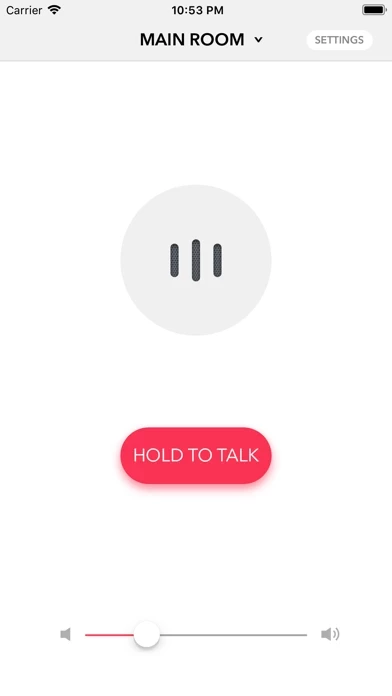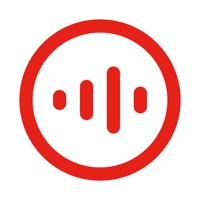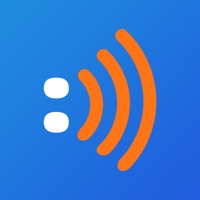How to Cancel Voice Intercom
Published by People Tech on 2024-02-04We have made it super easy to cancel Voice Intercom for Sonos subscription
at the root to avoid any and all mediums "People Tech" (the developer) uses to bill you.
Complete Guide to Canceling Voice Intercom for Sonos
A few things to note and do before cancelling:
- The developer of Voice Intercom is People Tech and all inquiries must go to them.
- Cancelling a subscription during a free trial may result in losing a free trial account.
- You must always cancel a subscription at least 24 hours before the trial period ends.
How to Cancel Voice Intercom for Sonos Subscription on iPhone or iPad:
- Open Settings » ~Your name~ » and click "Subscriptions".
- Click the Voice Intercom (subscription) you want to review.
- Click Cancel.
How to Cancel Voice Intercom for Sonos Subscription on Android Device:
- Open your Google Play Store app.
- Click on Menu » "Subscriptions".
- Tap on Voice Intercom for Sonos (subscription you wish to cancel)
- Click "Cancel Subscription".
How do I remove my Card from Voice Intercom?
Removing card details from Voice Intercom if you subscribed directly is very tricky. Very few websites allow you to remove your card details. So you will have to make do with some few tricks before and after subscribing on websites in the future.
Before Signing up or Subscribing:
- Create an account on Justuseapp. signup here →
- Create upto 4 Virtual Debit Cards - this will act as a VPN for you bank account and prevent apps like Voice Intercom from billing you to eternity.
- Fund your Justuseapp Cards using your real card.
- Signup on Voice Intercom for Sonos or any other website using your Justuseapp card.
- Cancel the Voice Intercom subscription directly from your Justuseapp dashboard.
- To learn more how this all works, Visit here →.
How to Cancel Voice Intercom for Sonos Subscription on a Mac computer:
- Goto your Mac AppStore, Click ~Your name~ (bottom sidebar).
- Click "View Information" and sign in if asked to.
- Scroll down on the next page shown to you until you see the "Subscriptions" tab then click on "Manage".
- Click "Edit" beside the Voice Intercom for Sonos app and then click on "Cancel Subscription".
What to do if you Subscribed directly on Voice Intercom's Website:
- Reach out to People Tech here »»
- If the company has an app they developed in the Appstore, you can try contacting People Tech (the app developer) for help through the details of the app.
How to Cancel Voice Intercom for Sonos Subscription on Paypal:
To cancel your Voice Intercom subscription on PayPal, do the following:
- Login to www.paypal.com .
- Click "Settings" » "Payments".
- Next, click on "Manage Automatic Payments" in the Automatic Payments dashboard.
- You'll see a list of merchants you've subscribed to. Click on "Voice Intercom for Sonos" or "People Tech" to cancel.
How to delete Voice Intercom account:
- Reach out directly to Voice Intercom via Justuseapp. Get all Contact details →
- Send an email to [email protected] Click to email requesting that they delete your account.
Delete Voice Intercom for Sonos from iPhone:
- On your homescreen, Tap and hold Voice Intercom for Sonos until it starts shaking.
- Once it starts to shake, you'll see an X Mark at the top of the app icon.
- Click on that X to delete the Voice Intercom for Sonos app.
Delete Voice Intercom for Sonos from Android:
- Open your GooglePlay app and goto the menu.
- Click "My Apps and Games" » then "Installed".
- Choose Voice Intercom for Sonos, » then click "Uninstall".
Have a Problem with Voice Intercom for Sonos? Report Issue
Leave a comment:
What is Voice Intercom for Sonos?
Voice Intercom for Sonos is a REAL TIME intercom app for your Sonos sound system. Speak into your iPhone's microphone and hear your voice broadcast to your Sonos system in real time! - Professionally designed user interface. - Current music will automatically resume after voice broadcast. - Push to talk system. Just push the button, hold, and talk. - Will automatically discover your Sonos system - Help guide with common questions and fixes for the app. Please note the app requires at least one Sonos speaker or a Sonos: Connect device in order to work properly. This app is not affiliated with Sonos Inc. nor is it an official Sonos app. Sonos is trademarked by Sonos Inc.