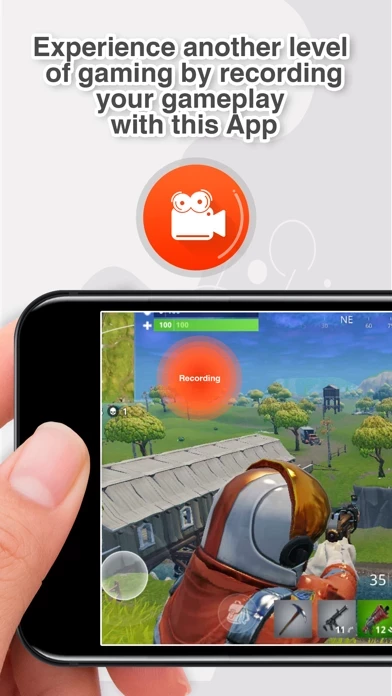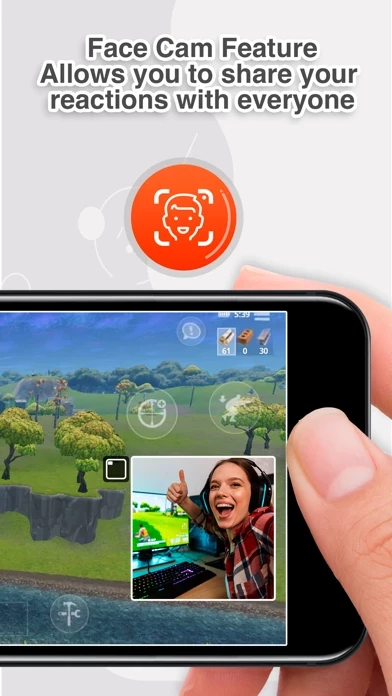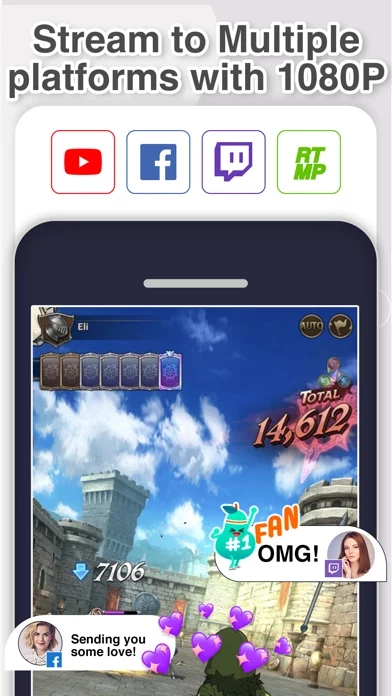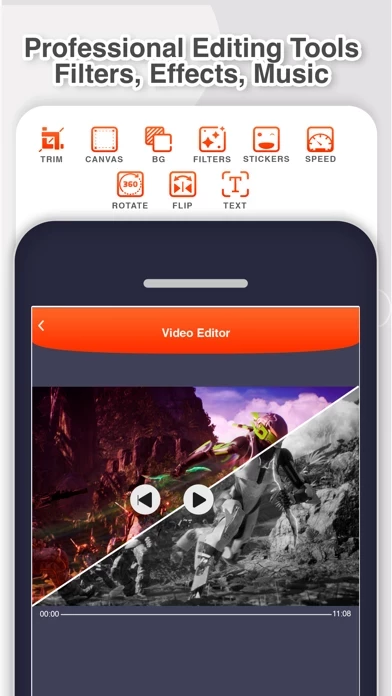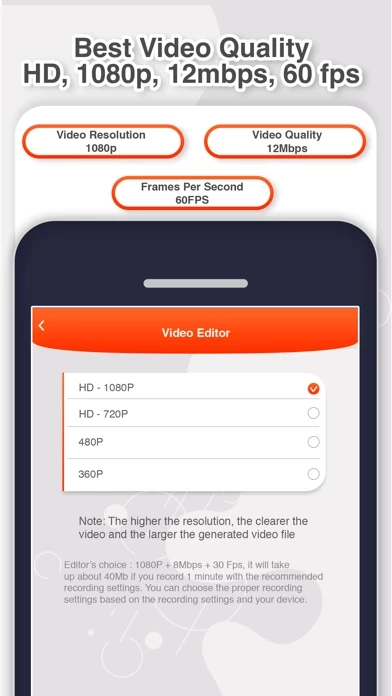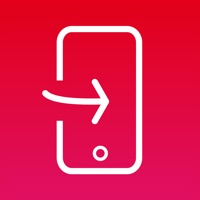How to Delete Screen Recorder
Published by Vadim Cauflan on 2023-12-10We have made it super easy to delete Screen Recorder: The recording account and/or app.
Table of Contents:
Guide to Delete Screen Recorder: The recording
Things to note before removing Screen Recorder:
- The developer of Screen Recorder is Vadim Cauflan and all inquiries must go to them.
- Check the Terms of Services and/or Privacy policy of Vadim Cauflan to know if they support self-serve account deletion:
- Under the GDPR, Residents of the European Union and United Kingdom have a "right to erasure" and can request any developer like Vadim Cauflan holding their data to delete it. The law mandates that Vadim Cauflan must comply within a month.
- American residents (California only - you can claim to reside here) are empowered by the CCPA to request that Vadim Cauflan delete any data it has on you or risk incurring a fine (upto 7.5k usd).
- If you have an active subscription, it is recommended you unsubscribe before deleting your account or the app.
How to delete Screen Recorder account:
Generally, here are your options if you need your account deleted:
Option 1: Reach out to Screen Recorder via Justuseapp. Get all Contact details →
Option 2: Visit the Screen Recorder website directly Here →
Option 3: Contact Screen Recorder Support/ Customer Service:
- Verified email
- Contact e-Mail: [email protected]
- 54.17% Contact Match
- Developer: InShot Inc.
- E-Mail: [email protected]
- Website: Visit Screen Recorder Website
- 66.67% Contact Match
- Developer: ECO MOBILE VN
- E-Mail: [email protected]
- Website: Visit ECO MOBILE VN Website
Option 4: Check Screen Recorder's Privacy/TOS/Support channels below for their Data-deletion/request policy then contact them:
- http://recpro.deviiosapps.eu/
- https://support.apple.com/en-us/HT202039
- http://recpro.deviiosapps.eu/privacy.html
- http://recpro.deviiosapps.eu/terms.html
*Pro-tip: Once you visit any of the links above, Use your browser "Find on page" to find "@". It immediately shows the neccessary emails.
How to Delete Screen Recorder: The recording from your iPhone or Android.
Delete Screen Recorder: The recording from iPhone.
To delete Screen Recorder from your iPhone, Follow these steps:
- On your homescreen, Tap and hold Screen Recorder: The recording until it starts shaking.
- Once it starts to shake, you'll see an X Mark at the top of the app icon.
- Click on that X to delete the Screen Recorder: The recording app from your phone.
Method 2:
Go to Settings and click on General then click on "iPhone Storage". You will then scroll down to see the list of all the apps installed on your iPhone. Tap on the app you want to uninstall and delete the app.
For iOS 11 and above:
Go into your Settings and click on "General" and then click on iPhone Storage. You will see the option "Offload Unused Apps". Right next to it is the "Enable" option. Click on the "Enable" option and this will offload the apps that you don't use.
Delete Screen Recorder: The recording from Android
- First open the Google Play app, then press the hamburger menu icon on the top left corner.
- After doing these, go to "My Apps and Games" option, then go to the "Installed" option.
- You'll see a list of all your installed apps on your phone.
- Now choose Screen Recorder: The recording, then click on "uninstall".
- Also you can specifically search for the app you want to uninstall by searching for that app in the search bar then select and uninstall.
Have a Problem with Screen Recorder: The recording? Report Issue
Leave a comment:
What is Screen Recorder: The recording?
RecPro is the best application that allows you to record the screen of your phone with Face Cam and the ability to edit to further improve your recording! Now you can easily record the screen of your iPhone and iPad, insert a reaction with audio comments and edit it in any of your applications, favorite games, tutorials. Screen Recording: -Unlimited time recording screen. - Screen recording with microphone function. -Setting permission. Resolution: Hd-1080P, Hd-720P, 480P, 360P. -Setting frame cleanliness. Frame rate: 60fps, 50fps, 30fps, 25fps, 24fps. -Bitrate setting. Bit rate: 12Mbs, 8Mbs, 6Mbs, 5Mbs, 4Mbs, 3Mbs, 2Mbs, 1Mbs. Face Cam: -Add a Face Cam reaction to your videos. -Edit the position and size of your Face Cam reaction. -Use the video from Camera Roll to insert your reaction. Video editor: - Playback speed: Normal 1.00x. Low 0.20x. Height 4.00x. -Set video size: 1: 1 4: 5 16:18 16: 9 9:16 5.5 ‘’ 5.8 ‘’ 3: 4 4: 3 2: 3 3: 22: 1 1: 2. -Text: Color palette. A large number...