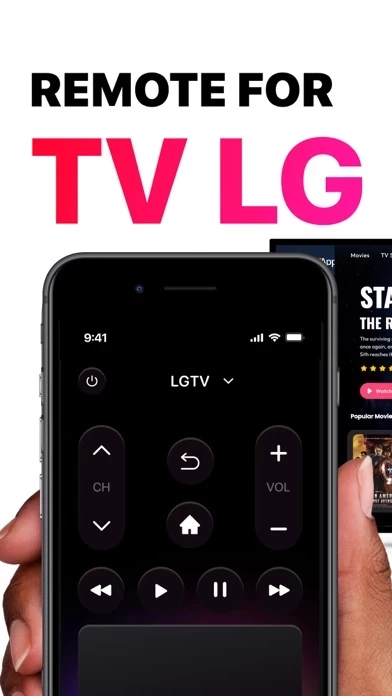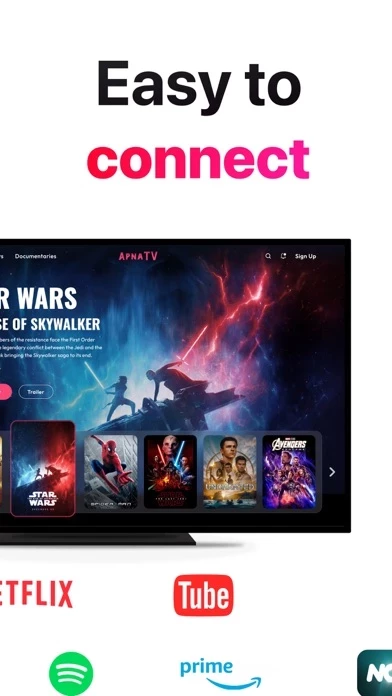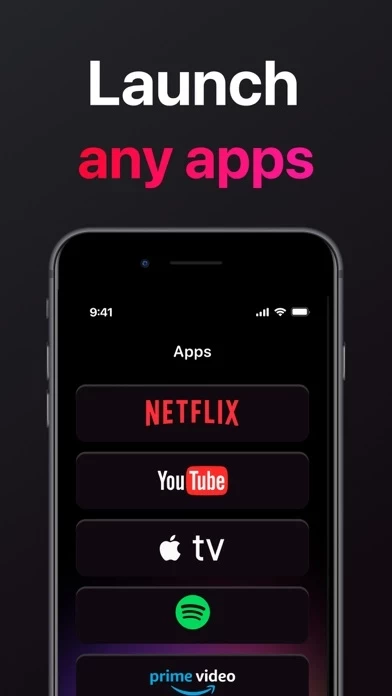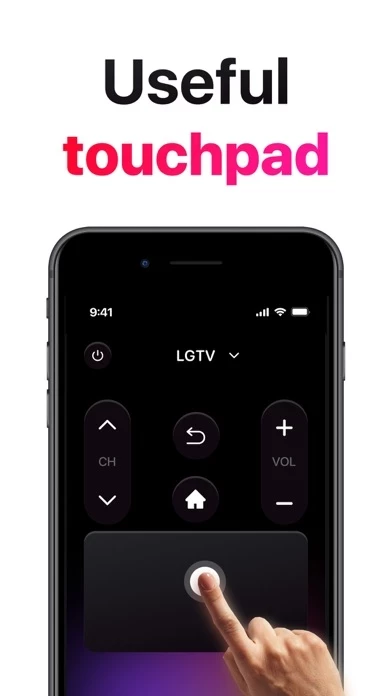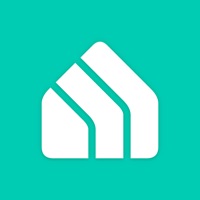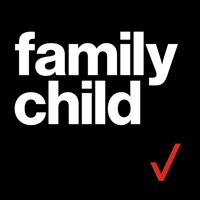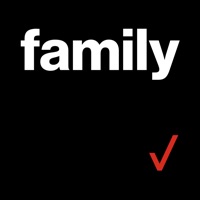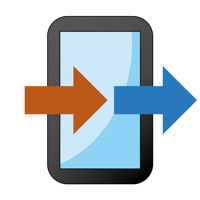How to Delete Remote
Published by Lena Eggers on 2024-08-27We have made it super easy to delete Remote for LG Smart TV Control account and/or app.
Table of Contents:
Guide to Delete Remote for LG Smart TV Control
Things to note before removing Remote:
- The developer of Remote is Lena Eggers and all inquiries must go to them.
- Check the Terms of Services and/or Privacy policy of Lena Eggers to know if they support self-serve account deletion:
- Under the GDPR, Residents of the European Union and United Kingdom have a "right to erasure" and can request any developer like Lena Eggers holding their data to delete it. The law mandates that Lena Eggers must comply within a month.
- American residents (California only - you can claim to reside here) are empowered by the CCPA to request that Lena Eggers delete any data it has on you or risk incurring a fine (upto 7.5k usd).
- If you have an active subscription, it is recommended you unsubscribe before deleting your account or the app.
How to delete Remote account:
Generally, here are your options if you need your account deleted:
Option 1: Reach out to Remote via Justuseapp. Get all Contact details →
Option 2: Visit the Remote website directly Here →
Option 3: Contact Remote Support/ Customer Service:
- 100% Contact Match
- Developer: ControllaTV
- E-Mail: [email protected]
- Website: Visit Remote Website
Option 4: Check Remote's Privacy/TOS/Support channels below for their Data-deletion/request policy then contact them:
- https://docs.google.com/document/d/1vqJuSUt4e8B-T4rqQW6-GEzM47guJegR-ZllRKIOWbg/edit?usp=sharing
- https://docs.google.com/document/d/1xvU6D3w9i2S2_RAgGheXjz9JoM2w1gG4slSvVomBzMc/edit?usp=sharing
*Pro-tip: Once you visit any of the links above, Use your browser "Find on page" to find "@". It immediately shows the neccessary emails.
How to Delete Remote for LG Smart TV Control from your iPhone or Android.
Delete Remote for LG Smart TV Control from iPhone.
To delete Remote from your iPhone, Follow these steps:
- On your homescreen, Tap and hold Remote for LG Smart TV Control until it starts shaking.
- Once it starts to shake, you'll see an X Mark at the top of the app icon.
- Click on that X to delete the Remote for LG Smart TV Control app from your phone.
Method 2:
Go to Settings and click on General then click on "iPhone Storage". You will then scroll down to see the list of all the apps installed on your iPhone. Tap on the app you want to uninstall and delete the app.
For iOS 11 and above:
Go into your Settings and click on "General" and then click on iPhone Storage. You will see the option "Offload Unused Apps". Right next to it is the "Enable" option. Click on the "Enable" option and this will offload the apps that you don't use.
Delete Remote for LG Smart TV Control from Android
- First open the Google Play app, then press the hamburger menu icon on the top left corner.
- After doing these, go to "My Apps and Games" option, then go to the "Installed" option.
- You'll see a list of all your installed apps on your phone.
- Now choose Remote for LG Smart TV Control, then click on "uninstall".
- Also you can specifically search for the app you want to uninstall by searching for that app in the search bar then select and uninstall.
Have a Problem with Remote for LG Smart TV Control? Report Issue
Leave a comment:
What is Remote for LG Smart TV Control?
Our app transforms your iPhone into a user-friendly this app control for your LG smart TV. With its intuitive interface, the app lets you easily navigate channels, adjust volume, and manage playback with just a few taps. Simply connect both your iPhone and TV to the same Wi-Fi network, and after a quick pairing process, you’ll have full control of your TV right from your mobile device. The app's responsive touch controls make navigating your TV effortless, providing a sleek and modern alternative to traditional remotes. No more fumbling for physical remotes—your iPhone becomes the ultimate command center, offering precise control and instant access to all your TV's features. But this app is more than just a TV this app—it’s your all-in-one entertainment companion. Beyond basic control functions, the app also allows you to quickly access your favorite apps, adjust picture and sound settings, and even switch between different inputs. Whether you're streaming a movie, watching live TV, or e...