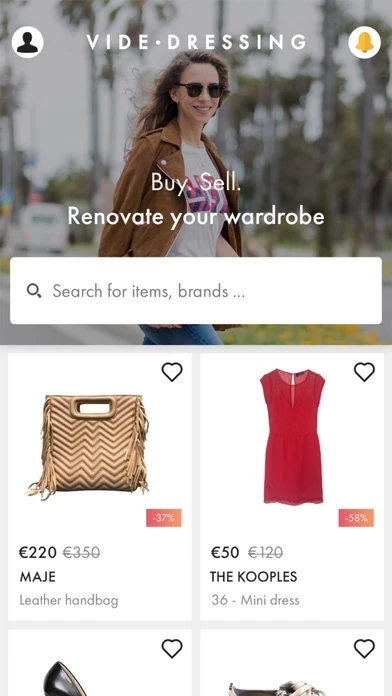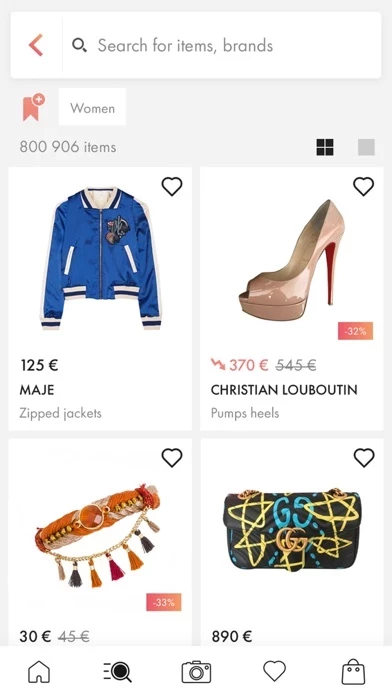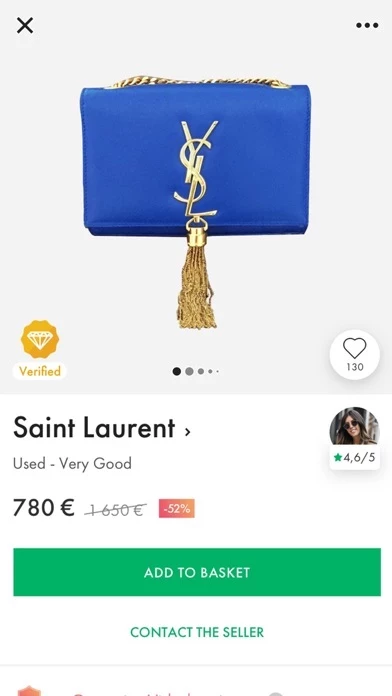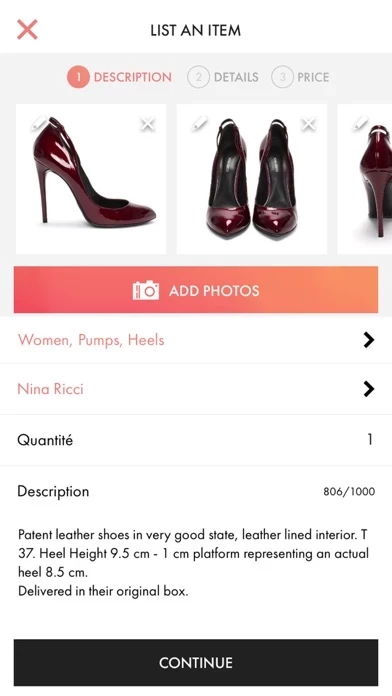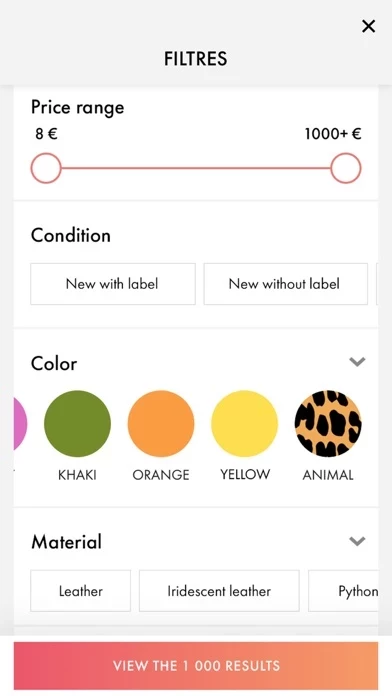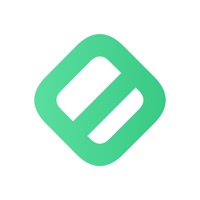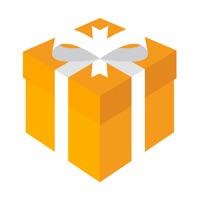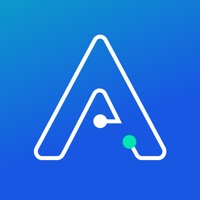How to Delete Videdressing
Published by VidedressingWe have made it super easy to delete Videdressing account and/or app.
Table of Contents:
Guide to Delete Videdressing
Things to note before removing Videdressing:
- The developer of Videdressing is Videdressing and all inquiries must go to them.
- Check the Terms of Services and/or Privacy policy of Videdressing to know if they support self-serve account deletion:
- Under the GDPR, Residents of the European Union and United Kingdom have a "right to erasure" and can request any developer like Videdressing holding their data to delete it. The law mandates that Videdressing must comply within a month.
- American residents (California only - you can claim to reside here) are empowered by the CCPA to request that Videdressing delete any data it has on you or risk incurring a fine (upto 7.5k usd).
- If you have an active subscription, it is recommended you unsubscribe before deleting your account or the app.
How to delete Videdressing account:
Generally, here are your options if you need your account deleted:
Option 1: Reach out to Videdressing via Justuseapp. Get all Contact details →
Option 2: Visit the Videdressing website directly Here →
Option 3: Contact Videdressing Support/ Customer Service:
- Verified email
- Contact e-Mail: [email protected]
- 100% Contact Match
- Developer: Videdressing
- E-Mail: [email protected]
- Website: Visit Videdressing Website
Option 4: Check Videdressing's Privacy/TOS/Support channels below for their Data-deletion/request policy then contact them:
- https://www.facebook.com/Videdressing
- https://twitter.com/Videdressing
- https://instagram.com/videdressing/
- https://www.pinterest.com/videdressing/
*Pro-tip: Once you visit any of the links above, Use your browser "Find on page" to find "@". It immediately shows the neccessary emails.
How to Delete Videdressing from your iPhone or Android.
Delete Videdressing from iPhone.
To delete Videdressing from your iPhone, Follow these steps:
- On your homescreen, Tap and hold Videdressing until it starts shaking.
- Once it starts to shake, you'll see an X Mark at the top of the app icon.
- Click on that X to delete the Videdressing app from your phone.
Method 2:
Go to Settings and click on General then click on "iPhone Storage". You will then scroll down to see the list of all the apps installed on your iPhone. Tap on the app you want to uninstall and delete the app.
For iOS 11 and above:
Go into your Settings and click on "General" and then click on iPhone Storage. You will see the option "Offload Unused Apps". Right next to it is the "Enable" option. Click on the "Enable" option and this will offload the apps that you don't use.
Delete Videdressing from Android
- First open the Google Play app, then press the hamburger menu icon on the top left corner.
- After doing these, go to "My Apps and Games" option, then go to the "Installed" option.
- You'll see a list of all your installed apps on your phone.
- Now choose Videdressing, then click on "uninstall".
- Also you can specifically search for the app you want to uninstall by searching for that app in the search bar then select and uninstall.
Have a Problem with Videdressing? Report Issue
Leave a comment:
What is Videdressing?
A place where fashion lovers and shopping enthusiasts the world over can buy and sell. List items, track down the latest trends and find that special something. Join our community of over a million members! AN OUTSTANDING CATALOGUE IN WHICH TO FIND THE ITEM OF YOUR DREAMS - Over 3,000 new items listed daily. - The widest range of luxury, high-end, on-trend fashion : bags, dresses, shoes, heels, jewellery, jackets, jeans, accessories and more for women, men and kids (Chanel, Louis Vuitton, Hermès, Dior, Louboutin, Maje, Sandro, Michael Kors,...). - Up to 80% off the retail price of luxury items, great deals and special offers! SELL WHAT'S IN YOUR WARDROBE AND BOOST YOUR SHOPPING BUDGET! - Create your profile in just one click - Post your photos and add info - Sell your new or pre-loved items - Arrange your private sales wherever you are BUY LUXURY AND BRAND NAME ITEMS WITH COMPLETE PEACE OF MIND - Money Back Guarantee: return the item you've just bought and get a refund - All lu...