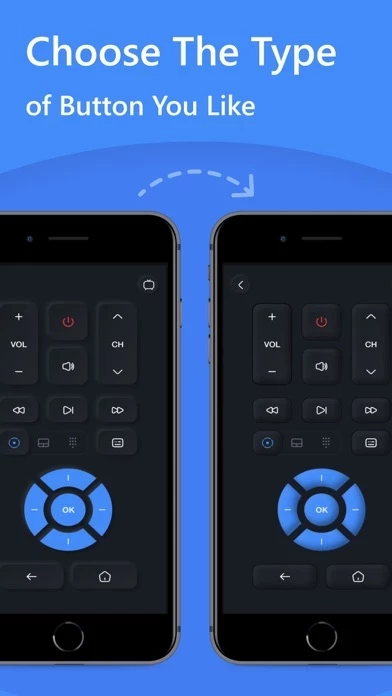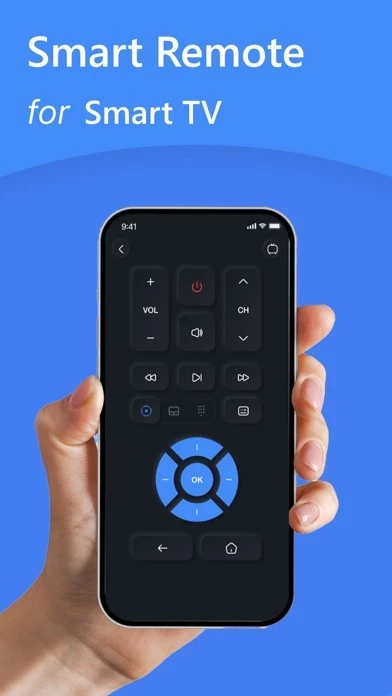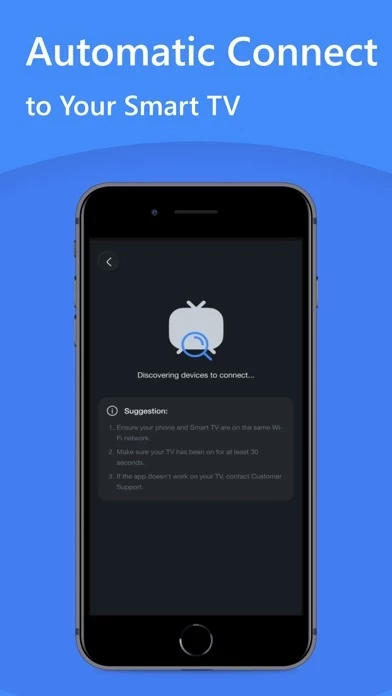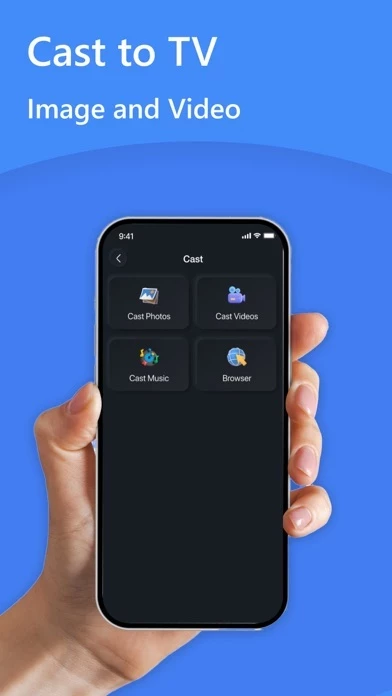How to Delete SmartRemote
Published by Truong Nguyen on 2024-06-24We have made it super easy to delete SmartRemote: TV Remote Control account and/or app.
Table of Contents:
Guide to Delete SmartRemote: TV Remote Control
Things to note before removing SmartRemote:
- The developer of SmartRemote is Truong Nguyen and all inquiries must go to them.
- Under the GDPR, Residents of the European Union and United Kingdom have a "right to erasure" and can request any developer like Truong Nguyen holding their data to delete it. The law mandates that Truong Nguyen must comply within a month.
- American residents (California only - you can claim to reside here) are empowered by the CCPA to request that Truong Nguyen delete any data it has on you or risk incurring a fine (upto 7.5k usd).
- If you have an active subscription, it is recommended you unsubscribe before deleting your account or the app.
How to delete SmartRemote account:
Generally, here are your options if you need your account deleted:
Option 1: Reach out to SmartRemote via Justuseapp. Get all Contact details →
Option 2: Visit the SmartRemote website directly Here →
Option 3: Contact SmartRemote Support/ Customer Service:
- 25% Contact Match
- Developer: Ai Apps SRL
- E-Mail: [email protected]
- Website: Visit SmartRemote Website
How to Delete SmartRemote: TV Remote Control from your iPhone or Android.
Delete SmartRemote: TV Remote Control from iPhone.
To delete SmartRemote from your iPhone, Follow these steps:
- On your homescreen, Tap and hold SmartRemote: TV Remote Control until it starts shaking.
- Once it starts to shake, you'll see an X Mark at the top of the app icon.
- Click on that X to delete the SmartRemote: TV Remote Control app from your phone.
Method 2:
Go to Settings and click on General then click on "iPhone Storage". You will then scroll down to see the list of all the apps installed on your iPhone. Tap on the app you want to uninstall and delete the app.
For iOS 11 and above:
Go into your Settings and click on "General" and then click on iPhone Storage. You will see the option "Offload Unused Apps". Right next to it is the "Enable" option. Click on the "Enable" option and this will offload the apps that you don't use.
Delete SmartRemote: TV Remote Control from Android
- First open the Google Play app, then press the hamburger menu icon on the top left corner.
- After doing these, go to "My Apps and Games" option, then go to the "Installed" option.
- You'll see a list of all your installed apps on your phone.
- Now choose SmartRemote: TV Remote Control, then click on "uninstall".
- Also you can specifically search for the app you want to uninstall by searching for that app in the search bar then select and uninstall.
Have a Problem with SmartRemote: TV Remote Control? Report Issue
Leave a comment:
What is SmartRemote: TV Remote Control?
Are you having trouble controlling your TV with a regular remote? Is your TV remote running out of batteries quickly? Or does it frequently fail to receive signals? Or are you tired of searching for remotes around your house? Don't worry, our Remote TV app will solve your problems quickly and efficiently. With this tool, all you need is a smartphone to control all your TVs. Remote TV promises to be a helpful solution to your issues with its special features: - This app is designed like a regular remote with all the necessary buttons, integrated keyboard, navigation panel, etc., allowing users to control TV devices easily. - Easy connection to any TV device via Wi-Fi network. Simply connect your device and smartphone to the same Wi-Fi network, and users can use their phones as remote controls. - Connect and cast images, sound, videos, etc., to your TV as desired. Enjoy a better experience on a larger screen. - Access favorite and popular apps like Spotify, YouTube, Netflix, etc., thro...