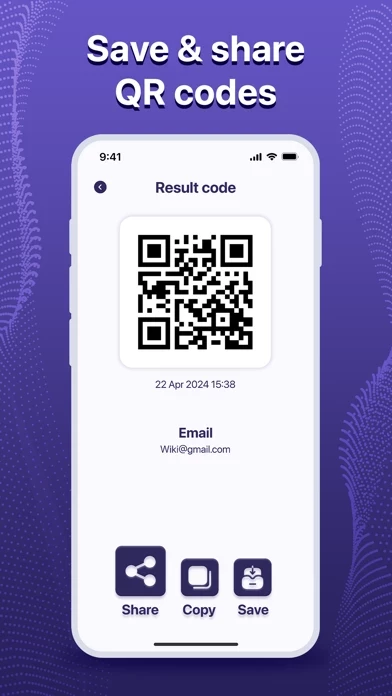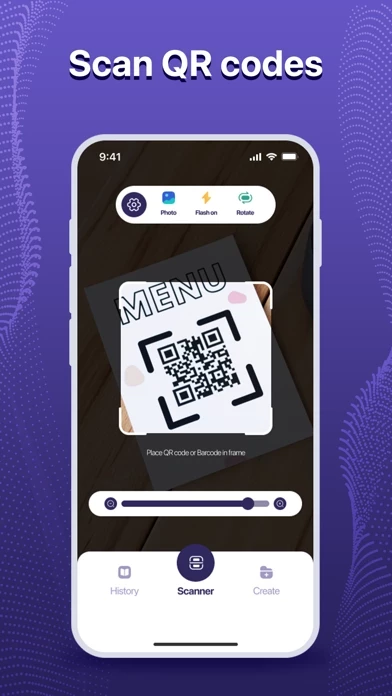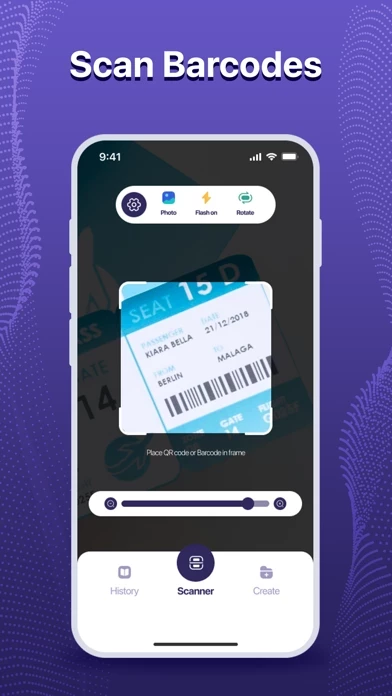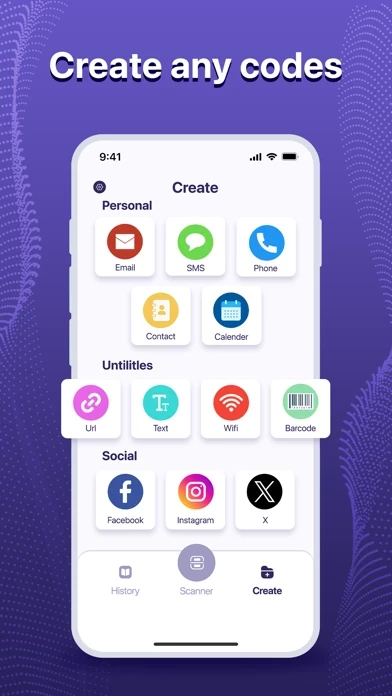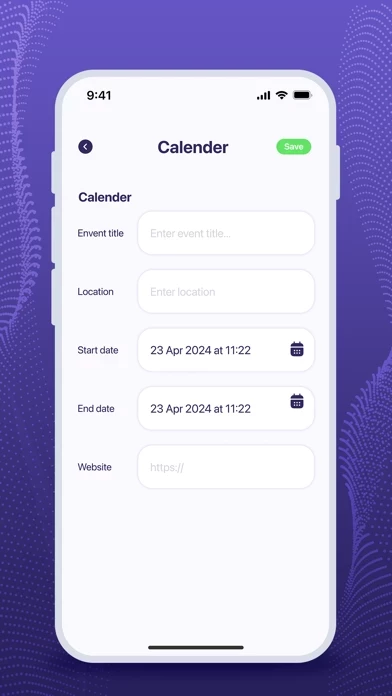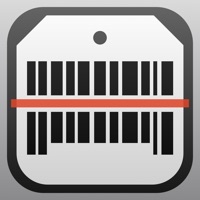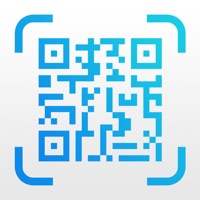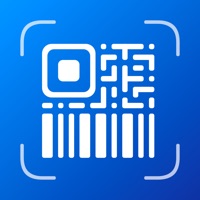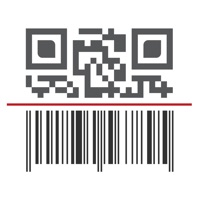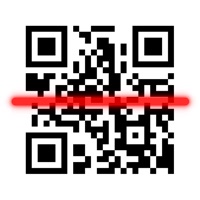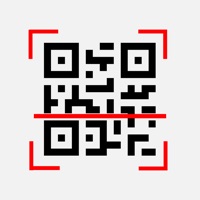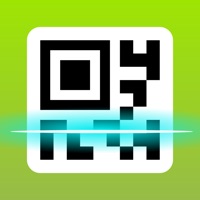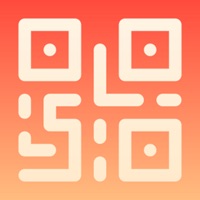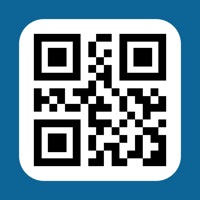How to Delete QR Scanner and Barcode Reader
Published by Ngo Thi Thom on 2024-06-11We have made it super easy to delete QR Scanner and Barcode Reader account and/or app.
Table of Contents:
Guide to Delete QR Scanner and Barcode Reader
Things to note before removing QR Scanner and Barcode Reader:
- The developer of QR Scanner and Barcode Reader is Ngo Thi Thom and all inquiries must go to them.
- Under the GDPR, Residents of the European Union and United Kingdom have a "right to erasure" and can request any developer like Ngo Thi Thom holding their data to delete it. The law mandates that Ngo Thi Thom must comply within a month.
- American residents (California only - you can claim to reside here) are empowered by the CCPA to request that Ngo Thi Thom delete any data it has on you or risk incurring a fine (upto 7.5k usd).
- If you have an active subscription, it is recommended you unsubscribe before deleting your account or the app.
How to delete QR Scanner and Barcode Reader account:
Generally, here are your options if you need your account deleted:
Option 1: Reach out to QR Scanner and Barcode Reader via Justuseapp. Get all Contact details →
Option 2: Visit the QR Scanner and Barcode Reader website directly Here →
Option 3: Contact QR Scanner and Barcode Reader Support/ Customer Service:
- 62.75% Contact Match
- Developer: Gamma Play
- E-Mail: [email protected]
- Website: Visit QR Scanner and Barcode Reader Website
- 58.62% Contact Match
- Developer: TeaCapps
- E-Mail: [email protected]
- Website: Visit TeaCapps Website
How to Delete QR Scanner and Barcode Reader from your iPhone or Android.
Delete QR Scanner and Barcode Reader from iPhone.
To delete QR Scanner and Barcode Reader from your iPhone, Follow these steps:
- On your homescreen, Tap and hold QR Scanner and Barcode Reader until it starts shaking.
- Once it starts to shake, you'll see an X Mark at the top of the app icon.
- Click on that X to delete the QR Scanner and Barcode Reader app from your phone.
Method 2:
Go to Settings and click on General then click on "iPhone Storage". You will then scroll down to see the list of all the apps installed on your iPhone. Tap on the app you want to uninstall and delete the app.
For iOS 11 and above:
Go into your Settings and click on "General" and then click on iPhone Storage. You will see the option "Offload Unused Apps". Right next to it is the "Enable" option. Click on the "Enable" option and this will offload the apps that you don't use.
Delete QR Scanner and Barcode Reader from Android
- First open the Google Play app, then press the hamburger menu icon on the top left corner.
- After doing these, go to "My Apps and Games" option, then go to the "Installed" option.
- You'll see a list of all your installed apps on your phone.
- Now choose QR Scanner and Barcode Reader, then click on "uninstall".
- Also you can specifically search for the app you want to uninstall by searching for that app in the search bar then select and uninstall.
Have a Problem with QR Scanner and Barcode Reader? Report Issue
Leave a comment:
What is QR Scanner and Barcode Reader?
Step into simplicity with our user-friendly QR Scanner app. Effortlessly scan QR codes and barcodes in any situation. Discover the convenience of our app's key features: Scan from image Quickly find QR codes in images or easily scan them with your device's camera for seamless code detection Barcode Reader: - Scan barcode quickly - Scan all common barcode formats - Point camera to the barcode and scan QR Code Creator Explore the multifunctionality of our QR code generator! With the ability to create QR codes for URLs, Wi-Fi networks, phone numbers, contacts, and text, you have endless possibilities at your fingertips. Easily share data by displaying it as a QR code on your screen and scanning it with another device. Why Choose QR Scanner - Barcode Reader ? - Support all common QR & barcode formats - All scan history will be saved - Scan QR / barcodes from gallery - Scan promotion and coupon codes How To Use: 1. Install the app. 2. Open it. 3. Tap "Scan" and point your camera at...