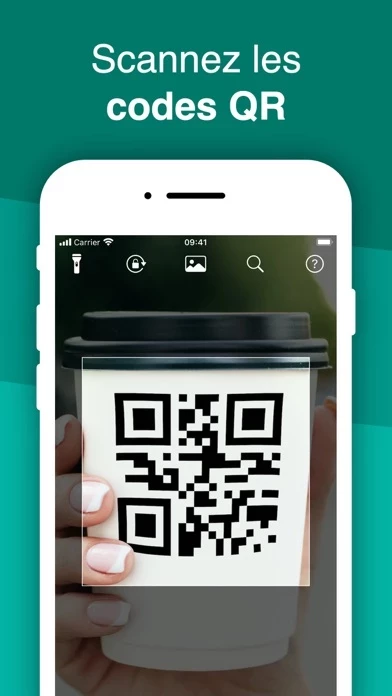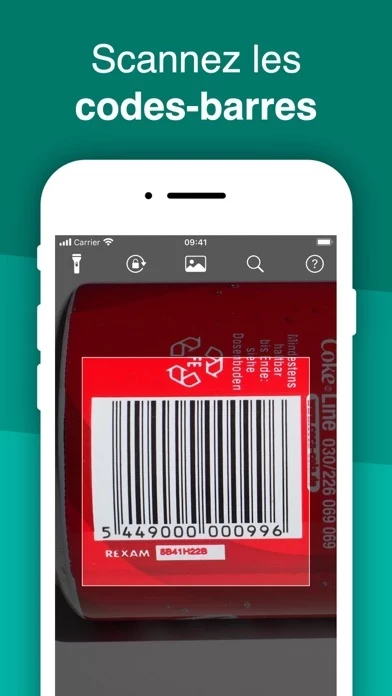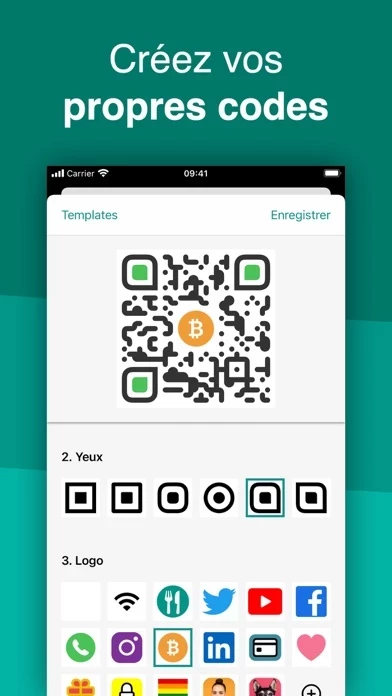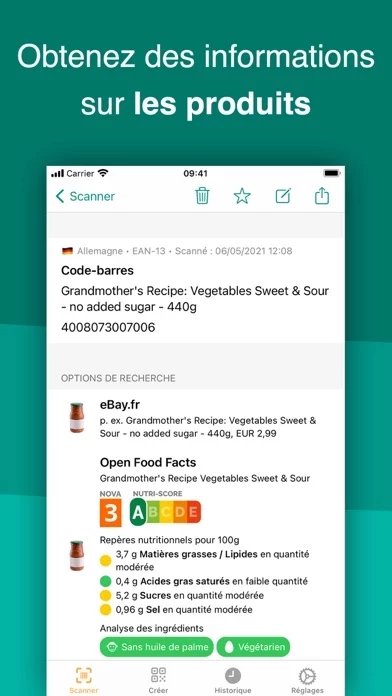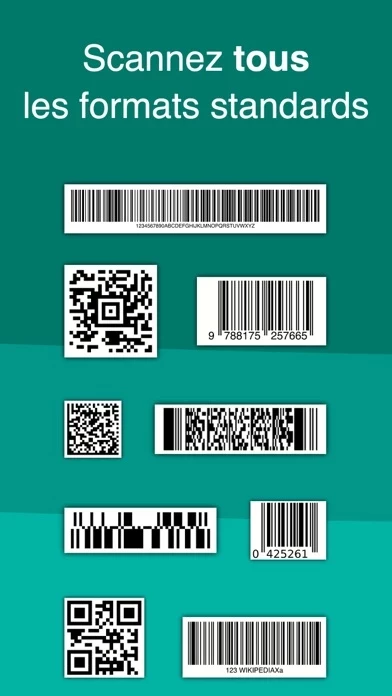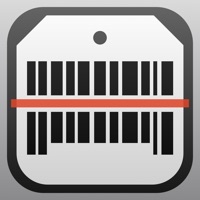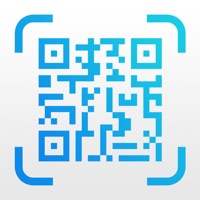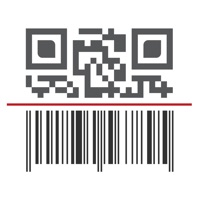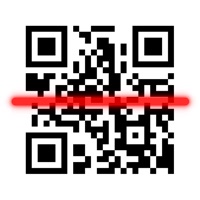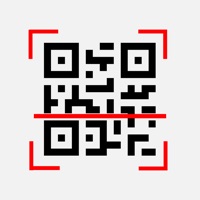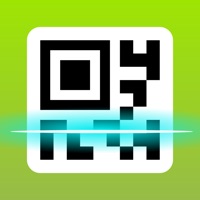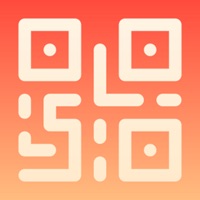How to Delete QR Code & Barcode Scanner ・
Published by TeaCapps on 2023-02-13We have made it super easy to delete QR Code & Barcode Scanner ・ account and/or app.
Table of Contents:
Guide to Delete QR Code & Barcode Scanner ・
Things to note before removing QR Code & Barcode Scanner ・:
- The developer of QR Code & Barcode Scanner ・ is TeaCapps and all inquiries must go to them.
- Under the GDPR, Residents of the European Union and United Kingdom have a "right to erasure" and can request any developer like TeaCapps holding their data to delete it. The law mandates that TeaCapps must comply within a month.
- American residents (California only - you can claim to reside here) are empowered by the CCPA to request that TeaCapps delete any data it has on you or risk incurring a fine (upto 7.5k usd).
- If you have an active subscription, it is recommended you unsubscribe before deleting your account or the app.
How to delete QR Code & Barcode Scanner ・ account:
Generally, here are your options if you need your account deleted:
Option 1: Reach out to QR Code & Barcode Scanner ・ via Justuseapp. Get all Contact details →
Option 2: Visit the QR Code & Barcode Scanner ・ website directly Here →
Option 3: Contact QR Code & Barcode Scanner ・ Support/ Customer Service:
- Verified email
- Contact e-Mail: [email protected]
- 55.81% Contact Match
- Developer: Byte Tools Pro
- E-Mail: [email protected]
- Website: Visit QR Code & Barcode Scanner ・ Website
- 80% Contact Match
- Developer: Simple Echo Limited
- E-Mail: [email protected]
- Website: Visit Simple Echo Limited Website
How to Delete QR Code & Barcode Scanner ・ from your iPhone or Android.
Delete QR Code & Barcode Scanner ・ from iPhone.
To delete QR Code & Barcode Scanner ・ from your iPhone, Follow these steps:
- On your homescreen, Tap and hold QR Code & Barcode Scanner ・ until it starts shaking.
- Once it starts to shake, you'll see an X Mark at the top of the app icon.
- Click on that X to delete the QR Code & Barcode Scanner ・ app from your phone.
Method 2:
Go to Settings and click on General then click on "iPhone Storage". You will then scroll down to see the list of all the apps installed on your iPhone. Tap on the app you want to uninstall and delete the app.
For iOS 11 and above:
Go into your Settings and click on "General" and then click on iPhone Storage. You will see the option "Offload Unused Apps". Right next to it is the "Enable" option. Click on the "Enable" option and this will offload the apps that you don't use.
Delete QR Code & Barcode Scanner ・ from Android
- First open the Google Play app, then press the hamburger menu icon on the top left corner.
- After doing these, go to "My Apps and Games" option, then go to the "Installed" option.
- You'll see a list of all your installed apps on your phone.
- Now choose QR Code & Barcode Scanner ・, then click on "uninstall".
- Also you can specifically search for the app you want to uninstall by searching for that app in the search bar then select and uninstall.
Have a Problem with QR Code & Barcode Scanner ・? Report Issue
Leave a comment:
What is QR Code & Barcode Scanner ・?
Discover your world by scanning any QR code or barcode to get additional information including results from popular online services; Amazon, eBay and Google - 100% FREE! Create and share QR codes to open URLs, connect to WiFi hotspots, add events, read VCards, etc. You can even manage complex inventory with the business scanner mode and more. With QRbot, you can; • Scan, create, share and manage your own QR codes. QRbot uses Apple's built-in native scanning technology delivering quick results. Code formats supported include; QR code, EAN 13, EAN 8, UPC-A, UPC-E, Code 128, Data Matrix, PDF417, Aztec, Interleaved 2 of 5, Code 39, Code 93, Codabar, DataBar, etc. • Get specific information by adding custom websites into the barcode search (i.e. your favorite shopping website). • Manage unlimited history and keep it synchronized via iCloud across all your devices. • Export your scan history (as CSV file). Import it to your favorite spreadsheet (Excel, Numbers, etc.) or save it to any cloud...