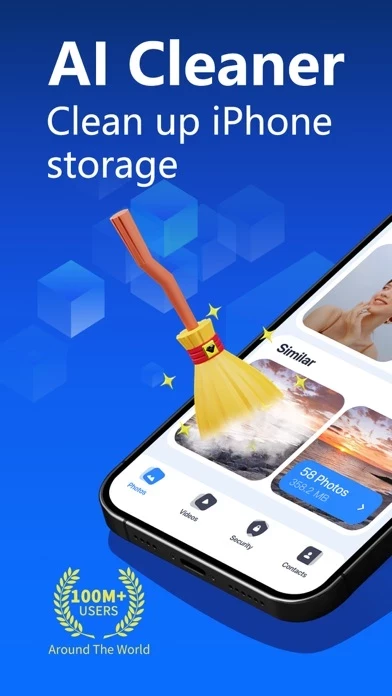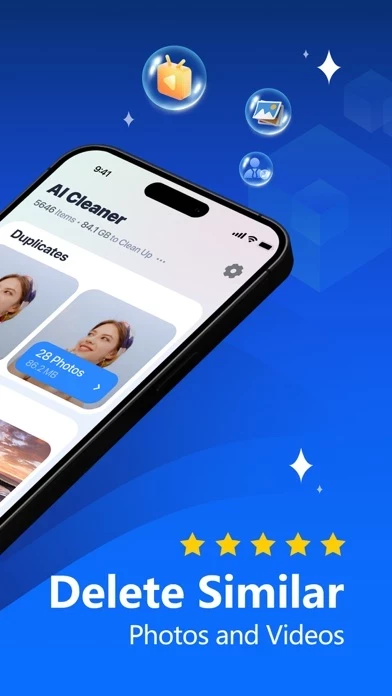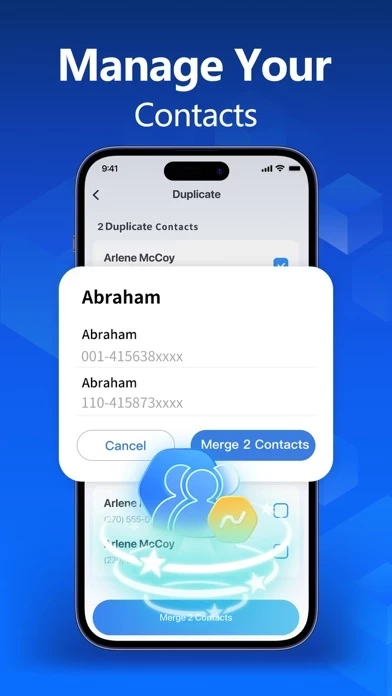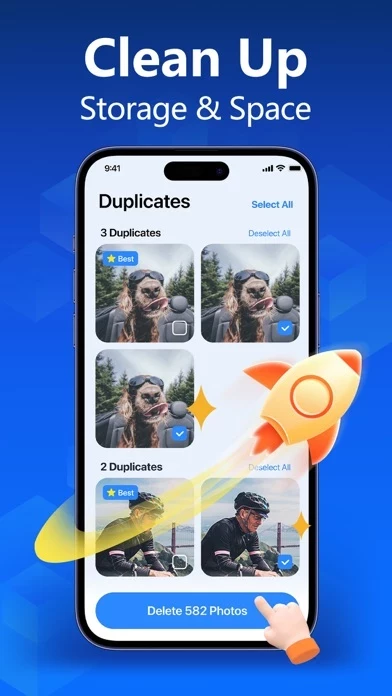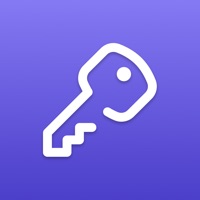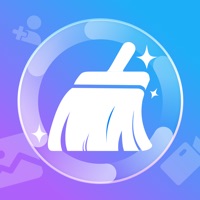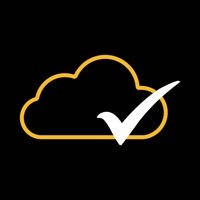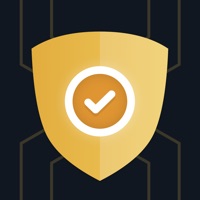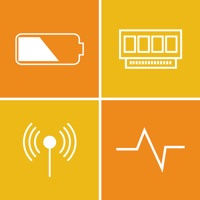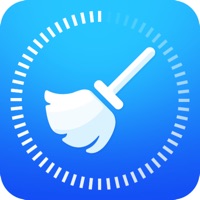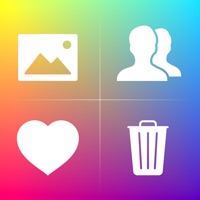How to Delete AI Cleaner
Published by 娜 石 on 2024-07-05We have made it super easy to delete AI Cleaner: Storage Cleaner account and/or app.
Table of Contents:
Guide to Delete AI Cleaner: Storage Cleaner
Things to note before removing AI Cleaner:
- The developer of AI Cleaner is 娜 石 and all inquiries must go to them.
- Check the Terms of Services and/or Privacy policy of 娜 石 to know if they support self-serve account deletion:
- Under the GDPR, Residents of the European Union and United Kingdom have a "right to erasure" and can request any developer like 娜 石 holding their data to delete it. The law mandates that 娜 石 must comply within a month.
- American residents (California only - you can claim to reside here) are empowered by the CCPA to request that 娜 石 delete any data it has on you or risk incurring a fine (upto 7.5k usd).
- If you have an active subscription, it is recommended you unsubscribe before deleting your account or the app.
How to delete AI Cleaner account:
Generally, here are your options if you need your account deleted:
Option 1: Reach out to AI Cleaner via Justuseapp. Get all Contact details →
Option 2: Visit the AI Cleaner website directly Here →
Option 3: Contact AI Cleaner Support/ Customer Service:
- 69.57% Contact Match
- Developer: Brain Trust
- E-Mail: [email protected]
- Website: Visit AI Cleaner Website
- 100% Contact Match
- Developer: JIANG Proxy Network VPN
- E-Mail: [email protected]
- Website: Visit JIANG Proxy Network VPN Website
Option 4: Check AI Cleaner's Privacy/TOS/Support channels below for their Data-deletion/request policy then contact them:
- https://sites.google.com/view/privacy-agreement-claner
- https://sites.google.com/view/user-agreement-claner
- https://sites.google.com/view/subscription-agreement-ai
*Pro-tip: Once you visit any of the links above, Use your browser "Find on page" to find "@". It immediately shows the neccessary emails.
How to Delete AI Cleaner: Storage Cleaner from your iPhone or Android.
Delete AI Cleaner: Storage Cleaner from iPhone.
To delete AI Cleaner from your iPhone, Follow these steps:
- On your homescreen, Tap and hold AI Cleaner: Storage Cleaner until it starts shaking.
- Once it starts to shake, you'll see an X Mark at the top of the app icon.
- Click on that X to delete the AI Cleaner: Storage Cleaner app from your phone.
Method 2:
Go to Settings and click on General then click on "iPhone Storage". You will then scroll down to see the list of all the apps installed on your iPhone. Tap on the app you want to uninstall and delete the app.
For iOS 11 and above:
Go into your Settings and click on "General" and then click on iPhone Storage. You will see the option "Offload Unused Apps". Right next to it is the "Enable" option. Click on the "Enable" option and this will offload the apps that you don't use.
Delete AI Cleaner: Storage Cleaner from Android
- First open the Google Play app, then press the hamburger menu icon on the top left corner.
- After doing these, go to "My Apps and Games" option, then go to the "Installed" option.
- You'll see a list of all your installed apps on your phone.
- Now choose AI Cleaner: Storage Cleaner, then click on "uninstall".
- Also you can specifically search for the app you want to uninstall by searching for that app in the search bar then select and uninstall.
Have a Problem with AI Cleaner: Storage Cleaner? Report Issue
Leave a comment:
What is AI Cleaner: Storage Cleaner?
AI Cleaner is your ideal choice for managing photos on your iOS device, offering a comprehensive solution to photo clutter. Over time, our albums can become cluttered with numerous similar or duplicate photos and screenshots, consuming valuable storage space and making photo organization difficult. The arrival of AI Cleaner will change this situation entirely. Photo and Videos Cleanup: Similar Photo Cleanup: AI Cleaner can quickly and accurately identify and remove similar photos. Whether they're consecutive shots or slightly different images, AI Cleaner can pinpoint and eliminate redundant content, freeing up valuable storage space. Duplicate Photo Cleanup: Accidentally saved multiple identical photos? No worries! AI Cleaner detects and removes duplicate photos to keep your photo library neat and organized. Similar Screenshot Cleanup: Similar screenshots can also clutter your album and consume storage space. AI Cleaner helps you effortlessly identify and clean up similar screensho...