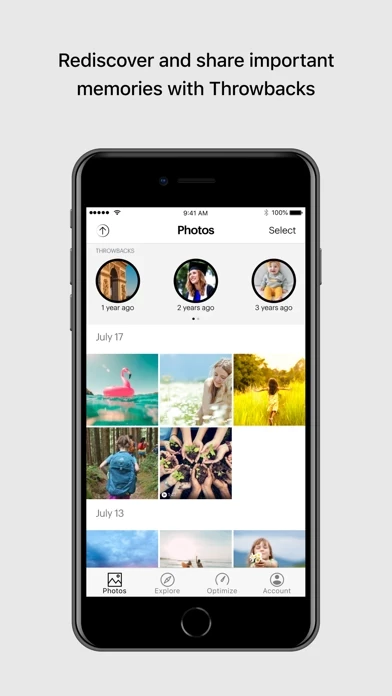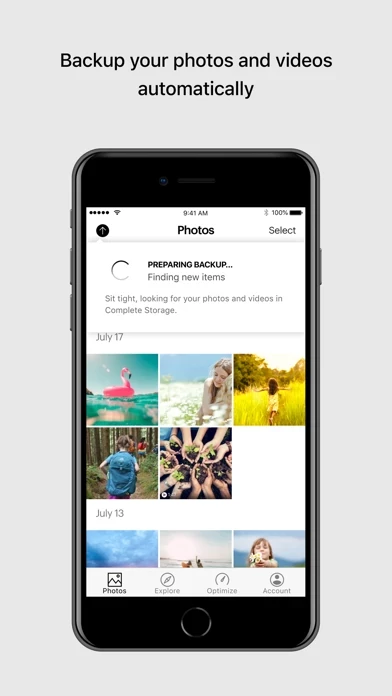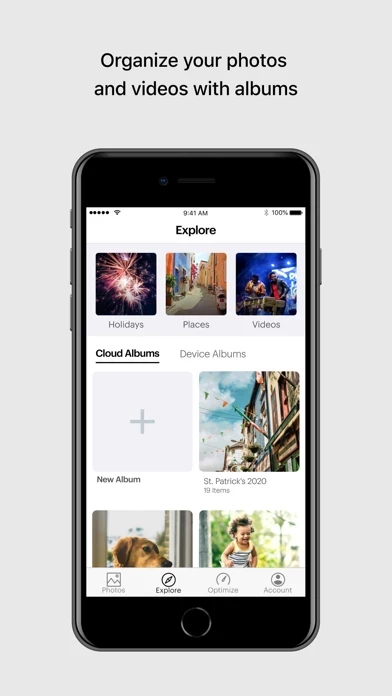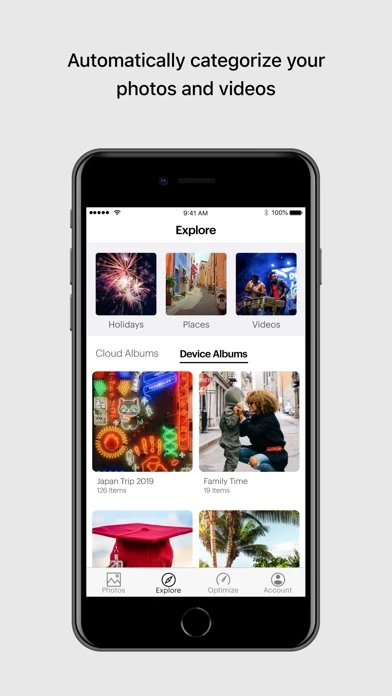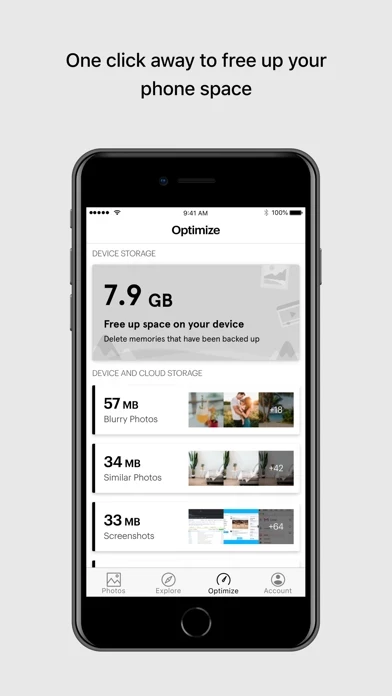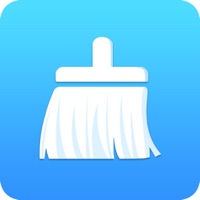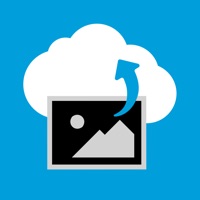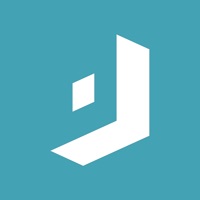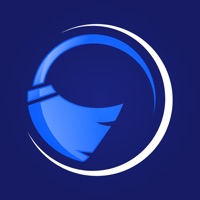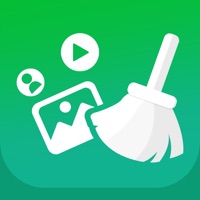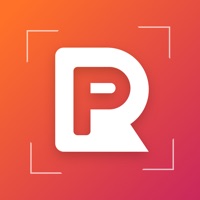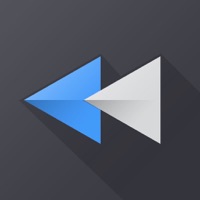How to Delete Sprint Complete Storage
Published by SprintWe have made it super easy to delete Sprint Complete Storage account and/or app.
Guide to Delete Sprint Complete Storage
Things to note before removing Sprint Complete Storage:
- The developer of Sprint Complete Storage is Sprint and all inquiries must go to them.
- Under the GDPR, Residents of the European Union and United Kingdom have a "right to erasure" and can request any developer like Sprint holding their data to delete it. The law mandates that Sprint must comply within a month.
- American residents (California only - you can claim to reside here) are empowered by the CCPA to request that Sprint delete any data it has on you or risk incurring a fine (upto 7.5k usd).
- If you have an active subscription, it is recommended you unsubscribe before deleting your account or the app.
How to delete Sprint Complete Storage account:
Generally, here are your options if you need your account deleted:
Option 1: Reach out to Sprint Complete Storage via Justuseapp. Get all Contact details →
Option 2: Visit the Sprint Complete Storage website directly Here →
Option 3: Contact Sprint Complete Storage Support/ Customer Service:
- 100% Contact Match
- Developer: Sprint
- E-Mail: [email protected]
- Website: Visit Sprint Complete Storage Website
- 78.95% Contact Match
- Developer: Sprint
- E-Mail: [email protected]
- Website: Visit Sprint Website
How to Delete Sprint Complete Storage from your iPhone or Android.
Delete Sprint Complete Storage from iPhone.
To delete Sprint Complete Storage from your iPhone, Follow these steps:
- On your homescreen, Tap and hold Sprint Complete Storage until it starts shaking.
- Once it starts to shake, you'll see an X Mark at the top of the app icon.
- Click on that X to delete the Sprint Complete Storage app from your phone.
Method 2:
Go to Settings and click on General then click on "iPhone Storage". You will then scroll down to see the list of all the apps installed on your iPhone. Tap on the app you want to uninstall and delete the app.
For iOS 11 and above:
Go into your Settings and click on "General" and then click on iPhone Storage. You will see the option "Offload Unused Apps". Right next to it is the "Enable" option. Click on the "Enable" option and this will offload the apps that you don't use.
Delete Sprint Complete Storage from Android
- First open the Google Play app, then press the hamburger menu icon on the top left corner.
- After doing these, go to "My Apps and Games" option, then go to the "Installed" option.
- You'll see a list of all your installed apps on your phone.
- Now choose Sprint Complete Storage, then click on "uninstall".
- Also you can specifically search for the app you want to uninstall by searching for that app in the search bar then select and uninstall.
Have a Problem with Sprint Complete Storage? Report Issue
Leave a comment:
Reviews & Common Issues: 1 Comments
By Carl Benton
2 years agoCancel my complete storage application with sprint
What is Sprint Complete Storage?
The only app with true high resolution, Complete Storage gives you unlimited* storage space to backup all your photos and videos**. Organize, sort and share photos with family and friends, and use Optimize to help you find photos you can remove to de-clutter your gallery and free up space on your device. • Automatic: Backup is seamless any time the app is running with no need to plug into a computer • Optimize: De-clutter your gallery and free up space by easily by getting rid of photos that are similar, blurry, old screenshots, and more. • Explore: Auto organized photos to make your search & share experience easy. • Storage: Unlimited* space for all of your photos and videos. • Speed: Lightning fast upload speeds that won’t leave you lagging. • Security: Encrypted with bank-level security for complete privacy • Restore: Simply tap ‘Download’ to restore backed up items to your device. • Edit Photos: Make your photos look great with the edit tool. If you need help installing the app,...