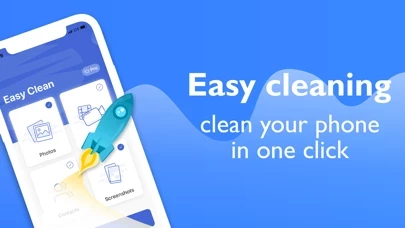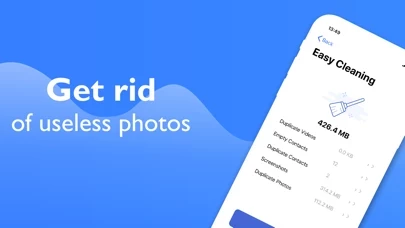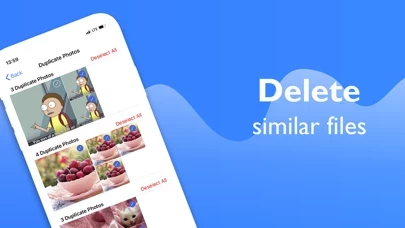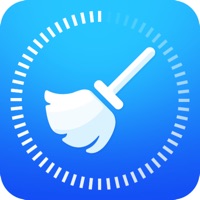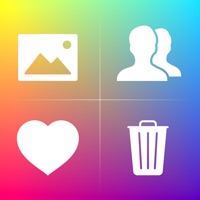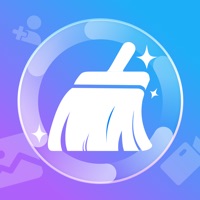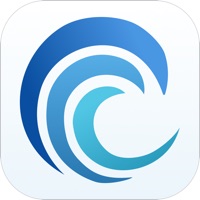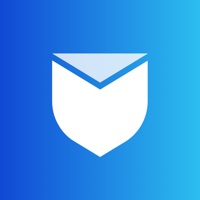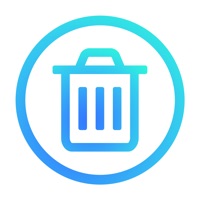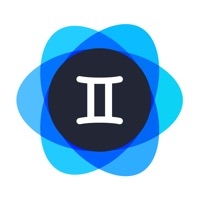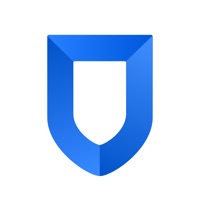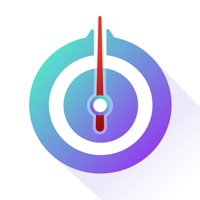How to Delete Easy Cleaner
Published by AppNet GroupWe have made it super easy to delete Easy Cleaner - Clean Storage account and/or app.
Guide to Delete Easy Cleaner - Clean Storage
Things to note before removing Easy Cleaner:
- The developer of Easy Cleaner is AppNet Group and all inquiries must go to them.
- Check the Terms of Services and/or Privacy policy of AppNet Group to know if they support self-serve account deletion:
- Under the GDPR, Residents of the European Union and United Kingdom have a "right to erasure" and can request any developer like AppNet Group holding their data to delete it. The law mandates that AppNet Group must comply within a month.
- American residents (California only - you can claim to reside here) are empowered by the CCPA to request that AppNet Group delete any data it has on you or risk incurring a fine (upto 7.5k usd).
- If you have an active subscription, it is recommended you unsubscribe before deleting your account or the app.
How to delete Easy Cleaner account:
Generally, here are your options if you need your account deleted:
Option 1: Reach out to Easy Cleaner via Justuseapp. Get all Contact details →
Option 2: Visit the Easy Cleaner website directly Here →
Option 3: Contact Easy Cleaner Support/ Customer Service:
- 51.16% Contact Match
- Developer: DUALSPACE studio
- E-Mail: [email protected]
- Website: Visit Easy Cleaner Website
- 84.62% Contact Match
- Developer: TrustWeb
- E-Mail: [email protected]
- Website: Visit TrustWeb Website
Option 4: Check Easy Cleaner's Privacy/TOS/Support channels below for their Data-deletion/request policy then contact them:
- https://easy-cleaner.appnetgroup.ltd/support
- https://easy-cleaner.appnetgroup.ltd/terms-of-service
- https://easy-cleaner.appnetgroup.ltd/privacy-policy
*Pro-tip: Once you visit any of the links above, Use your browser "Find on page" to find "@". It immediately shows the neccessary emails.
How to Delete Easy Cleaner - Clean Storage from your iPhone or Android.
Delete Easy Cleaner - Clean Storage from iPhone.
To delete Easy Cleaner from your iPhone, Follow these steps:
- On your homescreen, Tap and hold Easy Cleaner - Clean Storage until it starts shaking.
- Once it starts to shake, you'll see an X Mark at the top of the app icon.
- Click on that X to delete the Easy Cleaner - Clean Storage app from your phone.
Method 2:
Go to Settings and click on General then click on "iPhone Storage". You will then scroll down to see the list of all the apps installed on your iPhone. Tap on the app you want to uninstall and delete the app.
For iOS 11 and above:
Go into your Settings and click on "General" and then click on iPhone Storage. You will see the option "Offload Unused Apps". Right next to it is the "Enable" option. Click on the "Enable" option and this will offload the apps that you don't use.
Delete Easy Cleaner - Clean Storage from Android
- First open the Google Play app, then press the hamburger menu icon on the top left corner.
- After doing these, go to "My Apps and Games" option, then go to the "Installed" option.
- You'll see a list of all your installed apps on your phone.
- Now choose Easy Cleaner - Clean Storage, then click on "uninstall".
- Also you can specifically search for the app you want to uninstall by searching for that app in the search bar then select and uninstall.
Have a Problem with Easy Cleaner - Clean Storage? Report Issue
Leave a comment:
Reviews & Common Issues: 2 Comments
By Marcia Hall
4 months agoPlease cancel my trial subscription
By Rebecca Zupancic
11 months agoPlease cancel my subscription
What is Easy Cleaner - Clean Storage?
Easy Cleaner helps you free up space in your device storage by deleting duplicate media files and organize contacts list. Enjoy easy-to-use clean up application! Easily remove empty and duplicate contacts, screenshots, similar photos, duplicate videos from your iPhone. Smart cleaner analyzing will safe your time by showing you all unwanted files and contacts. You can look through the list of contacts, screenshots, duplicate photos and videos before cleaning to additional select/unselect useful files. What you can do with Easy Cleaner: • Clean up unwanted files and contacts at once • Search, browse and remove duplicate contacts • Search, browse and remove empty contacts • Search, browse and remove screenshots • Search, browse and remove similar photos • Search, browse and remove similar pictures • Search and remove large videos Download Easy Cleaner - Clean Storage now and enjoy a free trial! ■ Get Easy Cleaner to - Enjoy easy storage cleaning of unwanted files and contacts. - Don'...