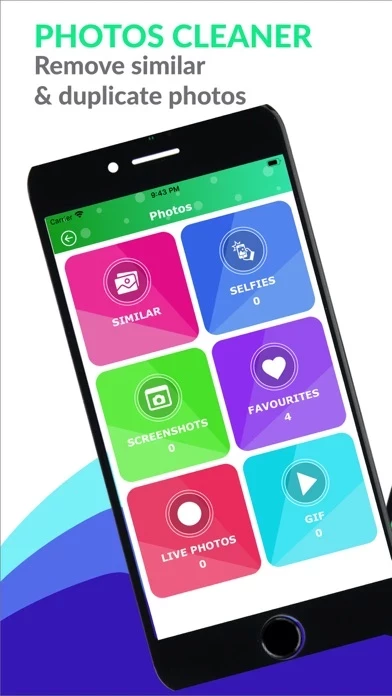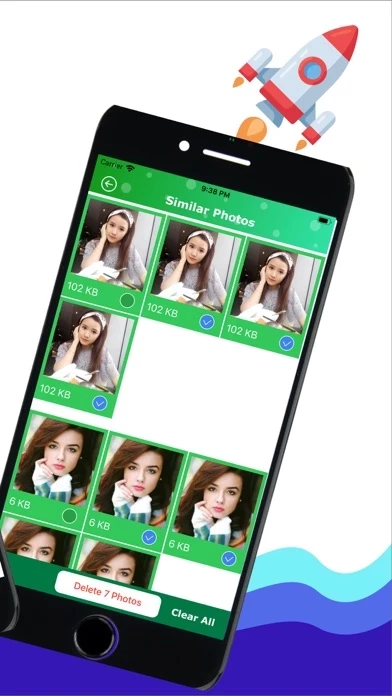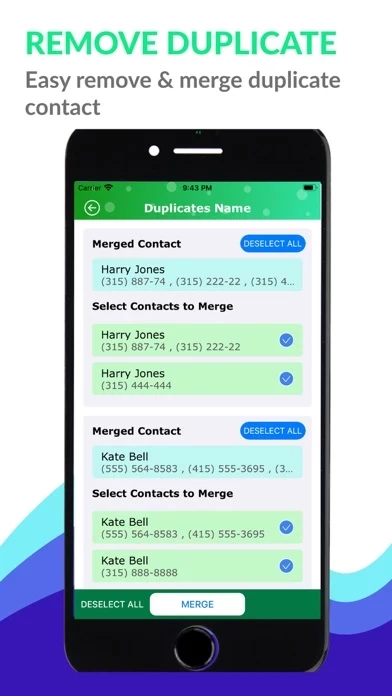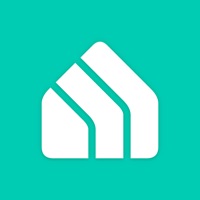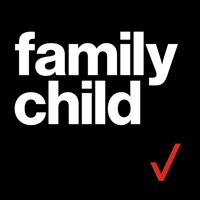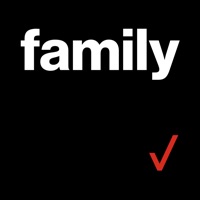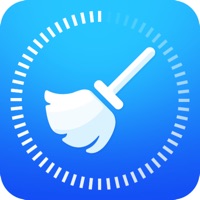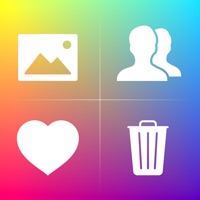How to Delete Cleaner
Published by SPACE, INC.We have made it super easy to delete Cleaner: Smart Clean Storage + account and/or app.
Table of Contents:
Guide to Delete Cleaner: Smart Clean Storage +
Things to note before removing Cleaner:
- The developer of Cleaner is SPACE, INC. and all inquiries must go to them.
- Check the Terms of Services and/or Privacy policy of SPACE, INC. to know if they support self-serve account deletion:
- Under the GDPR, Residents of the European Union and United Kingdom have a "right to erasure" and can request any developer like SPACE, INC. holding their data to delete it. The law mandates that SPACE, INC. must comply within a month.
- American residents (California only - you can claim to reside here) are empowered by the CCPA to request that SPACE, INC. delete any data it has on you or risk incurring a fine (upto 7.5k usd).
- If you have an active subscription, it is recommended you unsubscribe before deleting your account or the app.
How to delete Cleaner account:
Generally, here are your options if you need your account deleted:
Option 1: Reach out to Cleaner via Justuseapp. Get all Contact details →
Option 2: Visit the Cleaner website directly Here →
Option 3: Contact Cleaner Support/ Customer Service:
- 70% Contact Match
- Developer: Smart Mobile App Inc.
- E-Mail: [email protected]
- Website: Visit Cleaner Website
Option 4: Check Cleaner's Privacy/TOS/Support channels below for their Data-deletion/request policy then contact them:
*Pro-tip: Once you visit any of the links above, Use your browser "Find on page" to find "@". It immediately shows the neccessary emails.
How to Delete Cleaner: Smart Clean Storage + from your iPhone or Android.
Delete Cleaner: Smart Clean Storage + from iPhone.
To delete Cleaner from your iPhone, Follow these steps:
- On your homescreen, Tap and hold Cleaner: Smart Clean Storage + until it starts shaking.
- Once it starts to shake, you'll see an X Mark at the top of the app icon.
- Click on that X to delete the Cleaner: Smart Clean Storage + app from your phone.
Method 2:
Go to Settings and click on General then click on "iPhone Storage". You will then scroll down to see the list of all the apps installed on your iPhone. Tap on the app you want to uninstall and delete the app.
For iOS 11 and above:
Go into your Settings and click on "General" and then click on iPhone Storage. You will see the option "Offload Unused Apps". Right next to it is the "Enable" option. Click on the "Enable" option and this will offload the apps that you don't use.
Delete Cleaner: Smart Clean Storage + from Android
- First open the Google Play app, then press the hamburger menu icon on the top left corner.
- After doing these, go to "My Apps and Games" option, then go to the "Installed" option.
- You'll see a list of all your installed apps on your phone.
- Now choose Cleaner: Smart Clean Storage +, then click on "uninstall".
- Also you can specifically search for the app you want to uninstall by searching for that app in the search bar then select and uninstall.
Have a Problem with Cleaner: Smart Clean Storage +? Report Issue
Leave a comment:
What is Cleaner: Smart Clean Storage +?
◆ this app: Smart Clean Storage + ◆ Smart this app can analyze your photos & videos to get rid of similar photos and large videos, merge duplicate contacts, backup contacts. Free up your storage space and improve the performance of your device. Clean your device with just one touch. Smart this app supports follow features: * Photos this app: - Find and delete duplicate photos - Analyse and delete similar selfies, live photos, gif photos - Analyse and delete selfies, screenshots * Contacts this app: - Contacts management - Remove contacts and merge contacts - Duplicate contacts remover - Clean contacts that have no phone number or email - Manage your contacts quickly - Easy to delete multiple contacts - Group duplicate contacts by name, phone, email - Contacts backup * Videos this app: - Easy to remove multiple large files - Filter videos by size - Full display of video size * Device's Information Detail > Subscription plan: - Features: Premium member. - Price may vary depending on the...