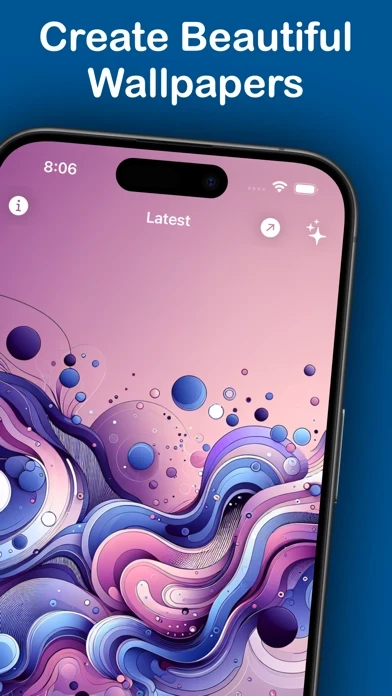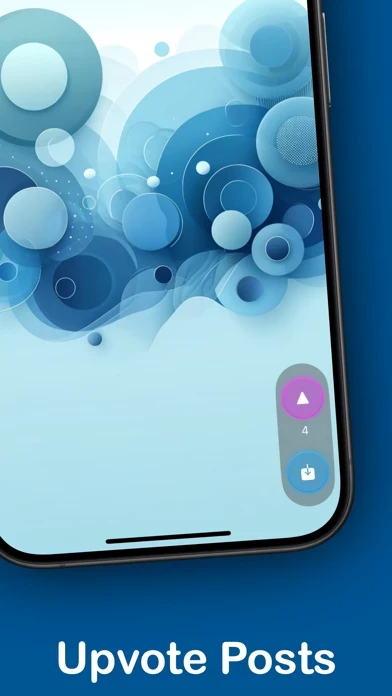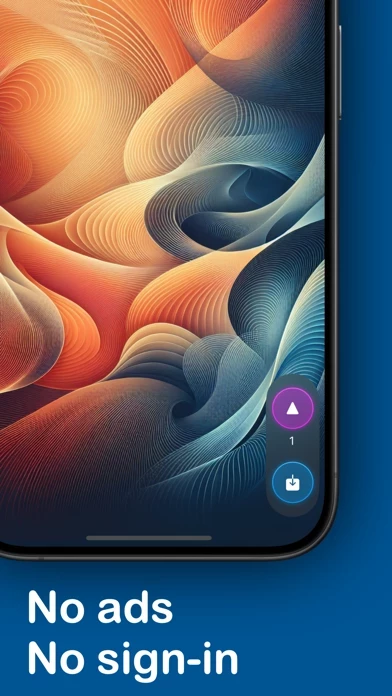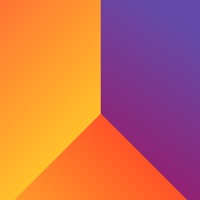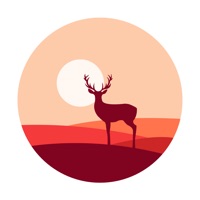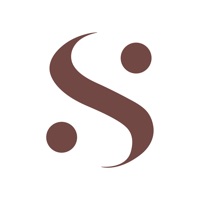How to Delete Wall Genie
Published by rakTech LLC on 2024-04-29We have made it super easy to delete Wall Genie - AI Wallpaper account and/or app.
Table of Contents:
Guide to Delete Wall Genie - AI Wallpaper
Things to note before removing Wall Genie:
- The developer of Wall Genie is rakTech LLC and all inquiries must go to them.
- Check the Terms of Services and/or Privacy policy of rakTech LLC to know if they support self-serve account deletion:
- Under the GDPR, Residents of the European Union and United Kingdom have a "right to erasure" and can request any developer like rakTech LLC holding their data to delete it. The law mandates that rakTech LLC must comply within a month.
- American residents (California only - you can claim to reside here) are empowered by the CCPA to request that rakTech LLC delete any data it has on you or risk incurring a fine (upto 7.5k usd).
- If you have an active subscription, it is recommended you unsubscribe before deleting your account or the app.
How to delete Wall Genie account:
Generally, here are your options if you need your account deleted:
Option 1: Reach out to Wall Genie via Justuseapp. Get all Contact details →
Option 2: Visit the Wall Genie website directly Here →
Option 3: Contact Wall Genie Support/ Customer Service:
- 32.26% Contact Match
- Developer: ArrowWalls
- E-Mail: [email protected]
- Website: Visit Wall Genie Website
Option 4: Check Wall Genie's Privacy/TOS/Support channels below for their Data-deletion/request policy then contact them:
- https://thatvirtualboy.com/wallgenie#faq
- https://thatvirtualboy.com/wallgenie#faq
- https://thatvirtualboy.com/wallgenie#terms
- https://thatvirtualboy.com/wallgenie#privacy
- https://www.apple.com/legal/internet-services/itunes/dev/stdeula/
*Pro-tip: Once you visit any of the links above, Use your browser "Find on page" to find "@". It immediately shows the neccessary emails.
How to Delete Wall Genie - AI Wallpaper from your iPhone or Android.
Delete Wall Genie - AI Wallpaper from iPhone.
To delete Wall Genie from your iPhone, Follow these steps:
- On your homescreen, Tap and hold Wall Genie - AI Wallpaper until it starts shaking.
- Once it starts to shake, you'll see an X Mark at the top of the app icon.
- Click on that X to delete the Wall Genie - AI Wallpaper app from your phone.
Method 2:
Go to Settings and click on General then click on "iPhone Storage". You will then scroll down to see the list of all the apps installed on your iPhone. Tap on the app you want to uninstall and delete the app.
For iOS 11 and above:
Go into your Settings and click on "General" and then click on iPhone Storage. You will see the option "Offload Unused Apps". Right next to it is the "Enable" option. Click on the "Enable" option and this will offload the apps that you don't use.
Delete Wall Genie - AI Wallpaper from Android
- First open the Google Play app, then press the hamburger menu icon on the top left corner.
- After doing these, go to "My Apps and Games" option, then go to the "Installed" option.
- You'll see a list of all your installed apps on your phone.
- Now choose Wall Genie - AI Wallpaper, then click on "uninstall".
- Also you can specifically search for the app you want to uninstall by searching for that app in the search bar then select and uninstall.
Have a Problem with Wall Genie - AI Wallpaper? Report Issue
Leave a comment:
What is Wall Genie - AI Wallpaper?
Wall•Genie is a beautiful wallpaper generator made exclusively for iPhone. Create gorgeous wallpapers for your mobile devices in seconds with the power of AI. Browse community-made wallpapers and download your favorites. With a focus on safety and a delightful experience, Wall•Genie is the easiest way to create and share one-of-a-kind wallpapers.* Unlike other wallpaper apps, Wall•Genie incorporates privacy as a first-class citizen. There are no ads, no identity tracking, and no sign-in required. *Downloading and generating wallpapers requires an active subscription. See the FAQ here: https://thatvirtualboy.com/this app#faq Free users can download every 7th community-uploaded wallpaper completely free. No strings attached. == DEFINE YOUR WALLPAPER == Pre-determined properties mean your results are safe and predictable, while also being unique and one-of-a-kind.https://thatvirtualboy.com/this app#faq • Style - Pick a primary design type to guide your wallpaper's final form • Colo...