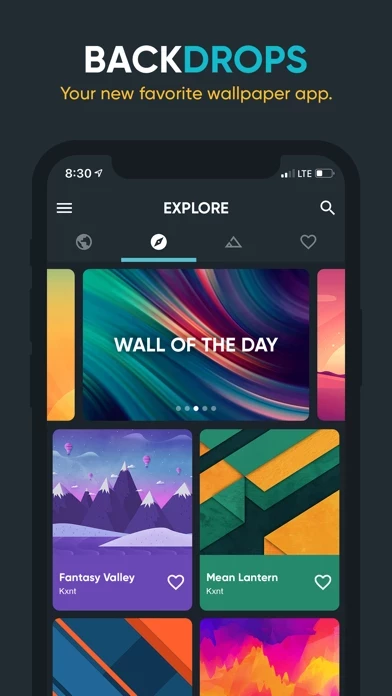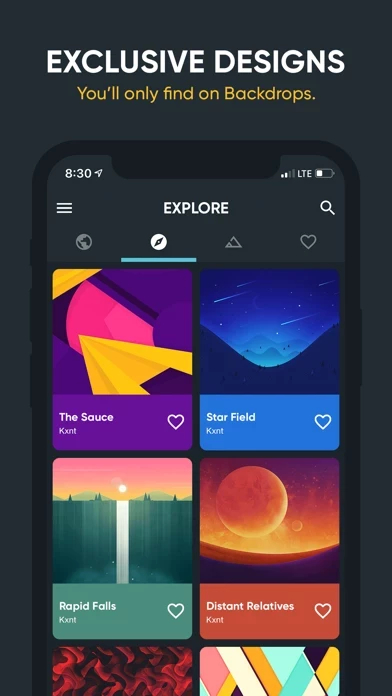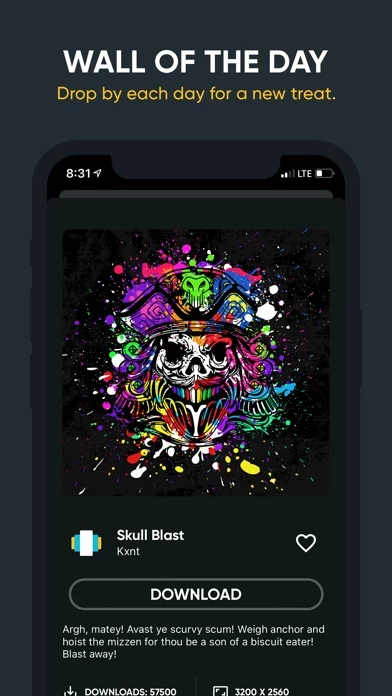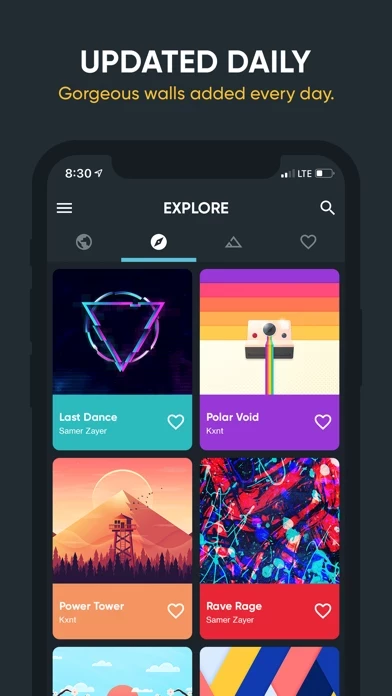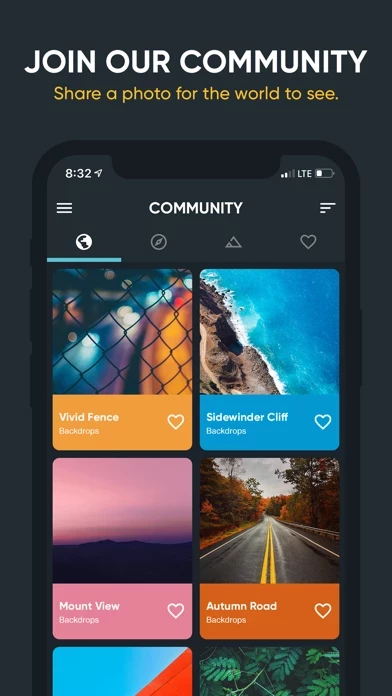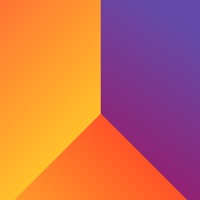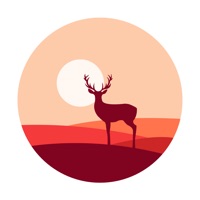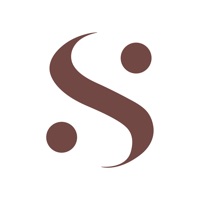How to Delete Backdrops
Published by Christopher MoralesWe have made it super easy to delete Backdrops - Wallpapers account and/or app.
Table of Contents:
Guide to Delete Backdrops - Wallpapers
Things to note before removing Backdrops:
- The developer of Backdrops is Christopher Morales and all inquiries must go to them.
- Check the Terms of Services and/or Privacy policy of Christopher Morales to know if they support self-serve account deletion:
- Under the GDPR, Residents of the European Union and United Kingdom have a "right to erasure" and can request any developer like Christopher Morales holding their data to delete it. The law mandates that Christopher Morales must comply within a month.
- American residents (California only - you can claim to reside here) are empowered by the CCPA to request that Christopher Morales delete any data it has on you or risk incurring a fine (upto 7.5k usd).
- If you have an active subscription, it is recommended you unsubscribe before deleting your account or the app.
How to delete Backdrops account:
Generally, here are your options if you need your account deleted:
Option 1: Reach out to Backdrops via Justuseapp. Get all Contact details →
Option 2: Visit the Backdrops website directly Here →
Option 3: Contact Backdrops Support/ Customer Service:
- 100% Contact Match
- Developer: Backdrops Developer
- E-Mail: [email protected]
- Website: Visit Backdrops Website
- 100% Contact Match
- Developer: Prisma Pixel lab
- E-Mail: [email protected]
- Website: Visit Prisma Pixel lab Website
Option 4: Check Backdrops's Privacy/TOS/Support channels below for their Data-deletion/request policy then contact them:
- https://twitter.com/backdropsapp
- http://backdrops.io/
- http://backdrops.io/terms/
- http://backdrops.io/privacy/
*Pro-tip: Once you visit any of the links above, Use your browser "Find on page" to find "@". It immediately shows the neccessary emails.
How to Delete Backdrops - Wallpapers from your iPhone or Android.
Delete Backdrops - Wallpapers from iPhone.
To delete Backdrops from your iPhone, Follow these steps:
- On your homescreen, Tap and hold Backdrops - Wallpapers until it starts shaking.
- Once it starts to shake, you'll see an X Mark at the top of the app icon.
- Click on that X to delete the Backdrops - Wallpapers app from your phone.
Method 2:
Go to Settings and click on General then click on "iPhone Storage". You will then scroll down to see the list of all the apps installed on your iPhone. Tap on the app you want to uninstall and delete the app.
For iOS 11 and above:
Go into your Settings and click on "General" and then click on iPhone Storage. You will see the option "Offload Unused Apps". Right next to it is the "Enable" option. Click on the "Enable" option and this will offload the apps that you don't use.
Delete Backdrops - Wallpapers from Android
- First open the Google Play app, then press the hamburger menu icon on the top left corner.
- After doing these, go to "My Apps and Games" option, then go to the "Installed" option.
- You'll see a list of all your installed apps on your phone.
- Now choose Backdrops - Wallpapers, then click on "uninstall".
- Also you can specifically search for the app you want to uninstall by searching for that app in the search bar then select and uninstall.
Have a Problem with Backdrops - Wallpapers? Report Issue
Leave a comment:
What is Backdrops - Wallpapers?
The only wallpapers you'll ever need. Say hello to this app. • Explore Sift through hundreds of original wallpapers hand crafted in house by the the this app team. Enjoy exclusive walls designed specifically for your devices. You won't find these backgrounds in any other app. • Let's Get Social Join in on the action and upload wallpapers yourself. Share your own pieces of work or photography. Only high quality original submissions will be approved for the Community tab. This ensures a full collection of photos worthy of becoming your wallpaper. The this app team will be side by side with you sharing high quality public domain photos with some delicious edits. • Wall of the Day Come back every day for a new treat. This is where we showcase newly created this app, or just some of our favorites. Contact us if you want your own original work in the spotlight. • Variety is the Spice of Life Enjoy a wide variety of different wallpaper styles and flavors, such as material, minimal, ae...