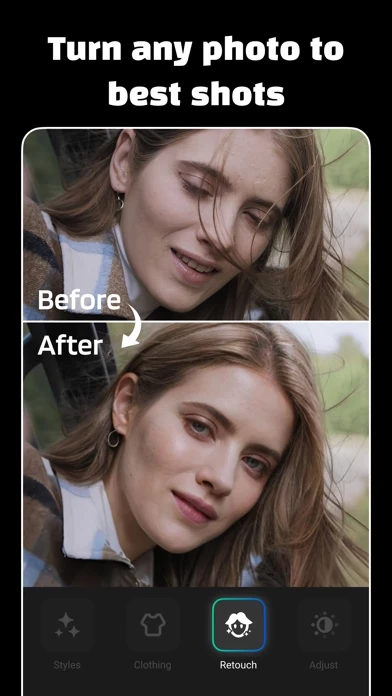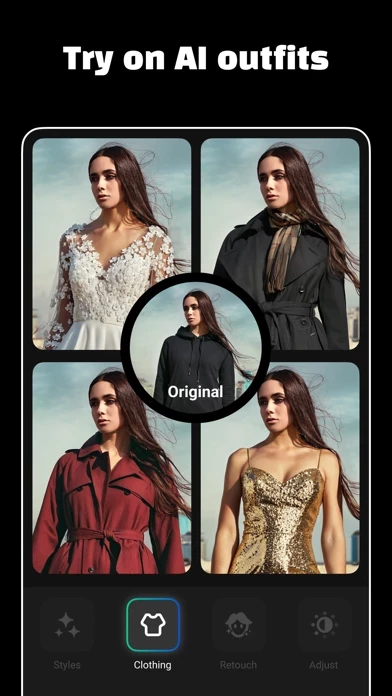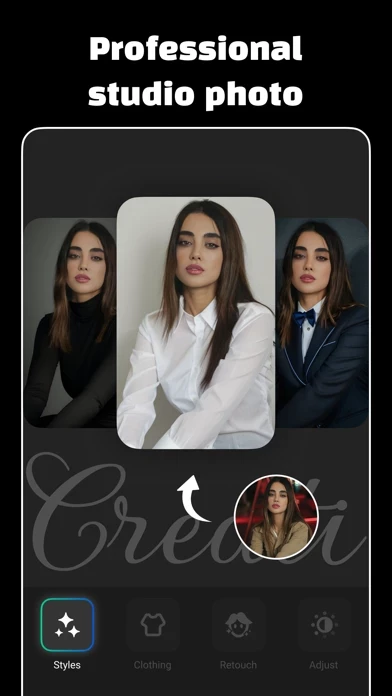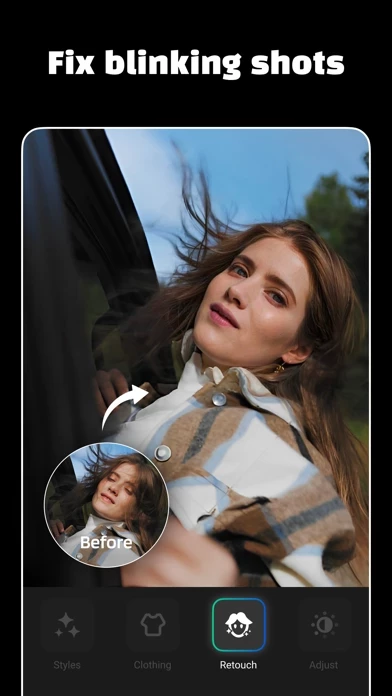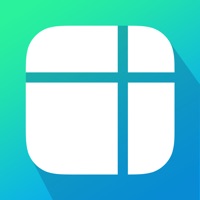How to Delete Creati
Published by 涵 杨 on 2024-03-22We have made it super easy to delete Creati: Gen AI Photo Editor account and/or app.
Table of Contents:
Guide to Delete Creati: Gen AI Photo Editor
Things to note before removing Creati:
- The developer of Creati is 涵 杨 and all inquiries must go to them.
- Check the Terms of Services and/or Privacy policy of 涵 杨 to know if they support self-serve account deletion:
- Under the GDPR, Residents of the European Union and United Kingdom have a "right to erasure" and can request any developer like 涵 杨 holding their data to delete it. The law mandates that 涵 杨 must comply within a month.
- American residents (California only - you can claim to reside here) are empowered by the CCPA to request that 涵 杨 delete any data it has on you or risk incurring a fine (upto 7.5k usd).
- If you have an active subscription, it is recommended you unsubscribe before deleting your account or the app.
How to delete Creati account:
Generally, here are your options if you need your account deleted:
Option 1: Reach out to Creati via Justuseapp. Get all Contact details →
Option 2: Visit the Creati website directly Here →
Option 3: Contact Creati Support/ Customer Service:
- 28.57% Contact Match
- Developer: AI Art Photo Editor | Everimaging Ltd.
- E-Mail: [email protected]
- Website: Visit Creati Website
- 57.14% Contact Match
- Developer: Gencraft
- E-Mail: [email protected]
- Website: Visit Gencraft Website
Option 4: Check Creati's Privacy/TOS/Support channels below for their Data-deletion/request policy then contact them:
- https://filters.aico.live/app/terms-of-use_Creati.html
- https://filters.aico.live/app/Privacy_Policy_Creati.html
*Pro-tip: Once you visit any of the links above, Use your browser "Find on page" to find "@". It immediately shows the neccessary emails.
How to Delete Creati: Gen AI Photo Editor from your iPhone or Android.
Delete Creati: Gen AI Photo Editor from iPhone.
To delete Creati from your iPhone, Follow these steps:
- On your homescreen, Tap and hold Creati: Gen AI Photo Editor until it starts shaking.
- Once it starts to shake, you'll see an X Mark at the top of the app icon.
- Click on that X to delete the Creati: Gen AI Photo Editor app from your phone.
Method 2:
Go to Settings and click on General then click on "iPhone Storage". You will then scroll down to see the list of all the apps installed on your iPhone. Tap on the app you want to uninstall and delete the app.
For iOS 11 and above:
Go into your Settings and click on "General" and then click on iPhone Storage. You will see the option "Offload Unused Apps". Right next to it is the "Enable" option. Click on the "Enable" option and this will offload the apps that you don't use.
Delete Creati: Gen AI Photo Editor from Android
- First open the Google Play app, then press the hamburger menu icon on the top left corner.
- After doing these, go to "My Apps and Games" option, then go to the "Installed" option.
- You'll see a list of all your installed apps on your phone.
- Now choose Creati: Gen AI Photo Editor, then click on "uninstall".
- Also you can specifically search for the app you want to uninstall by searching for that app in the search bar then select and uninstall.
Have a Problem with Creati: Gen AI Photo Editor? Report Issue
Leave a comment:
What is Creati: Gen AI Photo Editor?
If you're under the impression that this is merely another application that provides AI-generated avatars or cliche AI photo editing tools, then think again. "this app" stands out from the rest, elevating your photos to a brand new look by repainting partial pixels vividly and realistically. This is not simply enhancing your photos or adding ordinary filters or using AI to add unnecessary makeovers, rather, it regenerates the whole photo to recover your closing eyes, weird smile, messy clothes, or backgrounds so that making any of your photos insta-worthy, all with a single tap. With your AI profile setup in this app, AI learns your appearance and can turn any casual or imperfect photo into a pro headshot in mere taps—and enjoys a variety of styles to choose from for doing so! No longer worrying about taking bad pictures or wasting hours editing photos, you can now easily alter faces, clothes, backgrounds, and hairstyles in ways that will feel organic and finessed. If it's challenging for...