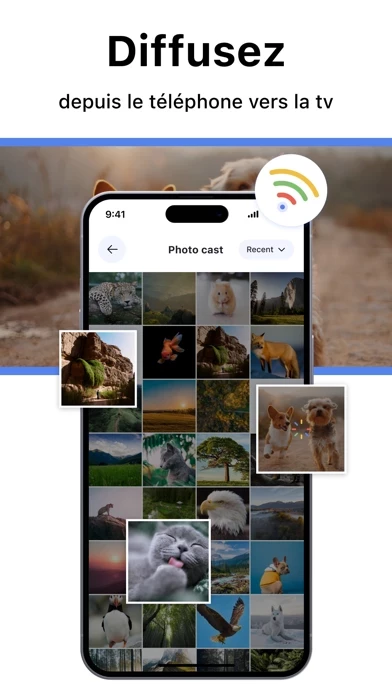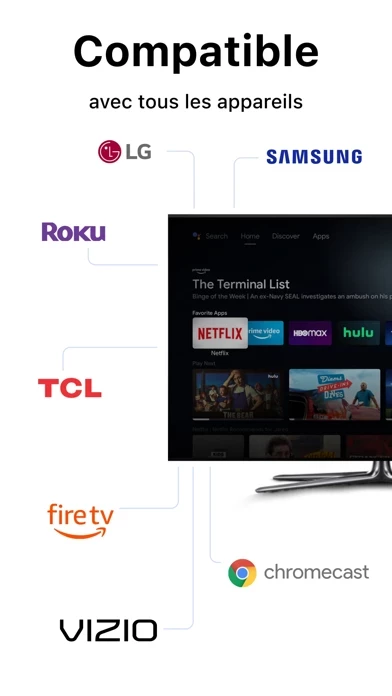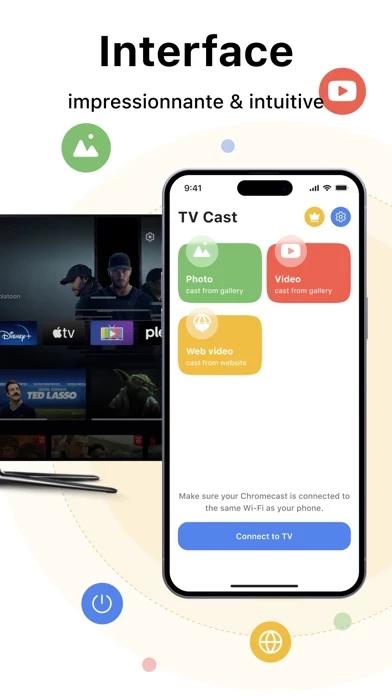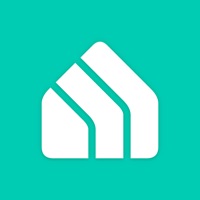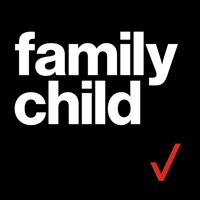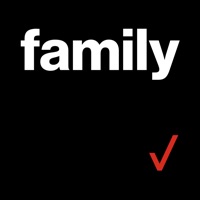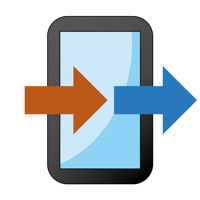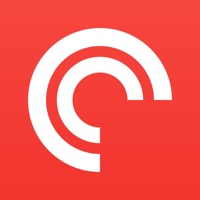How to Delete TV Cast | Smart Screen Share
Published by Zeeshan Khalid on 2023-11-15We have made it super easy to delete TV Cast | Smart Screen Share account and/or app.
Table of Contents:
Guide to Delete TV Cast | Smart Screen Share
Things to note before removing TV Cast | Smart Screen Share:
- The developer of TV Cast | Smart Screen Share is Zeeshan Khalid and all inquiries must go to them.
- Check the Terms of Services and/or Privacy policy of Zeeshan Khalid to know if they support self-serve account deletion:
- Under the GDPR, Residents of the European Union and United Kingdom have a "right to erasure" and can request any developer like Zeeshan Khalid holding their data to delete it. The law mandates that Zeeshan Khalid must comply within a month.
- American residents (California only - you can claim to reside here) are empowered by the CCPA to request that Zeeshan Khalid delete any data it has on you or risk incurring a fine (upto 7.5k usd).
- If you have an active subscription, it is recommended you unsubscribe before deleting your account or the app.
How to delete TV Cast | Smart Screen Share account:
Generally, here are your options if you need your account deleted:
Option 1: Reach out to TV Cast | Smart Screen Share via Justuseapp. Get all Contact details →
Option 2: Visit the TV Cast | Smart Screen Share website directly Here →
Option 3: Contact TV Cast | Smart Screen Share Support/ Customer Service:
- 39.02% Contact Match
- Developer: Bacon studio
- E-Mail: [email protected]
- Website: Visit TV Cast | Smart Screen Share Website
- 78.26% Contact Match
- Developer: SMART Technologies
- E-Mail: [email protected]
- Website: Visit SMART Technologies Website
Option 4: Check TV Cast | Smart Screen Share's Privacy/TOS/Support channels below for their Data-deletion/request policy then contact them:
- https://chromeshare.neocities.org/apple/chromecaster/privacy
- https://chromeshare.neocities.org/apple/chromecaster/terms
*Pro-tip: Once you visit any of the links above, Use your browser "Find on page" to find "@". It immediately shows the neccessary emails.
How to Delete TV Cast | Smart Screen Share from your iPhone or Android.
Delete TV Cast | Smart Screen Share from iPhone.
To delete TV Cast | Smart Screen Share from your iPhone, Follow these steps:
- On your homescreen, Tap and hold TV Cast | Smart Screen Share until it starts shaking.
- Once it starts to shake, you'll see an X Mark at the top of the app icon.
- Click on that X to delete the TV Cast | Smart Screen Share app from your phone.
Method 2:
Go to Settings and click on General then click on "iPhone Storage". You will then scroll down to see the list of all the apps installed on your iPhone. Tap on the app you want to uninstall and delete the app.
For iOS 11 and above:
Go into your Settings and click on "General" and then click on iPhone Storage. You will see the option "Offload Unused Apps". Right next to it is the "Enable" option. Click on the "Enable" option and this will offload the apps that you don't use.
Delete TV Cast | Smart Screen Share from Android
- First open the Google Play app, then press the hamburger menu icon on the top left corner.
- After doing these, go to "My Apps and Games" option, then go to the "Installed" option.
- You'll see a list of all your installed apps on your phone.
- Now choose TV Cast | Smart Screen Share, then click on "uninstall".
- Also you can specifically search for the app you want to uninstall by searching for that app in the search bar then select and uninstall.
Have a Problem with TV Cast | Smart Screen Share? Report Issue
Leave a comment:
What is TV Cast | Smart Screen Share?
Experience a revolutionary shift in home entertainment with TV Cast, the ultimate app for effortlessly mirroring your screen and sharing a wide range of content. TV Cast enables you to seamlessly project photos, videos, and web content from your mobile device to your local network-connected big screen. Whether you want to relive cherished moments, watch your favorite videos, or explore the latest web content, TV Cast delivers an immersive multimedia experience in the comfort of your living room.Take your home entertainment to the next level with TV Cast - the app that empowers you to cast, share, and enjoy multimedia content like never before. Effortless Screen Mirroring: TV Cast turns your device into a powerful remote control, allowing you to mirror your screen effortlessly. Share Your Memories : Display your most cherished photos and videos with friends and family in stunning detail and vibrant colors, enhancing the collective viewing experience. Web Videos on the Big Screen: Enj...