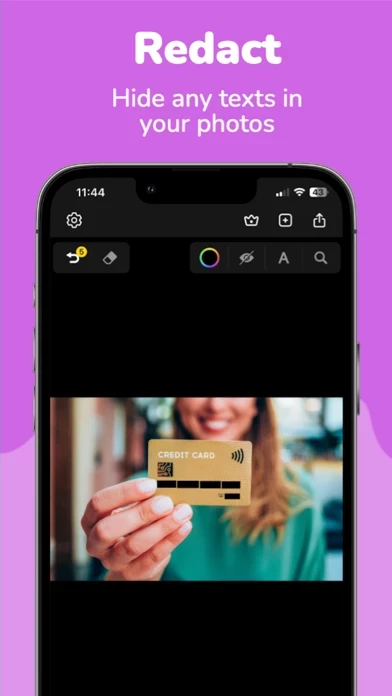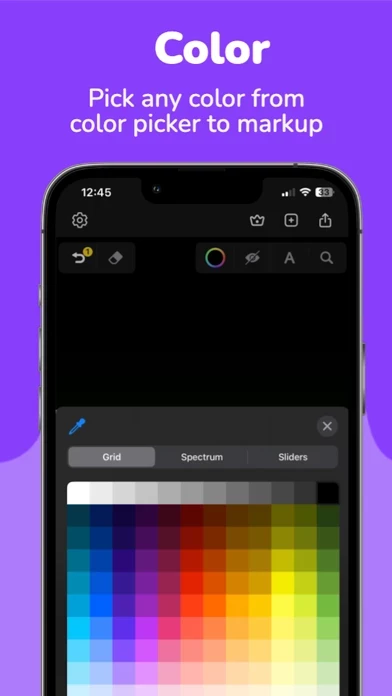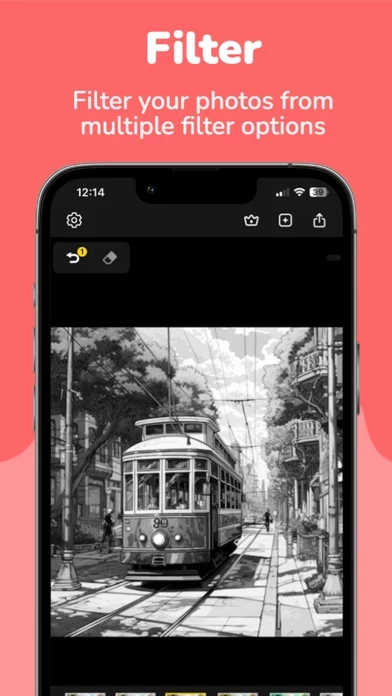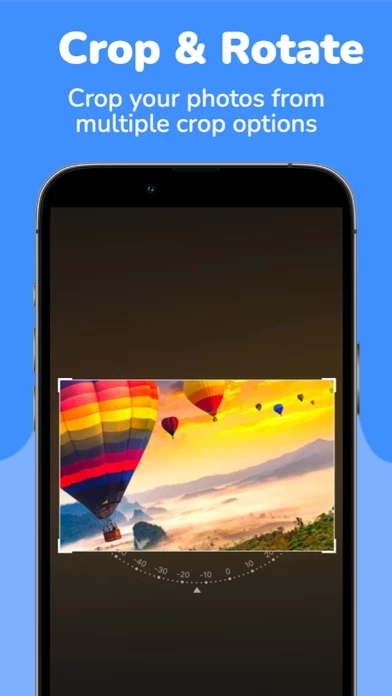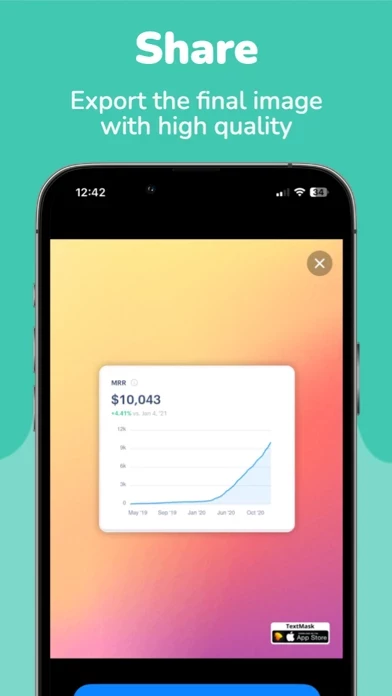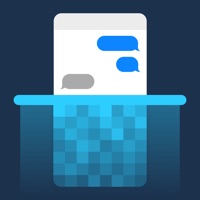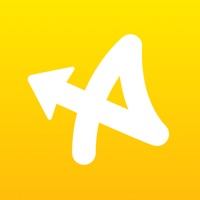How to Delete Screenshot Editor
Published by Khuong Pham on 2024-01-04We have made it super easy to delete Screenshot Editor - TextMask account and/or app.
Table of Contents:
Guide to Delete Screenshot Editor - TextMask
Things to note before removing Screenshot Editor:
- The developer of Screenshot Editor is Khuong Pham and all inquiries must go to them.
- Check the Terms of Services and/or Privacy policy of Khuong Pham to know if they support self-serve account deletion:
- Under the GDPR, Residents of the European Union and United Kingdom have a "right to erasure" and can request any developer like Khuong Pham holding their data to delete it. The law mandates that Khuong Pham must comply within a month.
- American residents (California only - you can claim to reside here) are empowered by the CCPA to request that Khuong Pham delete any data it has on you or risk incurring a fine (upto 7.5k usd).
- If you have an active subscription, it is recommended you unsubscribe before deleting your account or the app.
How to delete Screenshot Editor account:
Generally, here are your options if you need your account deleted:
Option 1: Reach out to Screenshot Editor via Justuseapp. Get all Contact details →
Option 2: Visit the Screenshot Editor website directly Here →
Option 3: Contact Screenshot Editor Support/ Customer Service:
- 38.71% Contact Match
- Developer: Blossgraph
- E-Mail: [email protected]
- Website: Visit Screenshot Editor Website
- 77.27% Contact Match
- Developer: Thirty Seven, Inc.
- E-Mail: [email protected]
- Website: Visit Thirty Seven, Inc. Website
Option 4: Check Screenshot Editor's Privacy/TOS/Support channels below for their Data-deletion/request policy then contact them:
- https://indiegoodies.com/textmask
- https://indiegoodies.com/textmask/terms
- https://indiegoodies.com/textmask/privacy
*Pro-tip: Once you visit any of the links above, Use your browser "Find on page" to find "@". It immediately shows the neccessary emails.
How to Delete Screenshot Editor - TextMask from your iPhone or Android.
Delete Screenshot Editor - TextMask from iPhone.
To delete Screenshot Editor from your iPhone, Follow these steps:
- On your homescreen, Tap and hold Screenshot Editor - TextMask until it starts shaking.
- Once it starts to shake, you'll see an X Mark at the top of the app icon.
- Click on that X to delete the Screenshot Editor - TextMask app from your phone.
Method 2:
Go to Settings and click on General then click on "iPhone Storage". You will then scroll down to see the list of all the apps installed on your iPhone. Tap on the app you want to uninstall and delete the app.
For iOS 11 and above:
Go into your Settings and click on "General" and then click on iPhone Storage. You will see the option "Offload Unused Apps". Right next to it is the "Enable" option. Click on the "Enable" option and this will offload the apps that you don't use.
Delete Screenshot Editor - TextMask from Android
- First open the Google Play app, then press the hamburger menu icon on the top left corner.
- After doing these, go to "My Apps and Games" option, then go to the "Installed" option.
- You'll see a list of all your installed apps on your phone.
- Now choose Screenshot Editor - TextMask, then click on "uninstall".
- Also you can specifically search for the app you want to uninstall by searching for that app in the search bar then select and uninstall.
Have a Problem with Screenshot Editor - TextMask? Report Issue
Leave a comment:
What is Screenshot Editor - TextMask?
TextMask is the ultimate screenshot editor app, expertly designed to empower you to work with text within images. Whether you need to redact sensitive information, emphasize critical details, underline important text, or express your creativity with freehand drawings, TextMask offers a versatile set of tools to meet your needs. Key Features: Live Text Detection: Instantly identify and select text within your images. Markup Tools: Annotate images with redaction, highlighting, strikethrough, underlining, and more. Explore our advanced Blur and Pixelate features: Blur: Seamlessly obscure sensitive or private information with adjustable blurring. Maintain privacy and security with precision. Pixelate: Transform sections of your images into pixel art, ensuring complete anonymity while still keeping your content visually engaging. Customizable Options: Tailor your annotations with various colors and line thicknesses. Customize your editing experience for the best results. Efficiency: Sav...