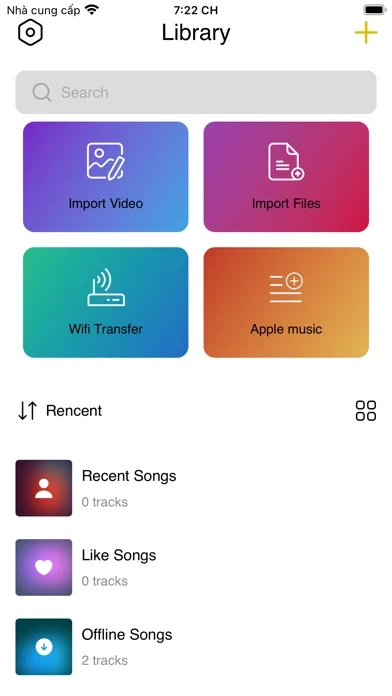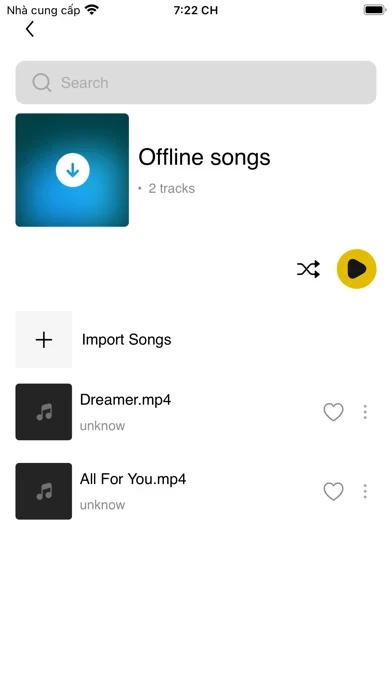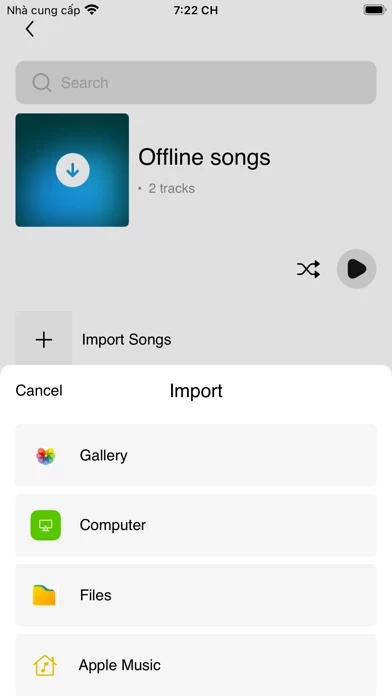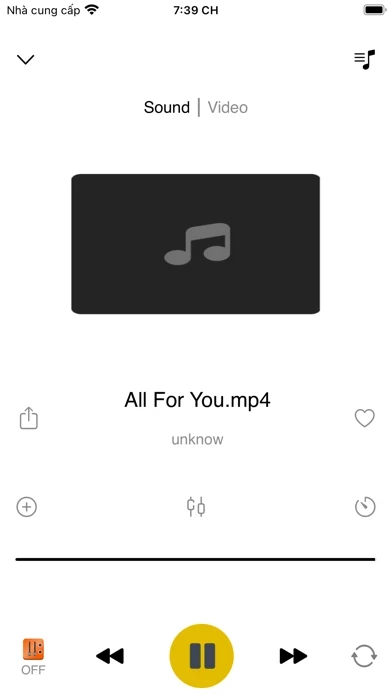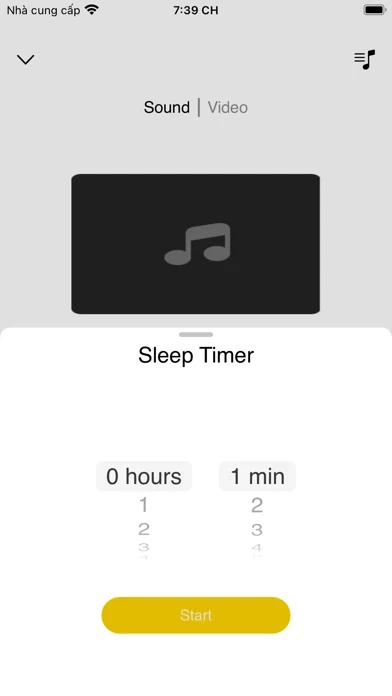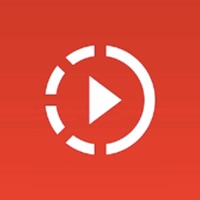How to Delete Music Player
Published by Vidmate AG Inc on 2023-10-16We have made it super easy to delete Music Player: TUBE MUSIC PLAY account and/or app.
Table of Contents:
Guide to Delete Music Player: TUBE MUSIC PLAY
Things to note before removing Music Player:
- The developer of Music Player is Vidmate AG Inc and all inquiries must go to them.
- Check the Terms of Services and/or Privacy policy of Vidmate AG Inc to know if they support self-serve account deletion:
- Under the GDPR, Residents of the European Union and United Kingdom have a "right to erasure" and can request any developer like Vidmate AG Inc holding their data to delete it. The law mandates that Vidmate AG Inc must comply within a month.
- American residents (California only - you can claim to reside here) are empowered by the CCPA to request that Vidmate AG Inc delete any data it has on you or risk incurring a fine (upto 7.5k usd).
- If you have an active subscription, it is recommended you unsubscribe before deleting your account or the app.
How to delete Music Player account:
Generally, here are your options if you need your account deleted:
Option 1: Reach out to Music Player via Justuseapp. Get all Contact details →
Option 2: Visit the Music Player website directly Here →
Option 3: Contact Music Player Support/ Customer Service:
- 39.02% Contact Match
- Developer: AppMate Team
- E-Mail: [email protected]
- Website: Visit Music Player Website
- 68.57% Contact Match
- Developer: Tube Play & Video Tube inc.
- E-Mail: [email protected]
- Website: Visit Tube Play & Video Tube inc. Website
Option 4: Check Music Player's Privacy/TOS/Support channels below for their Data-deletion/request policy then contact them:
*Pro-tip: Once you visit any of the links above, Use your browser "Find on page" to find "@". It immediately shows the neccessary emails.
How to Delete Music Player: TUBE MUSIC PLAY from your iPhone or Android.
Delete Music Player: TUBE MUSIC PLAY from iPhone.
To delete Music Player from your iPhone, Follow these steps:
- On your homescreen, Tap and hold Music Player: TUBE MUSIC PLAY until it starts shaking.
- Once it starts to shake, you'll see an X Mark at the top of the app icon.
- Click on that X to delete the Music Player: TUBE MUSIC PLAY app from your phone.
Method 2:
Go to Settings and click on General then click on "iPhone Storage". You will then scroll down to see the list of all the apps installed on your iPhone. Tap on the app you want to uninstall and delete the app.
For iOS 11 and above:
Go into your Settings and click on "General" and then click on iPhone Storage. You will see the option "Offload Unused Apps". Right next to it is the "Enable" option. Click on the "Enable" option and this will offload the apps that you don't use.
Delete Music Player: TUBE MUSIC PLAY from Android
- First open the Google Play app, then press the hamburger menu icon on the top left corner.
- After doing these, go to "My Apps and Games" option, then go to the "Installed" option.
- You'll see a list of all your installed apps on your phone.
- Now choose Music Player: TUBE MUSIC PLAY, then click on "uninstall".
- Also you can specifically search for the app you want to uninstall by searching for that app in the search bar then select and uninstall.
Have a Problem with Music Player: TUBE MUSIC PLAY? Report Issue
Leave a comment:
What is Music Player: TUBE MUSIC PLAY?
Here's a brief overview of Player’s features: -Playlist shuffle and repeat modes. -Listen to music in the background. -Sleep-aid music, improve your sleep quality. -Beautiful design. -Create playlists and organize your music. Terms of Use: https://doc-hosting.flycricket.io/terms-conditions/0e59ff9a-b18a-4b14-bdcd-db72858f51a1/terms