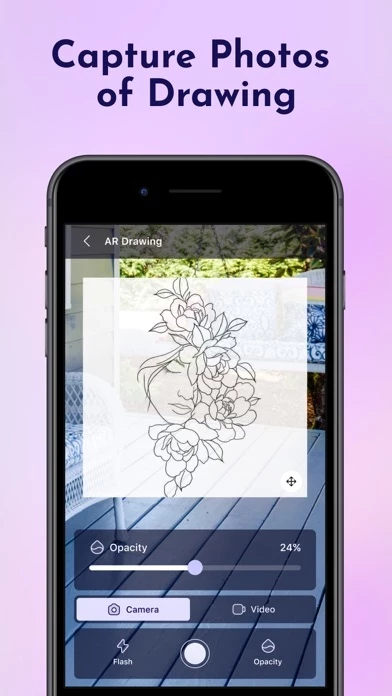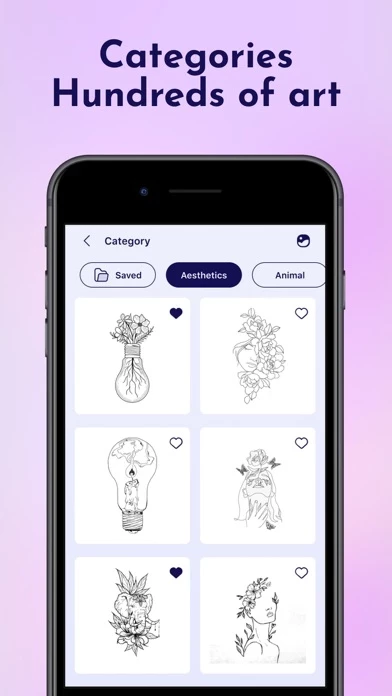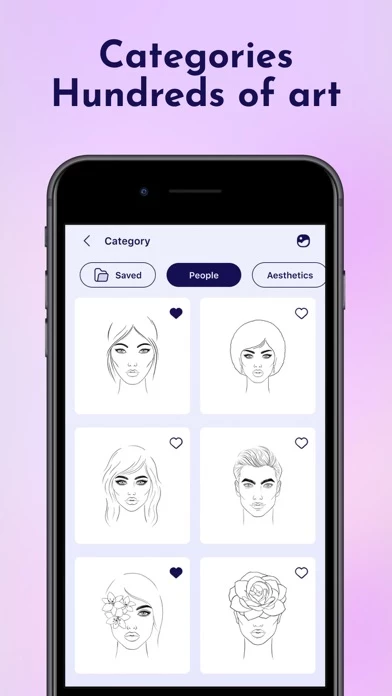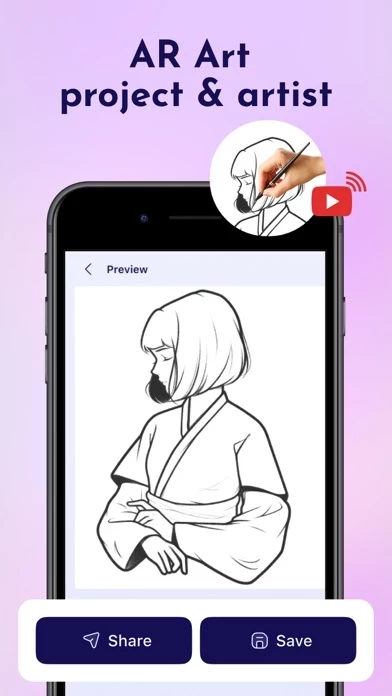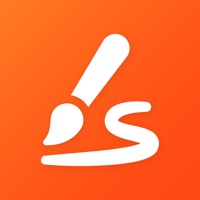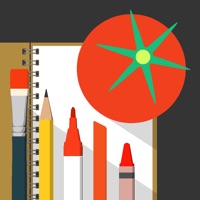How to Delete AR Drawing
Published by Gayatriben Sonani on 2023-12-28We have made it super easy to delete AR Drawing - Paint & Sketch account and/or app.
Table of Contents:
Guide to Delete AR Drawing - Paint & Sketch
Things to note before removing AR Drawing:
- The developer of AR Drawing is Gayatriben Sonani and all inquiries must go to them.
- Check the Terms of Services and/or Privacy policy of Gayatriben Sonani to know if they support self-serve account deletion:
- Under the GDPR, Residents of the European Union and United Kingdom have a "right to erasure" and can request any developer like Gayatriben Sonani holding their data to delete it. The law mandates that Gayatriben Sonani must comply within a month.
- American residents (California only - you can claim to reside here) are empowered by the CCPA to request that Gayatriben Sonani delete any data it has on you or risk incurring a fine (upto 7.5k usd).
- If you have an active subscription, it is recommended you unsubscribe before deleting your account or the app.
How to delete AR Drawing account:
Generally, here are your options if you need your account deleted:
Option 1: Reach out to AR Drawing via Justuseapp. Get all Contact details →
Option 2: Visit the AR Drawing website directly Here →
Option 3: Contact AR Drawing Support/ Customer Service:
- 100% Contact Match
- Developer: ABI Games Studio
- E-Mail: [email protected]
- Website: Visit AR Drawing Website
- 100% Contact Match
- Developer: AR Drawing
- E-Mail: [email protected]
- Website: Visit AR Drawing Website
Option 4: Check AR Drawing's Privacy/TOS/Support channels below for their Data-deletion/request policy then contact them:
*Pro-tip: Once you visit any of the links above, Use your browser "Find on page" to find "@". It immediately shows the neccessary emails.
How to Delete AR Drawing - Paint & Sketch from your iPhone or Android.
Delete AR Drawing - Paint & Sketch from iPhone.
To delete AR Drawing from your iPhone, Follow these steps:
- On your homescreen, Tap and hold AR Drawing - Paint & Sketch until it starts shaking.
- Once it starts to shake, you'll see an X Mark at the top of the app icon.
- Click on that X to delete the AR Drawing - Paint & Sketch app from your phone.
Method 2:
Go to Settings and click on General then click on "iPhone Storage". You will then scroll down to see the list of all the apps installed on your iPhone. Tap on the app you want to uninstall and delete the app.
For iOS 11 and above:
Go into your Settings and click on "General" and then click on iPhone Storage. You will see the option "Offload Unused Apps". Right next to it is the "Enable" option. Click on the "Enable" option and this will offload the apps that you don't use.
Delete AR Drawing - Paint & Sketch from Android
- First open the Google Play app, then press the hamburger menu icon on the top left corner.
- After doing these, go to "My Apps and Games" option, then go to the "Installed" option.
- You'll see a list of all your installed apps on your phone.
- Now choose AR Drawing - Paint & Sketch, then click on "uninstall".
- Also you can specifically search for the app you want to uninstall by searching for that app in the search bar then select and uninstall.
Have a Problem with AR Drawing - Paint & Sketch? Report Issue
Leave a comment:
What is AR Drawing - Paint & Sketch?
AR Drawing - Paint & Sketch is an app that allows users to take a photograph or image and trace over it to create a sketch or drawing. Using this you may learn and practice drawing. Also make tracing an image easy. Just select an image from the app or photos app to create image traceable. The image will appear on screen with camera open. Place phone about 1 feet above and look into the phone and draw on paper. This app is an app to learn how to draw step by step. You just need to take a paper and a pencil, choose the drawing you like and follow the instructions step by step. It is very easy to use. This app teaches you to draw your favorite anime, cartoon and manga characters. You will also find drawings of animals, cars and many more. You can choose multiple drawings from different categories. Trace any image using the camera output from your phone's screen; the image won't display on the paper, but you can draw it exactly as you drew it. Simply upload a picture or line drawing...