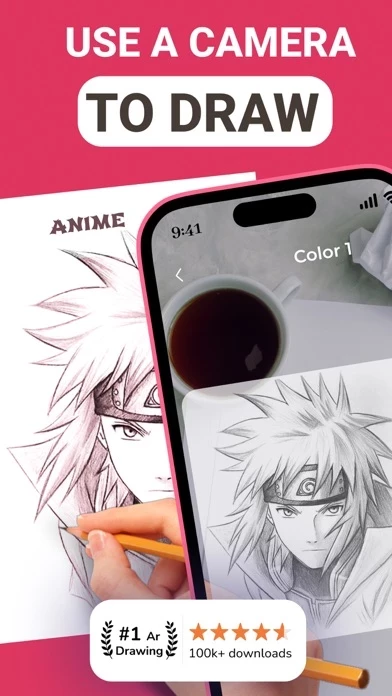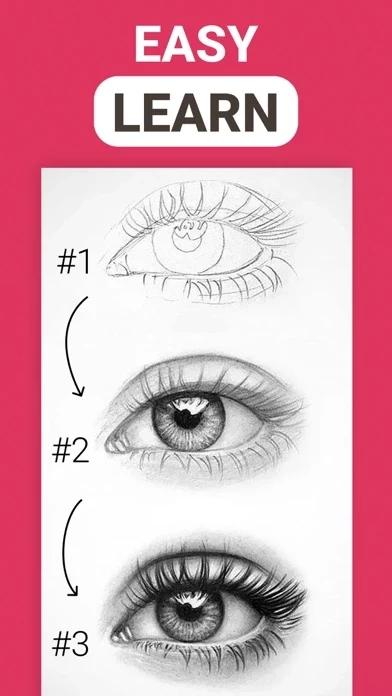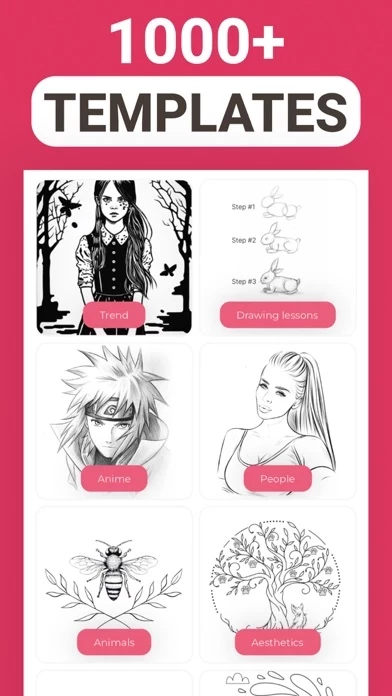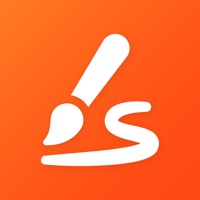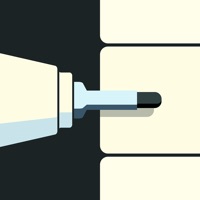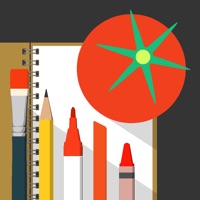How to Delete AR Drawing
Published by Mehmet Karkoc on 2024-05-06We have made it super easy to delete AR Drawing: Sketch & Paint account and/or app.
Table of Contents:
Guide to Delete AR Drawing: Sketch & Paint
Things to note before removing AR Drawing:
- The developer of AR Drawing is Mehmet Karkoc and all inquiries must go to them.
- Check the Terms of Services and/or Privacy policy of Mehmet Karkoc to know if they support self-serve account deletion:
- Under the GDPR, Residents of the European Union and United Kingdom have a "right to erasure" and can request any developer like Mehmet Karkoc holding their data to delete it. The law mandates that Mehmet Karkoc must comply within a month.
- American residents (California only - you can claim to reside here) are empowered by the CCPA to request that Mehmet Karkoc delete any data it has on you or risk incurring a fine (upto 7.5k usd).
- If you have an active subscription, it is recommended you unsubscribe before deleting your account or the app.
How to delete AR Drawing account:
Generally, here are your options if you need your account deleted:
Option 1: Reach out to AR Drawing via Justuseapp. Get all Contact details →
Option 2: Visit the AR Drawing website directly Here →
Option 3: Contact AR Drawing Support/ Customer Service:
- 100% Contact Match
- Developer: AR Drawing
- E-Mail: [email protected]
- Website: Visit AR Drawing Website
Option 4: Check AR Drawing's Privacy/TOS/Support channels below for their Data-deletion/request policy then contact them:
- https://docs.google.com/document/d/19oVhRE0EFgVbKkF74oP-joakzUrUANAm6lq9cUuNMXM/
- https://www.apple.com/legal/internet-services/itunes/dev/stdeula/
*Pro-tip: Once you visit any of the links above, Use your browser "Find on page" to find "@". It immediately shows the neccessary emails.
How to Delete AR Drawing: Sketch & Paint from your iPhone or Android.
Delete AR Drawing: Sketch & Paint from iPhone.
To delete AR Drawing from your iPhone, Follow these steps:
- On your homescreen, Tap and hold AR Drawing: Sketch & Paint until it starts shaking.
- Once it starts to shake, you'll see an X Mark at the top of the app icon.
- Click on that X to delete the AR Drawing: Sketch & Paint app from your phone.
Method 2:
Go to Settings and click on General then click on "iPhone Storage". You will then scroll down to see the list of all the apps installed on your iPhone. Tap on the app you want to uninstall and delete the app.
For iOS 11 and above:
Go into your Settings and click on "General" and then click on iPhone Storage. You will see the option "Offload Unused Apps". Right next to it is the "Enable" option. Click on the "Enable" option and this will offload the apps that you don't use.
Delete AR Drawing: Sketch & Paint from Android
- First open the Google Play app, then press the hamburger menu icon on the top left corner.
- After doing these, go to "My Apps and Games" option, then go to the "Installed" option.
- You'll see a list of all your installed apps on your phone.
- Now choose AR Drawing: Sketch & Paint, then click on "uninstall".
- Also you can specifically search for the app you want to uninstall by searching for that app in the search bar then select and uninstall.
Have a Problem with AR Drawing: Sketch & Paint? Report Issue
Leave a comment:
What is AR Drawing: Sketch & Paint?
Just trace a projected picture on paper and color it! - Use your phone camera to draw - Lots of templates: Animals, Cars, Nature, Food etc. - Built-in flashlight - Save your drawing in the gallery - Record a video of the drawing process - Share the result with your friends AR Drawing is an innovative mobile app that allows to create stunning drawings and paintings using augmented reality technology. You can draw anything you want on any surface. Whether you are an experienced artist or just starting out, this app is perfect for unleashing your creativity and exploring new possibilities in art. So why wait? Download AR Drawing: Sketch & Paint today and start creating your own masterpiece! Privacy Policy: https://docs.google.com/document/d/19oVhRE0EFgVbKkF74oP-joakzUrUANAm6lq9cUuNMXM/ Terms of Use: https://www.apple.com/legal/internet-services/itunes/dev/stdeula/