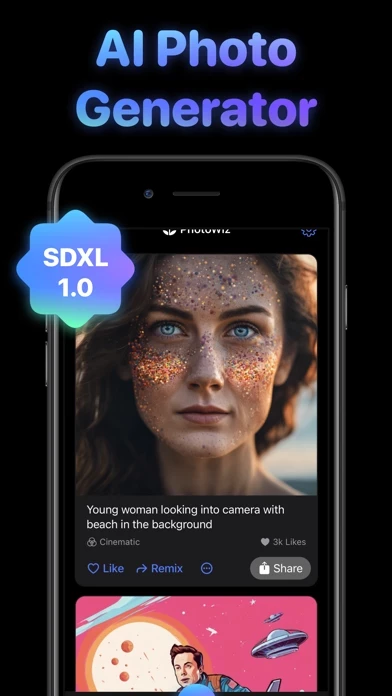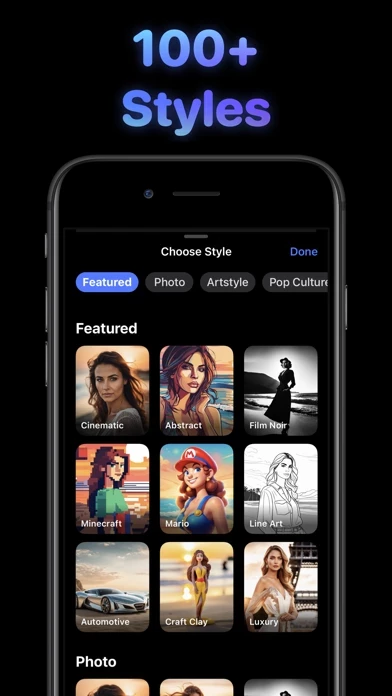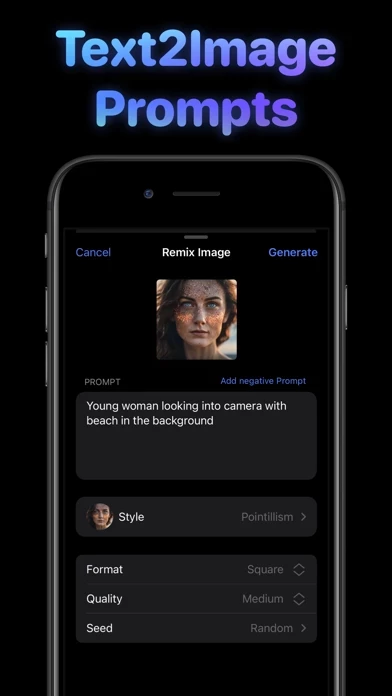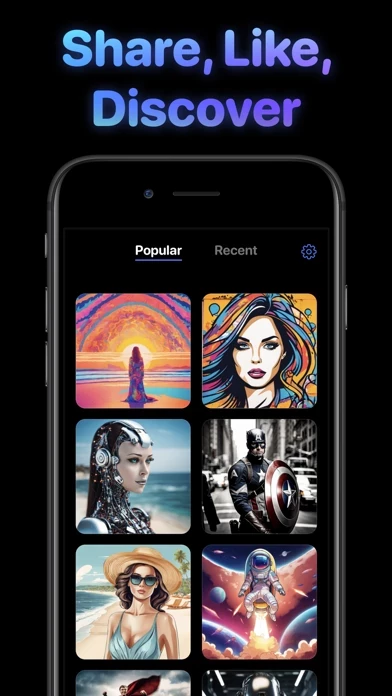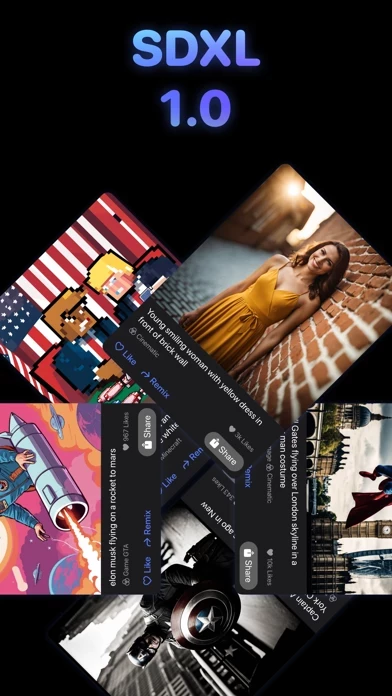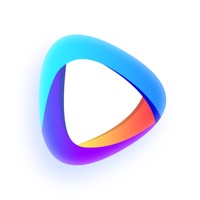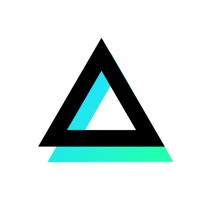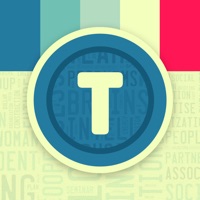How to Delete PixelWiz
Published by Rocket Apps GmbH on 2024-02-13We have made it super easy to delete PixelWiz - AI Photo Generator account and/or app.
Table of Contents:
Guide to Delete PixelWiz - AI Photo Generator
Things to note before removing PixelWiz:
- The developer of PixelWiz is Rocket Apps GmbH and all inquiries must go to them.
- Check the Terms of Services and/or Privacy policy of Rocket Apps GmbH to know if they support self-serve account deletion:
- Under the GDPR, Residents of the European Union and United Kingdom have a "right to erasure" and can request any developer like Rocket Apps GmbH holding their data to delete it. The law mandates that Rocket Apps GmbH must comply within a month.
- American residents (California only - you can claim to reside here) are empowered by the CCPA to request that Rocket Apps GmbH delete any data it has on you or risk incurring a fine (upto 7.5k usd).
- If you have an active subscription, it is recommended you unsubscribe before deleting your account or the app.
How to delete PixelWiz account:
Generally, here are your options if you need your account deleted:
Option 1: Reach out to PixelWiz via Justuseapp. Get all Contact details →
Option 2: Visit the PixelWiz website directly Here →
Option 3: Contact PixelWiz Support/ Customer Service:
- Verified email
- Contact e-Mail: [email protected]
- 26.67% Contact Match
- Developer: HubX
- E-Mail: [email protected]
- Website: Visit PixelWiz Website
Option 4: Check PixelWiz's Privacy/TOS/Support channels below for their Data-deletion/request policy then contact them:
*Pro-tip: Once you visit any of the links above, Use your browser "Find on page" to find "@". It immediately shows the neccessary emails.
How to Delete PixelWiz - AI Photo Generator from your iPhone or Android.
Delete PixelWiz - AI Photo Generator from iPhone.
To delete PixelWiz from your iPhone, Follow these steps:
- On your homescreen, Tap and hold PixelWiz - AI Photo Generator until it starts shaking.
- Once it starts to shake, you'll see an X Mark at the top of the app icon.
- Click on that X to delete the PixelWiz - AI Photo Generator app from your phone.
Method 2:
Go to Settings and click on General then click on "iPhone Storage". You will then scroll down to see the list of all the apps installed on your iPhone. Tap on the app you want to uninstall and delete the app.
For iOS 11 and above:
Go into your Settings and click on "General" and then click on iPhone Storage. You will see the option "Offload Unused Apps". Right next to it is the "Enable" option. Click on the "Enable" option and this will offload the apps that you don't use.
Delete PixelWiz - AI Photo Generator from Android
- First open the Google Play app, then press the hamburger menu icon on the top left corner.
- After doing these, go to "My Apps and Games" option, then go to the "Installed" option.
- You'll see a list of all your installed apps on your phone.
- Now choose PixelWiz - AI Photo Generator, then click on "uninstall".
- Also you can specifically search for the app you want to uninstall by searching for that app in the search bar then select and uninstall.
Have a Problem with PixelWiz - AI Photo Generator? Report Issue
Leave a comment:
What is PixelWiz - AI Photo Generator?
Introducing this app: Your Ultimate AI Photo Generator App for iOS! Unleash your creativity like never before with this app, the revolutionary AI-powered photo generator app powered by SDXL 1.0. Generate AI Photos: With this app, you can effortlessly create photorealistic photos or mind-blowing art simply by writing in anything you can think of. It's like ChatGPT but for generating images, photos and art. 100+ Styles: Explore a vast array of artistic styles to give your photos that extra "wow" factor. Transform your ideas into extraordinary masterpieces with a single tap. From vintage vibes to modern aesthetics, this app has it all. Discover, Like, Remix: Every image is shared to the this app community and can be liked and remixed with one single tap. Get inspired by a global community of creators and become an artist yourself. Surprise Me: Let this app's Surprise Me feature surprise you with instant creative suggestions. Discover new perspectives and artistic concepts that you...