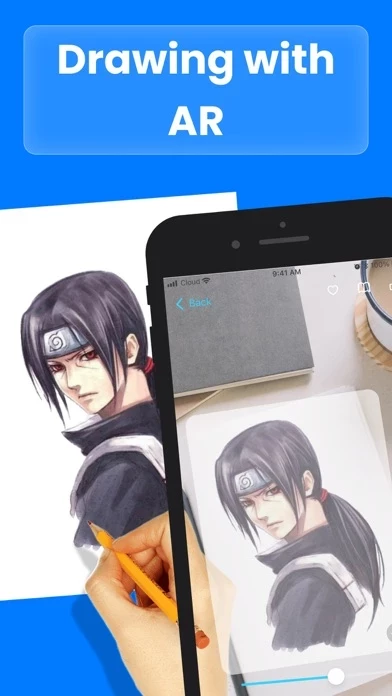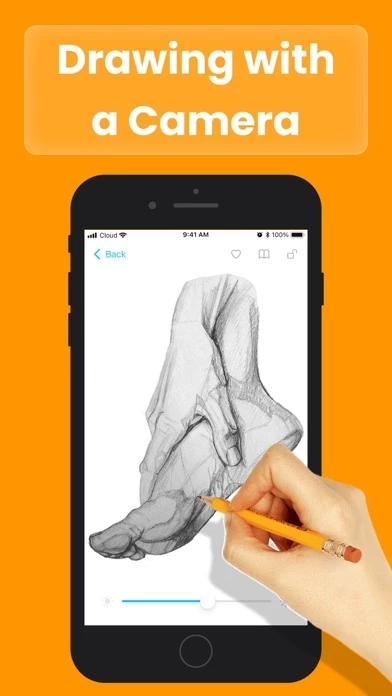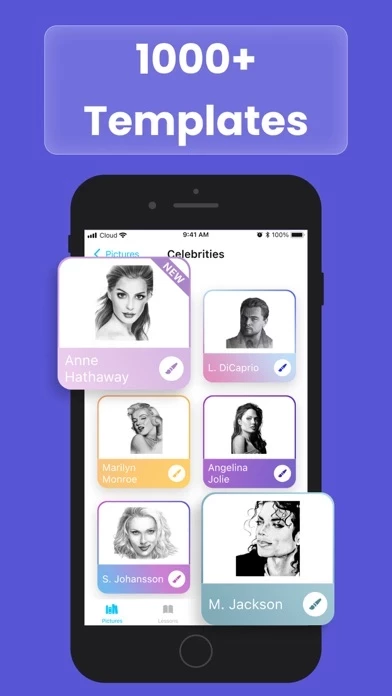How to Delete AR Drawing
Published by Mindateq Sp. z o.o. on 2023-10-07We have made it super easy to delete AR Drawing – Tracing Projector account and/or app.
Table of Contents:
Guide to Delete AR Drawing – Tracing Projector
Things to note before removing AR Drawing:
- The developer of AR Drawing is Mindateq Sp. z o.o. and all inquiries must go to them.
- Check the Terms of Services and/or Privacy policy of Mindateq Sp. z o.o. to know if they support self-serve account deletion:
- Under the GDPR, Residents of the European Union and United Kingdom have a "right to erasure" and can request any developer like Mindateq Sp. z o.o. holding their data to delete it. The law mandates that Mindateq Sp. z o.o. must comply within a month.
- American residents (California only - you can claim to reside here) are empowered by the CCPA to request that Mindateq Sp. z o.o. delete any data it has on you or risk incurring a fine (upto 7.5k usd).
- If you have an active subscription, it is recommended you unsubscribe before deleting your account or the app.
How to delete AR Drawing account:
Generally, here are your options if you need your account deleted:
Option 1: Reach out to AR Drawing via Justuseapp. Get all Contact details →
Option 2: Visit the AR Drawing website directly Here →
Option 3: Contact AR Drawing Support/ Customer Service:
- 31.58% Contact Match
- Developer: ApliArte Erbolamm TutoGrati
- E-Mail: [email protected]
- Website: Visit AR Drawing Website
Option 4: Check AR Drawing's Privacy/TOS/Support channels below for their Data-deletion/request policy then contact them:
*Pro-tip: Once you visit any of the links above, Use your browser "Find on page" to find "@". It immediately shows the neccessary emails.
How to Delete AR Drawing – Tracing Projector from your iPhone or Android.
Delete AR Drawing – Tracing Projector from iPhone.
To delete AR Drawing from your iPhone, Follow these steps:
- On your homescreen, Tap and hold AR Drawing – Tracing Projector until it starts shaking.
- Once it starts to shake, you'll see an X Mark at the top of the app icon.
- Click on that X to delete the AR Drawing – Tracing Projector app from your phone.
Method 2:
Go to Settings and click on General then click on "iPhone Storage". You will then scroll down to see the list of all the apps installed on your iPhone. Tap on the app you want to uninstall and delete the app.
For iOS 11 and above:
Go into your Settings and click on "General" and then click on iPhone Storage. You will see the option "Offload Unused Apps". Right next to it is the "Enable" option. Click on the "Enable" option and this will offload the apps that you don't use.
Delete AR Drawing – Tracing Projector from Android
- First open the Google Play app, then press the hamburger menu icon on the top left corner.
- After doing these, go to "My Apps and Games" option, then go to the "Installed" option.
- You'll see a list of all your installed apps on your phone.
- Now choose AR Drawing – Tracing Projector, then click on "uninstall".
- Also you can specifically search for the app you want to uninstall by searching for that app in the search bar then select and uninstall.
Have a Problem with AR Drawing – Tracing Projector? Report Issue
Leave a comment:
What is AR Drawing – Tracing Projector?
Welcome to AR Drawing, the ultimate app for unleashing your artistic talents, learning to draw, and bringing your imagination to life! Whether you're a seasoned artist or a beginner looking to explore the world of drawing, AR Drawing has something exciting for everyone. Key Features: • AR Drawing Mode: AR mode anchors your image to an object in the real world. This lets you move your canvas or phone, and the drawing and projected image will stay aligned. • Draw with Tripod: Perfect your drawing skills in a more traditional way with our "Draw with Tripod" mode. Ideal for those who prefer a steady hand and precision in their artwork. • Diverse Picture Library: Explore a vast selection of uploaded pictures, each catering to various themes and levels of complexity. Whether you're into landscapes, portraits, animals, or anime, we've got you covered. Upload your own photos from your gallery or capture a moment with your camera to transform them into unique works of art. • Step-by-Step D...